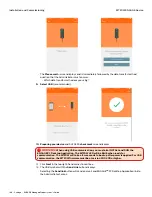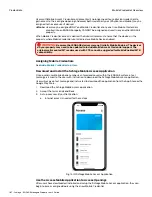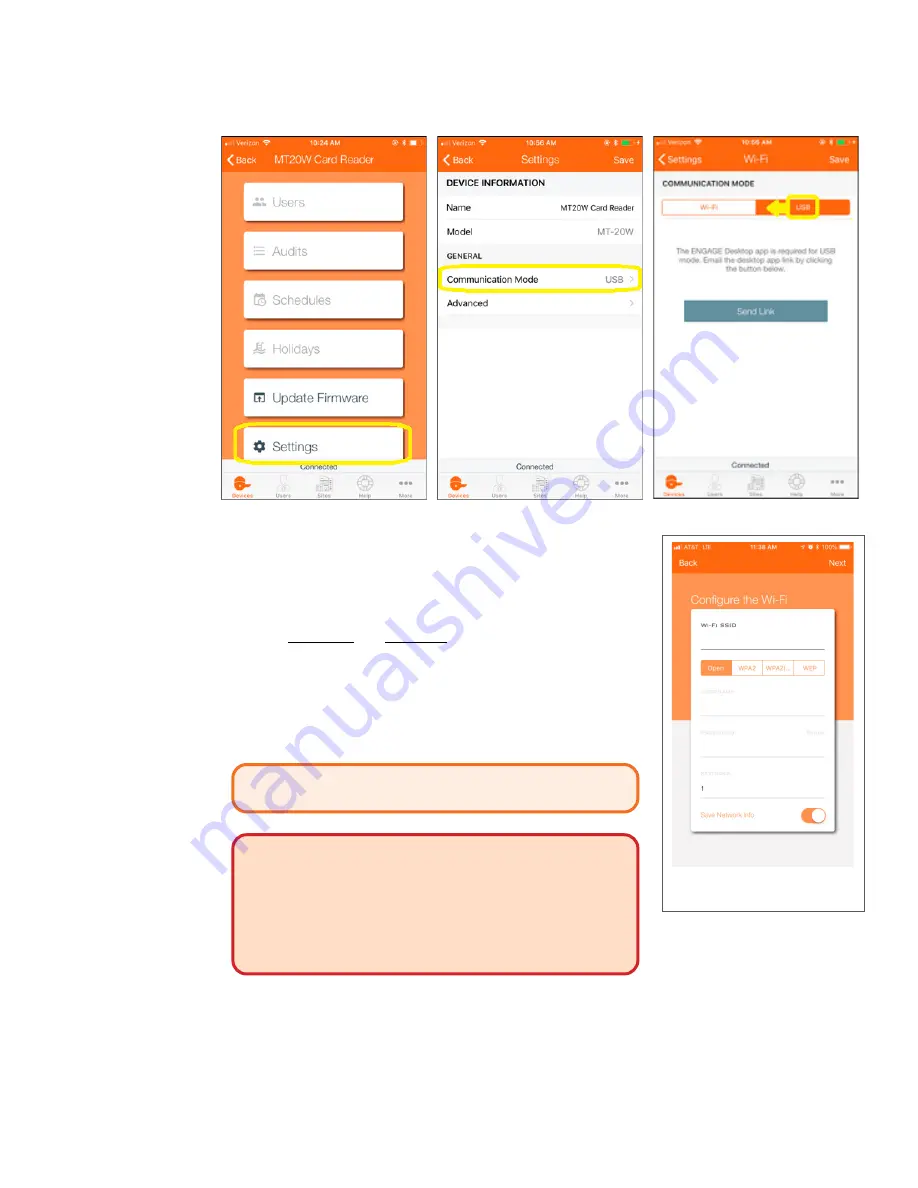
177 • Schlage • ENGAGE Managed Property User's Guide
MT20W ENGAGE Device
Installation and Commissioning
4. Select Settings
5. Select
Comm Mode
6. Select Wi-Fi
7. Select
Wi-Fi
under Communication Mode.
8. Enter the
Wi-Fi network details:
• Depending on the Wi-Fi network security chosen, you will need
to enter different information.
• In this case we chose Wi-Fi SSID
610baLWLAN
and the
WPA2
(PEAP)
network security protocol.
• Both a Username and Password are required.
9. Select
Next
Note:
Î
The MT20W will connect with the local Wi-Fi network
using the entered network settings. Wait a few
moments until the MT20W provides a solid Blue LED
indicating it has successfully connected with the local
wireless area network.
CAUTION:
MT20W reader cannot connect to a 5GHz
Wi-Fi network. It must be 2.4GHz.
WARNING:
If the Schlage MT20W does not provide
a solid Blue LED and tries to reconnect but fails, the Wi-Fi
network settings are not entered correctly, or the local
Wi-Fi network is not present. Recheck the Wi-Fi network
settings and Try Again. You can also verify the local
network security settings by using your Mobile Phone to
enter the network settings and temporarily connect to
verify local Wi-Fi network connection requirements.
Fig. 11.94: Adding a new Wi-Fi
Network
Содержание SES20171127A
Страница 1: ...ENGAGE Managed Property 7 6 0 User s Guide...
Страница 8: ...8 Schlage ENGAGE Managed Property User s Guide...