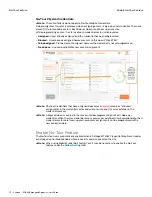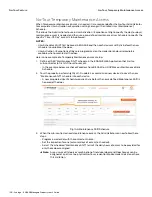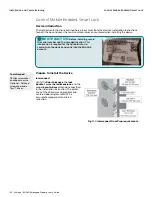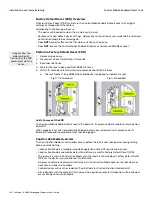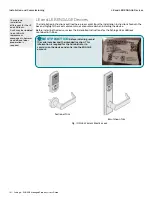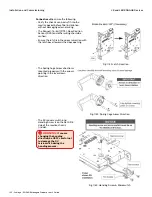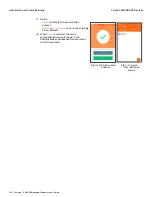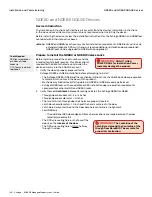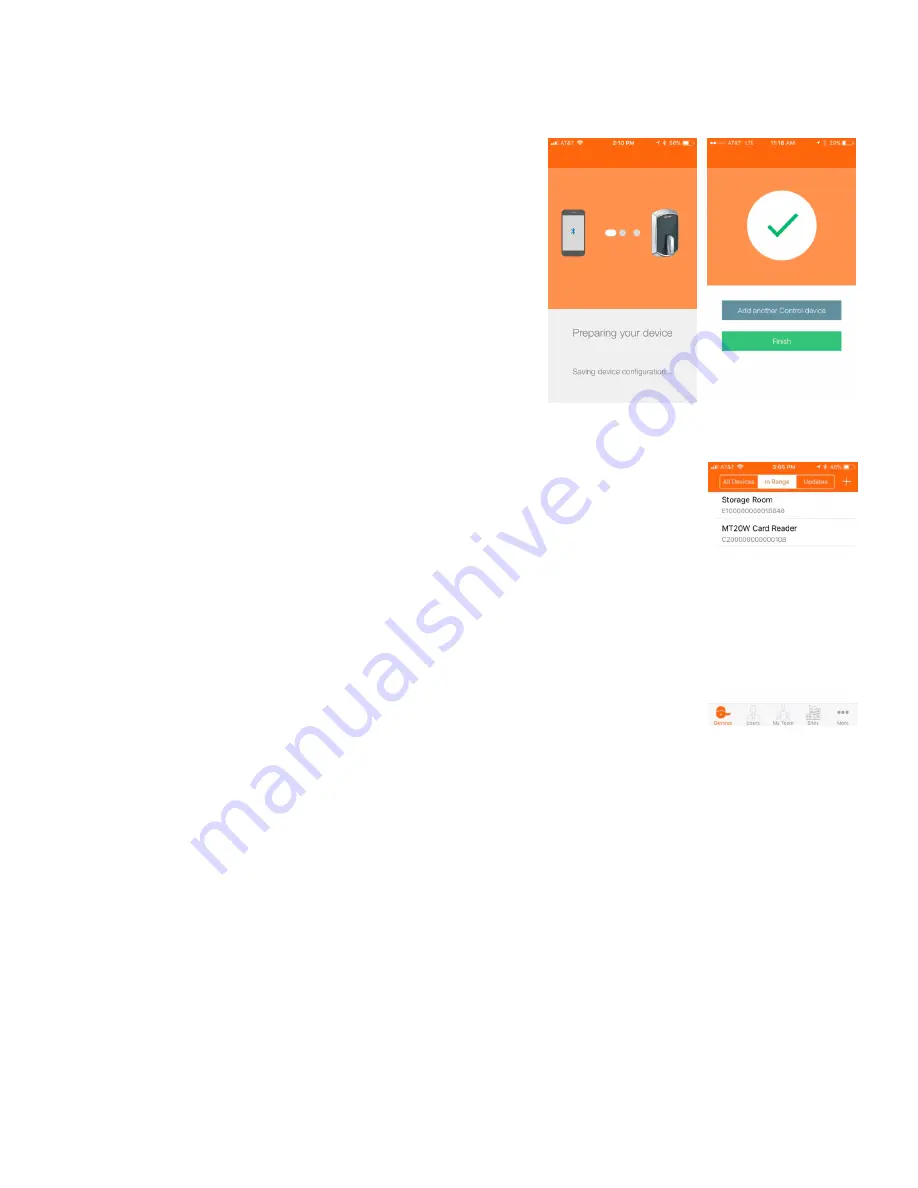
130 • Schlage • ENGAGE Managed Property User's Guide
Control Mobile Enabled Smart Lock
Installation and Commissioning
15.
View
the Schlage Control device commissioned successfully
Check Mark
message.
16. Select
Finish
to complete the commission
process or, select
Add another Control device
to continue enrolling additional Schlage
Control devices.
17. The newly commissioned Schlage Control Mobile Enabled Smart Lock
is now shown in the ENGAGE Mobile Application
All Devices
screen and
the
In Range
screen, when nearby the device.
Fig. 11.16: Preparing your
device
Fig. 11.17: Commission
successful
Fig. 11.18: In Range
screen
Содержание SES20171127A
Страница 1: ...ENGAGE Managed Property 7 6 0 User s Guide...
Страница 8: ...8 Schlage ENGAGE Managed Property User s Guide...