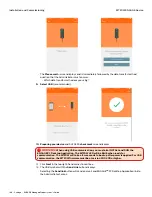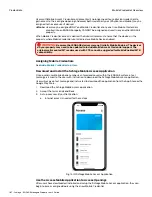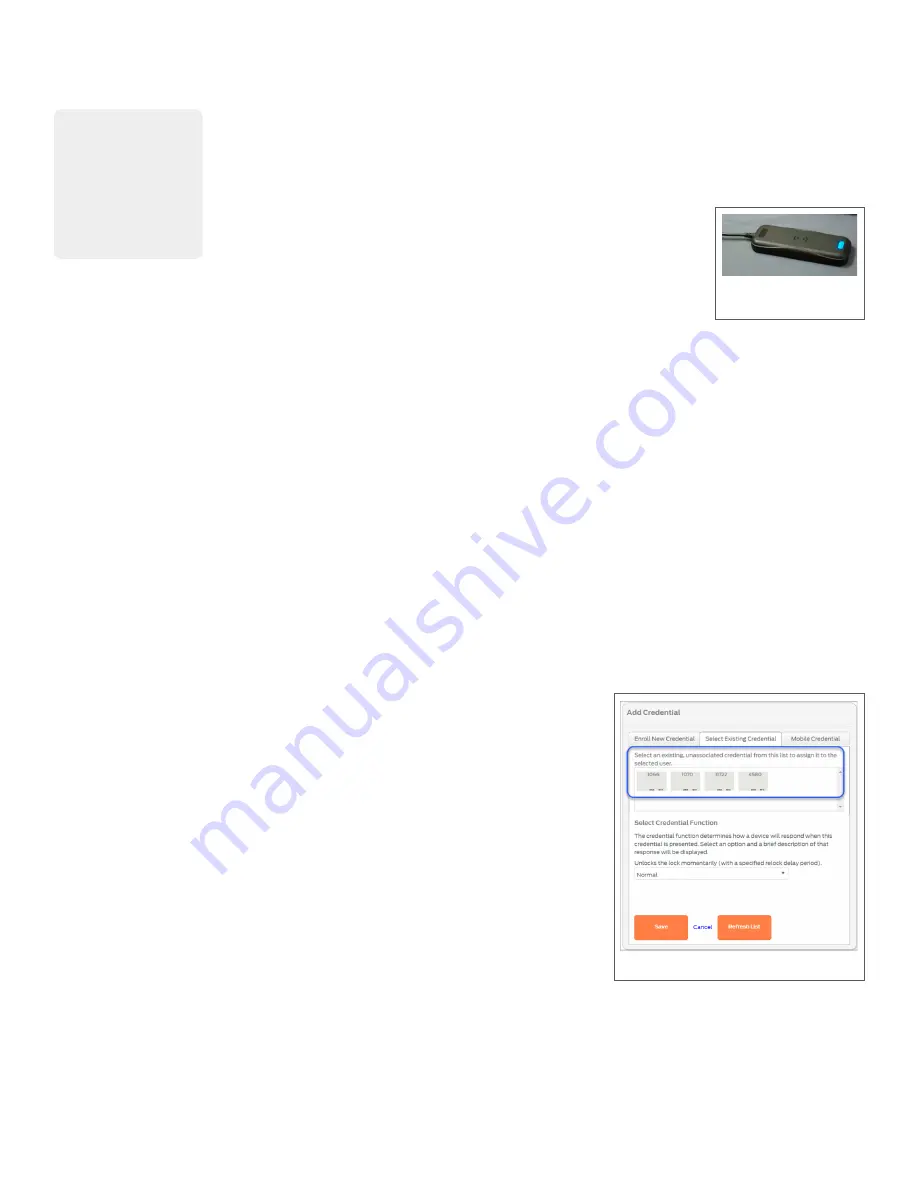
180 • Schlage • ENGAGE Managed Property User's Guide
Enroll Smart Credentials in Bulk
Credentials
Enroll Smart Credentials in Bulk
Bulk physical credential enrollment is the recommended credential enrollment process. This will
allow faster initial property setup and streamline the credential assignment processes later. An
MT20W reader is used to complete enrollments. When a new credential is presented to the reader, it
will be added to the
Select Existing Credential
tab on the
Add Credential
menu.
Using Wi-Fi Connectivity:
1. Make sure the MT20W is commissioned and ready.
Note:
Î
for more
information.
2. Present a new credential to the MT20W. The MT20W will turn
GREEN
and beep one (1) time when the credential is accepted.
3. Wait a few seconds for the MT20W to return to “Ready” with the BLUE LED illuminated.
4. Repeat steps 2 and 3, presenting new credentials, one-at-a-time until all credentials have been
enrolled.
Using USB connectivity:
1. Make sure the MT20W is commissioned and ready.
Note:
Î
for more information.
2. Go to the ENGAGE Web application and
to your account.
3. Ensure the
ENGAGE Desktop Application
is running on the computer.
Note:
Î
Installing the ENGAGE PC Desktop Application
for more information.
4. Plug the MT20W into a computer for power and communication with the computer. Wait a few
seconds for the MT20W boot up process to complete and for the ENGAGE Desktop Application to
connect with the MT20W.
5. Present a new credential to the MT20W. The MT20W will turn
GREEN
and beep one (1) time
when the credential is accepted.
6. Wait a few seconds for the MT20W to return to “Ready” with the BLUE LED illuminated.
7. Repeat steps 5 and 6 presenting new credentials, one-at-a-time until all credentials have been
enrolled.
To verify and view the recently enrolled
credentials:
1. Select a new or existing User, select the
Add Credential
button.
1. Select the
Select Existing Credential
tab.
2. View each of the recently enrolled and available
credentials. The recently added and unassociated bulk
credentials will appear.
Note:
Î
If the credentials do not appear in the list, wait
a few seconds and select the Refresh List
button to try again.
The Administrator
must manage the
enrolled credentials
and match each
individual credential
ink stamp number
when actual User
assignments are
made.
Fig. 12.1: Ready
MT20W
Fig. 12.2: Select Existing Credential
Содержание SES20171127A
Страница 1: ...ENGAGE Managed Property 7 6 0 User s Guide...
Страница 8: ...8 Schlage ENGAGE Managed Property User s Guide...