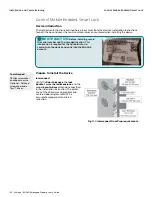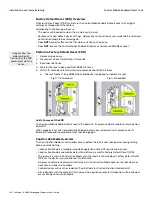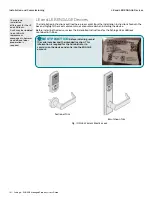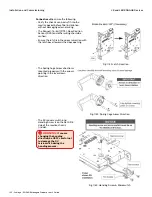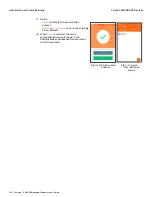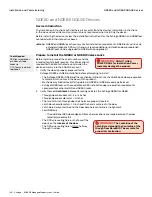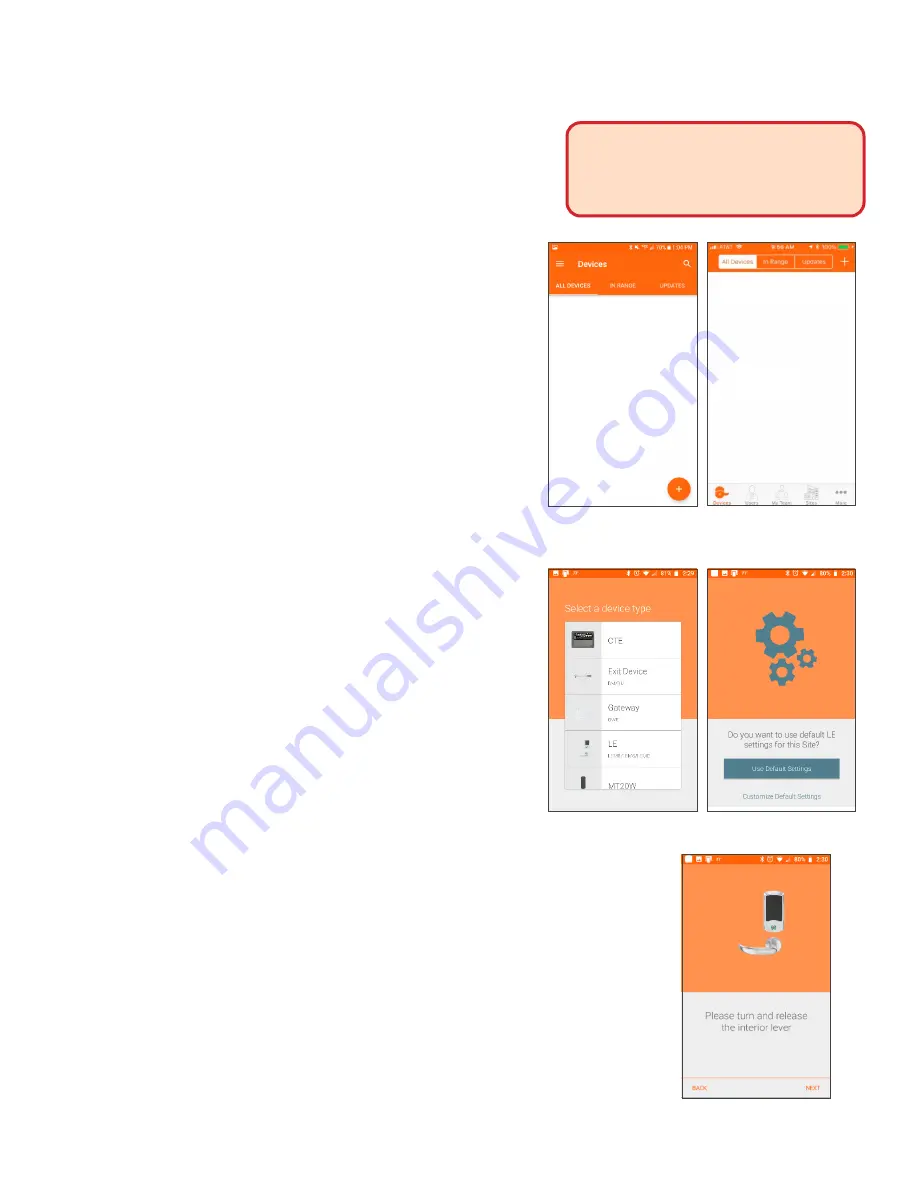
136 • Schlage • ENGAGE Managed Property User's Guide
LE and LEB ENGAGE Devices
Installation and Commissioning
Commissioning the LE and LEB Locks
Commissioning enrolls the device into ENGAGE,
defines the device name, and prepares the device for
later setup steps.
• All default Device Settings and defined Schedules
are initially programmed into each locking device
when it is commissioned.
1. Install the batteries in the LE or LEB Lock.
2. While near the device to be commissioned,
login to the ENGAGE Mobile Application.
3. The initial blank Devices Screen will appear.
Depending on your Mobile device (Android or
iOS), one of the following screens is
presented.
Note:
Î
The iOS and Android devices have
slightly different screen displays
however the functions are the same.
When devices have been commissioned,
this screen will display the name of the
commissioned devices.
4. Select the + sign to select the nearby LE or
LEB lock being commissioned,
a. iOS Mobile device: + sign in the upper
right-hand corner.
b. Android Mobile device: + sign in the lower
right-hand corner.
5. Select the LE device type for commissioning.
6. Select
Use Default Settings
to continue.
Note:
Î
This is the ONLY reminder to think
about and use the predefined
) before setting up several
devices. Administrators can use the
currently defined default ENGAGE
settings for this device or elect to
modify the Property Wide settings
now.
7. Turn and release the inside LE lever to cause the lock to
“advertise” its presence with its Bluetooth (BLE) radio.
8. Select
Next
.
WARNING:
Any setting changes or
updates made to an installed and
previously commissioned device will
require Sync or Over-night call-in
updates.
Fig. 11.25: Android
Device Menu
Fig. 11.26: iOS Device
Menu
Fig. 11.27: Device Type
Fig. 11.28: Site Settings
Fig. 11.29: Advertise Presence
Содержание SES20171127A
Страница 1: ...ENGAGE Managed Property 7 6 0 User s Guide...
Страница 8: ...8 Schlage ENGAGE Managed Property User s Guide...