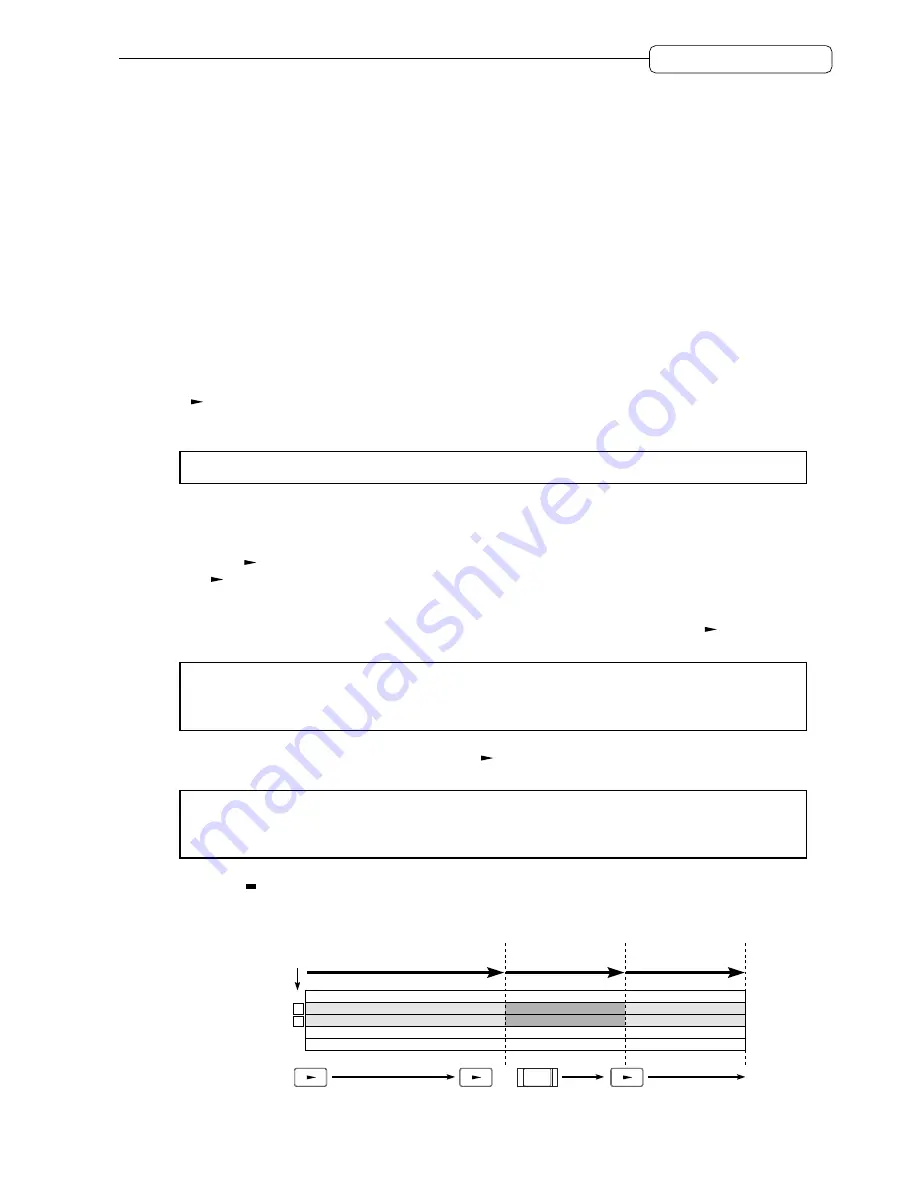
49
Chapter 4: Punch In/Out
Chapter 4: Punch In/Out
Punch In/Out is a function that enables you to re-record only a specified part of the already recorded track(s). This
function is useful when you wish to correct mistakes in a recorded performance or extend the recording.
The DPS16 offers two types of Punch In/Out: Manual Punch In/Out (performing the punch in/out operation
manually), and Auto Punch In/Out (performing the punch in/out operation automatically for a specified section).
This chapter describes various uses of the Punch In/Out function.
Manual Punch In/Out
Manual Punch In/Out is to perform the punch in/out operation manually. You may use the transport buttons on the
DPS16 or a connected foot switch to use this function. Using a foot switch is useful when you are playing
instruments with both hands.
Punch in/out operation using the transport buttons
The [
] button and the
[REC]
button are used in the punch in/out operation.
1. Locate a position a little before the punch in point.
✐
TIP :
It is a good idea to locate about four measures before the punch in point for successful punch in/out.
2. Use the [RECORD SELECT] key to select a recording track.
The selected track’s LED flashes, indicating that the track enters record ready mode.
3. Press the [
] button.
The [
] button’s LED lights up and the playback starts. You can monitor the recorder’s playback (previously
recorded sound) through the record-ready track.
4. When the punch in point is reached, press the [REC] button while holding down the [
] button.
The
[REC]
button’s LED lights up and the selected track starts recording.
➸
NOTE :
If the
REHEARS
parameter for the Auto Punch function of Q-Link Function Select has been
turned on, the DPS16 enters “Rehearsal mode” in which you can practice the punch in operation before
you record a real punch in take. Refer to page 52 for more information.
5. When the punch out point is reached, press the [
] button.
The recording is cancelled and the DPS16 resumes playback.
➸
NOTE :
The playback sound may be interrupted momentarily after punch out recording (also after auto
punch out or punch out using a foot switch). This is not unusual since monitoring signal is switched.
However, this interruption does not affect the recorded data.
6. Press the [
] button to stop playback.
If you are not pleased with the results of punch in/out recording, press the
[UNDO]
key to restore the original
data, then re-record.
playback
recording
playback
5
4
3
2
1
physical
tracks
punch in
punch out
{
operation
REC






























