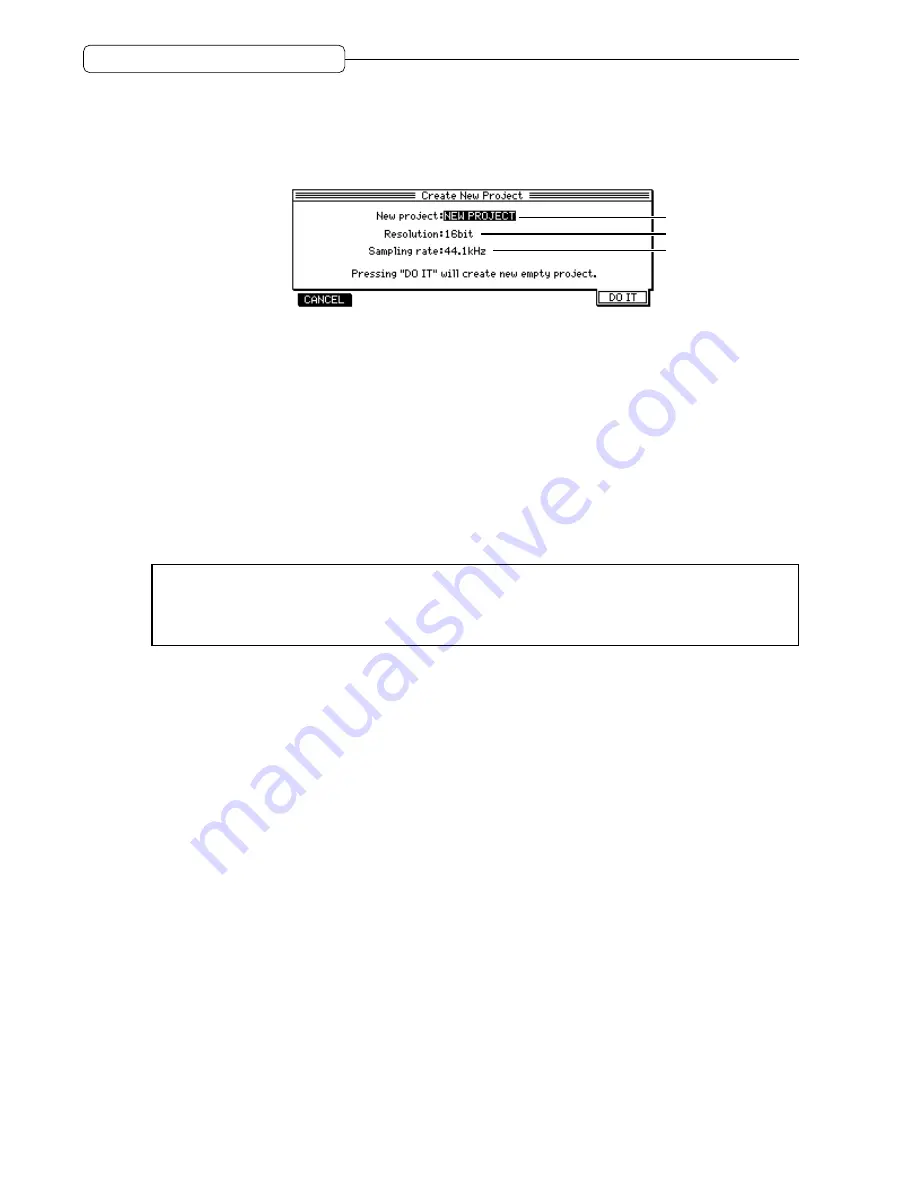
24
Chapter 2: Recording on the DPS16
Creating a new Project
You can create a new Project using the Create New Project window. This window appears when you press the
[F5]
(
NEW
) key after the disk is formatted or after you press the
[PROJECT]
key to place the DPS16 in Project
mode.
1
2
3
1
New project
This field enables you to name a new Project.
2
Resolution
This field enables you to set the bit resolution (16-bit or 24-bit) for recording/playing back the Project.
3
Sampling rate
This field enables you to set the sampling frequency (32kHz, 44.1kHz, 48kHz, or 96kHz) for recording/
playing back the Project.
3. To name the Project, move the cursor to the
New project
field and press the [NUMBER/NAME] key.
(See page 17 for more information on how to enter characters.)
4. To set the bit resolution and the sampling rate, move the cursor to the corresponding field and turn
the [JOG] wheel to select a value.
➸
NOTE :
You can change the Project name and sampling frequency later. However, if you change the
sampling frequency later, the pitch during playback may change and/or the number of available tracks may be
limited. We recommend that you set these values before you start recording the first track.
You cannot change the bit resolution later. Use extra caution when you create a new Project.
5. Press the [F6] (
DO IT
) key.
A new Project is created and the display returns to the MAIN screen.






























