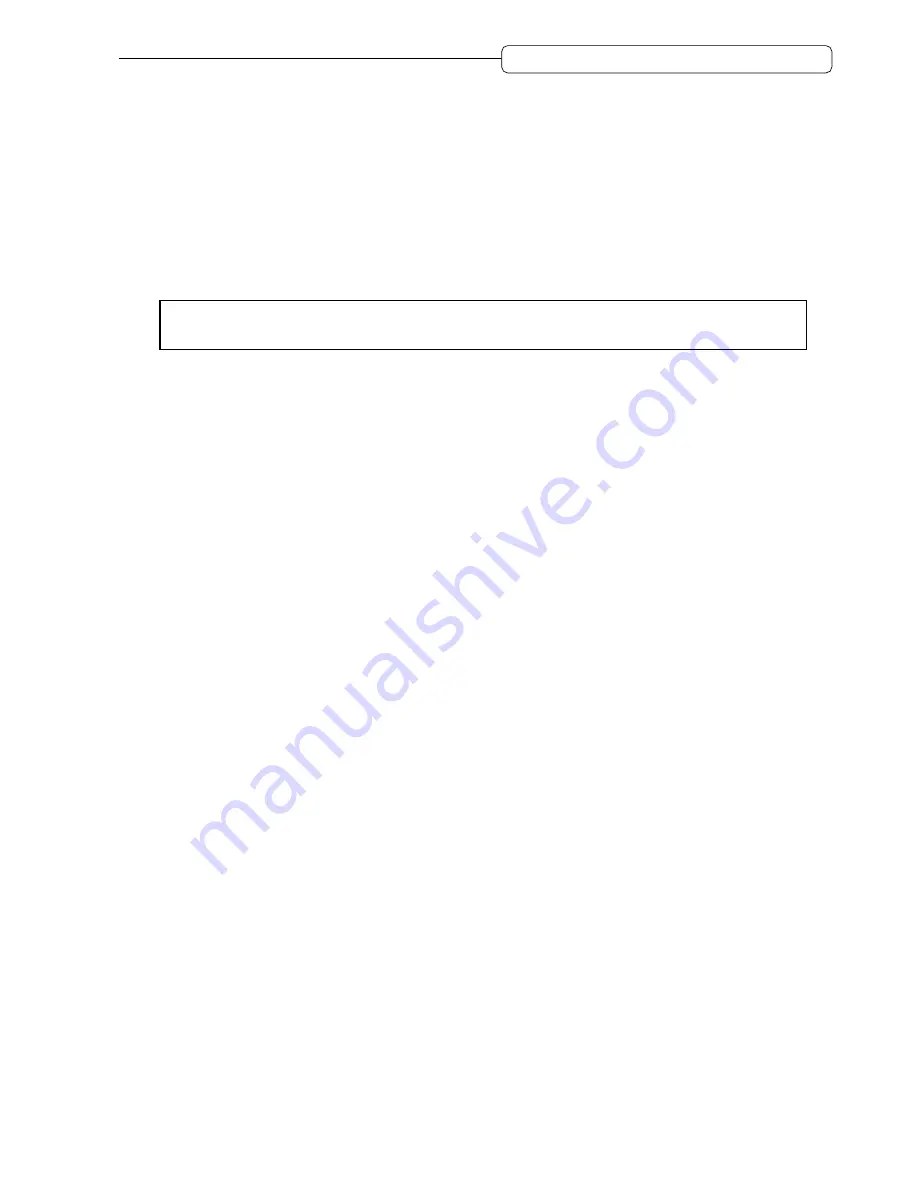
103
Chapter 9: Various Settings
(Q-Link Functions, Setup Mode)
■
[F3] key/STANDBY TRACK MONITOR parameter
While the DPS16 is playing, you can switch between input signals and track playback signals to monitor
record standby tracks (that have their
[RECORD SELECT]
keys turned on) while the DPS16 is playing back.
Use the
[F3]
key to toggle between two settings (
PLAY
and
SOURCE
).
•
PLAY
............................ Track playback signals assigned to the tracks are selected for monitoring. The track
level meters indicate the output levels of the track signals.
•
SOURCE
....................... Input signals routed to the tracks are monitored. The level meters of the corresponding
tracks show the levels of the input signals. This is useful when you wish to practice
your performance before recording since you can monitor both the recorded track
sound and the input signal (your own performance) at the same time.
➸
NOTE :
When you perform the Punch In/Out operation on the DPS16, make sure that you set this param-
eter to “
PLAY
”.
Setup mode
Pressing the
[SETUP]
key accesses Setup mode in which you can make various settings, such as a beat map and a
tempo map. The following settings are available in Setup mode.
■
Setting a beat map (
→
page 104)
You can set the time signature information of a Project. Use the beat map to synchronize the DPS16 to the
external MIDI sequencer via the MIDI clock.
■
Setting a tempo map (
→
page 105)
You can set the tempo information of a Project. Use the tempo map to synchronize the DPS16 to the external
MIDI sequencer via the MIDI clock.
■
Other settings (
→
page 106)
You can make other various settings relating to DPS16 operations.
• Setting the sampling frequency and bit rate
• Setting the frame rate, MMC, MIDI OUT/THRU
• Setting the offset time and the time value of the
[TO]
key and
[FROM]
key
• Setting the foot switch and Undo function






























