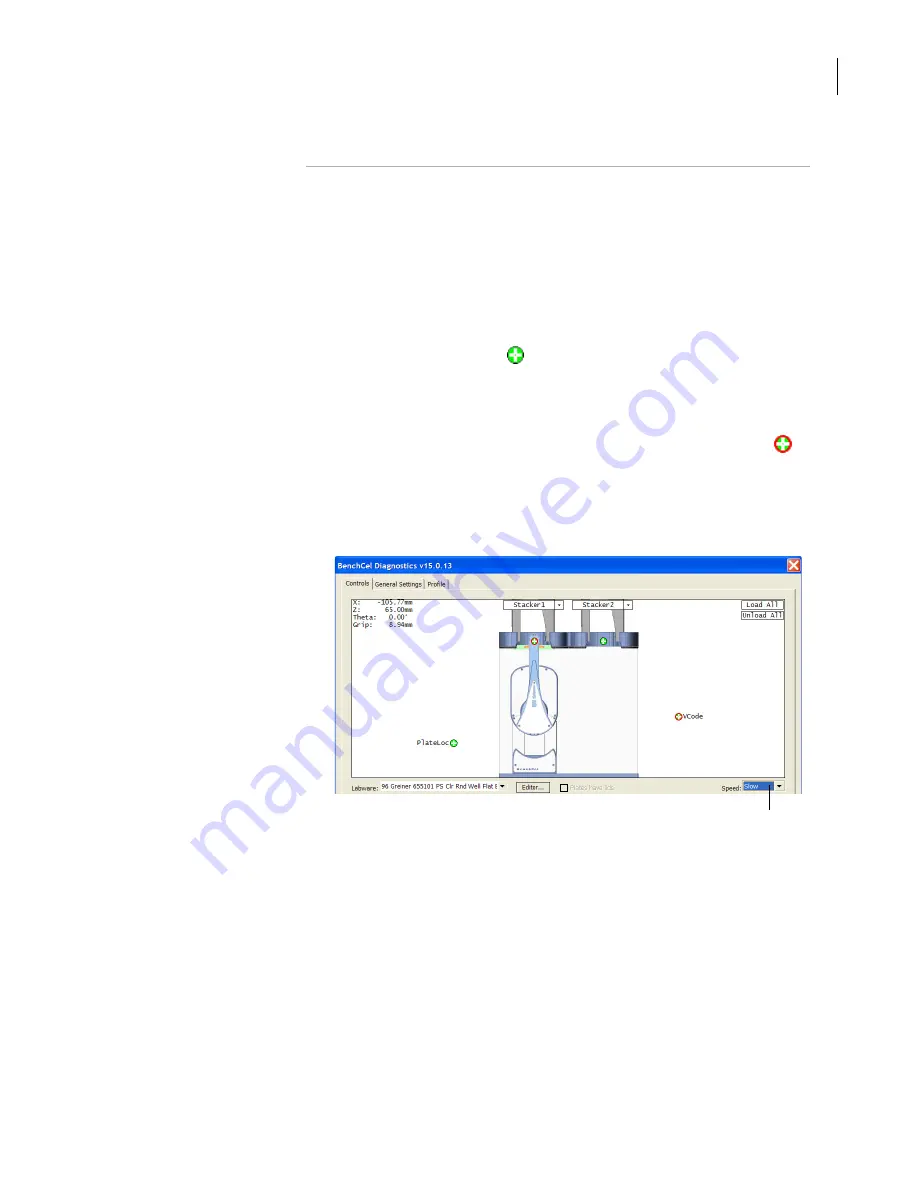
77
Chapter 3: Setting up the BenchCel Workstation
BenchCel Microplate Handling Workstation R-Series User Guide
8.
Save the device file.
Verifying the
teachpoints
To verify a teachpoint:
1.
Load two to three spare microplates in the stacker rack and load the
rack on the BenchCel device. For instructions, see “Loading and
unloading labware” on page 84 and “Installing and removing stacker
racks” on page 85.
2.
In the
BenchCel Diagnostics
Controls
tab, select the desired labware
definition from the
Labware
list.
3.
In the graphical display area of the BenchCel Diagnostics dialog
box, click the plus sign (
) at both of the following locations:
The stack that contains the spare microplates
The teachpoint you want to verify
The selected teachpoints should be highlighted in red circles (
).
4.
In the
BenchCel Diagnostics Controls
tab, select the
Slow
speed.
Note:
You can set the Slow speed as a percentage of the factory-
set maximum speed. To do this, see “Changing the robot speed” on
page 108.
Select Slow.
Содержание R Series
Страница 4: ...Letter to our Customers 2 Agilent Technologies Inc Automation Solutions Division ...
Страница 10: ......
Страница 23: ......
Страница 24: ......
Страница 26: ......
Страница 34: ...Preface BenchCel Microplate Handling Workstation User Guide viii ...
Страница 60: ...Chapter 1 Introduction BenchCel Microplate Handling Workstation R Series User Guide 26 ...
Страница 124: ...Chapter 4 Performing a run BenchCel Microplate Handling Workstation R Series User Guide 90 ...
Страница 188: ...Appendix A BenchCel ActiveX control BenchCel Microplate Handling Workstation R Series User Guide 154 ...
Страница 210: ...Appendix B Quick reference BenchCel User Guide 176 ...
Страница 218: ...Index BenchCel Microplate Handling Workstation R Series User Guide 184 ...
Страница 219: ......
Страница 220: ...Agilent Technologies User Guide G5400 90001 ...






























