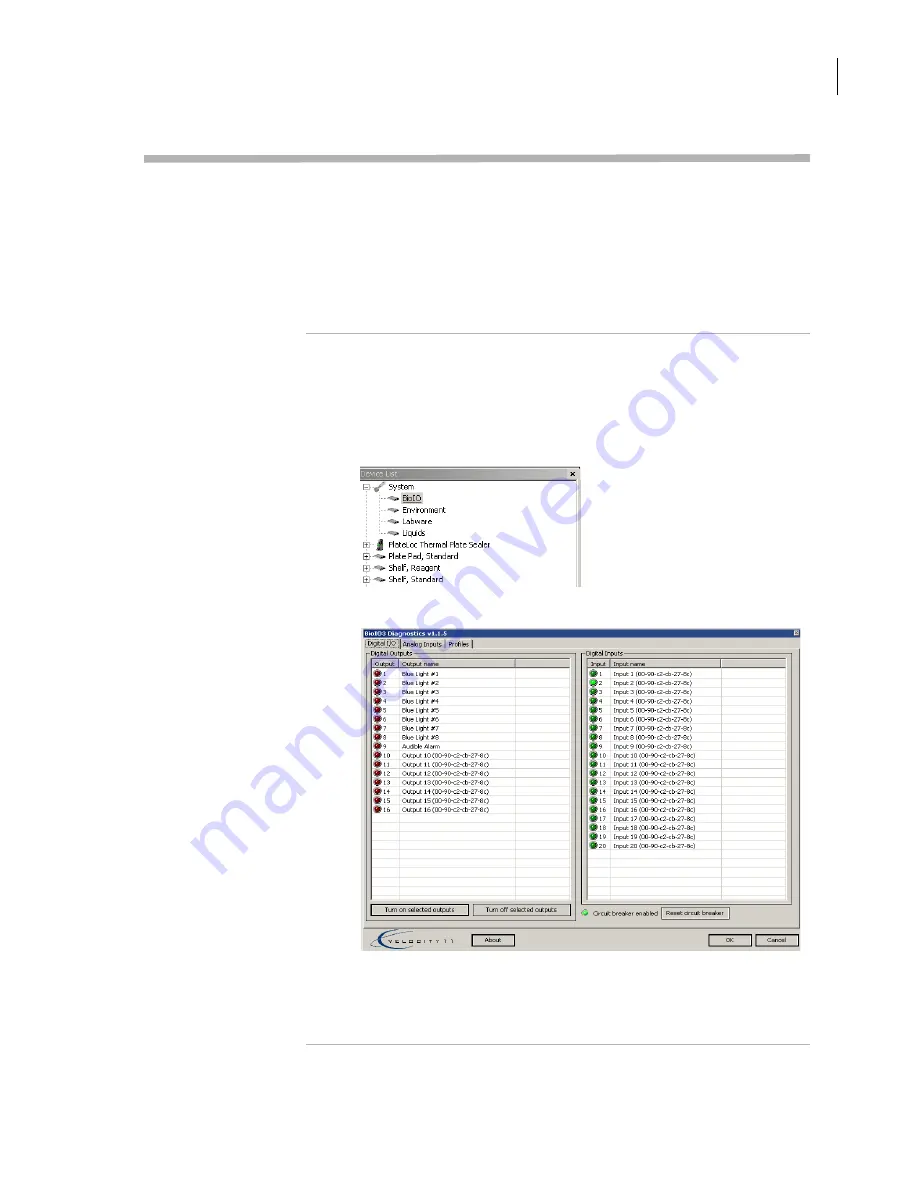
71
Chapter 5: Diagnostics
BioCel User Guide
Using Bio I/O Diagnostics
About this topic
The Bio I/O Diagnostics software is primarily used by Velocity11
personnel for troubleshooting communication problems between
VWorks and the BioCel devices. During troubleshooting, Velocity11
personnel might ask you to assist with some tasks in Bio I/O Diagnostics.
This topic describes how to open the Bio I/O Diagnostics in VWorks3
and test an output. If you are running VWorks4, the procedure might be
different.
Procedure
To use the Bio
I/O Diagnostics:
1.
Open the Bio I/O Diagnostics:
a. Click the
Device Manager
tab.
b. In the
Device List
expand
System
, if closed, and then double-
click
BioIO
.
The Bio I/O Diagnostics opens.
2.
To test an output, select it from the list and then click
Turn on
selected outputs
. The indicator next to the output lights up. The
output remains on until you turn it off.
Содержание BioCel 1200
Страница 1: ...Agilent Technologies BioCel System User Guide...
Страница 4: ...Letter to our Customers 2 Agilent Technologies Inc Automation Solutions Division...
Страница 18: ...Chapter 1 Introduction BioCel User Guide 12...
Страница 64: ...Chapter 3 Preparing for a run BioCel User Guide 58...
Страница 74: ...Chapter 4 Performing a run BioCel User Guide 68...
Страница 100: ...Chapter 6 Maintenance and troubleshooting BioCel User Guide 94...
Страница 104: ...Index BioCel User Guide 98...
Страница 105: ......
Страница 106: ...Agilent Technologies User Guide G5500 90002...






























