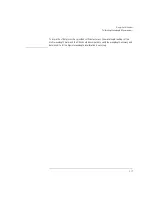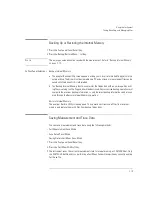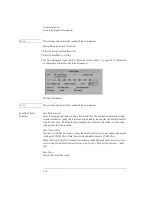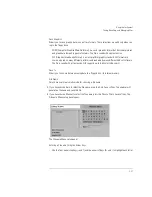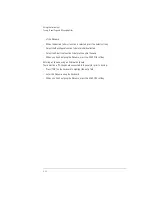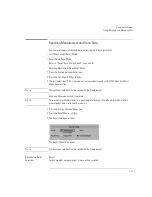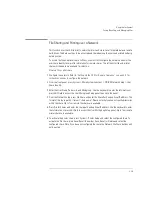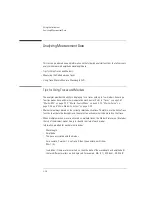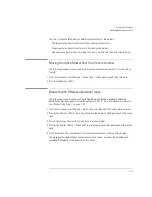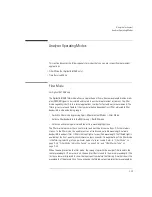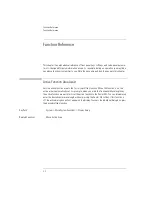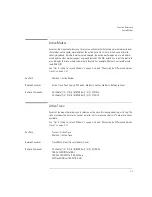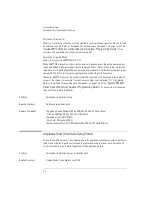2-27
Using the Instrument
Analyzing Measurement Data
The color of the annotation denotes different characteristics of the markers:
• White annotation denotes the status of the currently active marker.
• Green annotation denotes the status of all currently used markers.
• Red annotation denotes that some type of an error occurred with the marker measurement.
Moving the Active Marker from One Trace to Another
The following procedure shows you how to move the active marker (marker 1) from Trace A to
Trace B.
1 From the front panel, press Markers > Active Trace > TrB to make Trace B the active trace.
2 Press Active Marker > Mkr 1.
Measuring the Difference between Traces
The following procedure shows you how to find the amplitude and wavelength difference
between the maximum peaks of two different traces.
Refer to “Normal/Delta Marker Interpola-
tion (Marker Setup Panel)” on page 3-44
.
1 From the front panel, press Markers > Active Trace and select the first trace to place a marker.
2 Press Active Marker > Mkr 1 > Peak Search to place the marker on the highest peak of the active
trace.
3 Press Active Trace and select the second trace to place a marker.
4 Press Active Marker > Mkr 2 > Peak Search to place the marker on the highest peak of the second
trace.
5 View the results of the measurement from the marker annotation at the top of the display.
The wavelength and amplitude of each trace marker is shown, as well as the amplitude and
wavelength difference of the peaks of the two traces.
Содержание 8614 B Series
Страница 1: ...Agilent 8614xB Series Optical Spectrum Analyzer User s Guide ...
Страница 12: ...1 4 Getting Started Product Overview Agilent 8614xB Front and Rear Panels ...
Страница 13: ...1 5 Getting Started Product Overview ...
Страница 15: ...1 7 Getting Started Product Overview Figure 1 2 Display Annotations ...
Страница 16: ...1 8 Getting Started Setting Up the Analyzer Setting Up the Analyzer Step 1 Receive and Inspect the Shipment ...
Страница 26: ...1 18 Getting Started The Softkey Panels ...
Страница 31: ...1 23 Getting Started The Softkey Panels The Systems Menus continued ...
Страница 40: ...1 32 Getting Started Product Options and Accessories ...
Страница 75: ...3 Function Reference ...
Страница 186: ...4 16 Remote Front Panel Operation Remote Front Panel ...
Страница 226: ...6 2 Maintenance Changing the Printer Paper Changing the Printer Paper ...
Страница 264: ...7 16 Specifications and Regulatory Information Declaration of Conformity Declaration of Conformity ...
Страница 271: ......