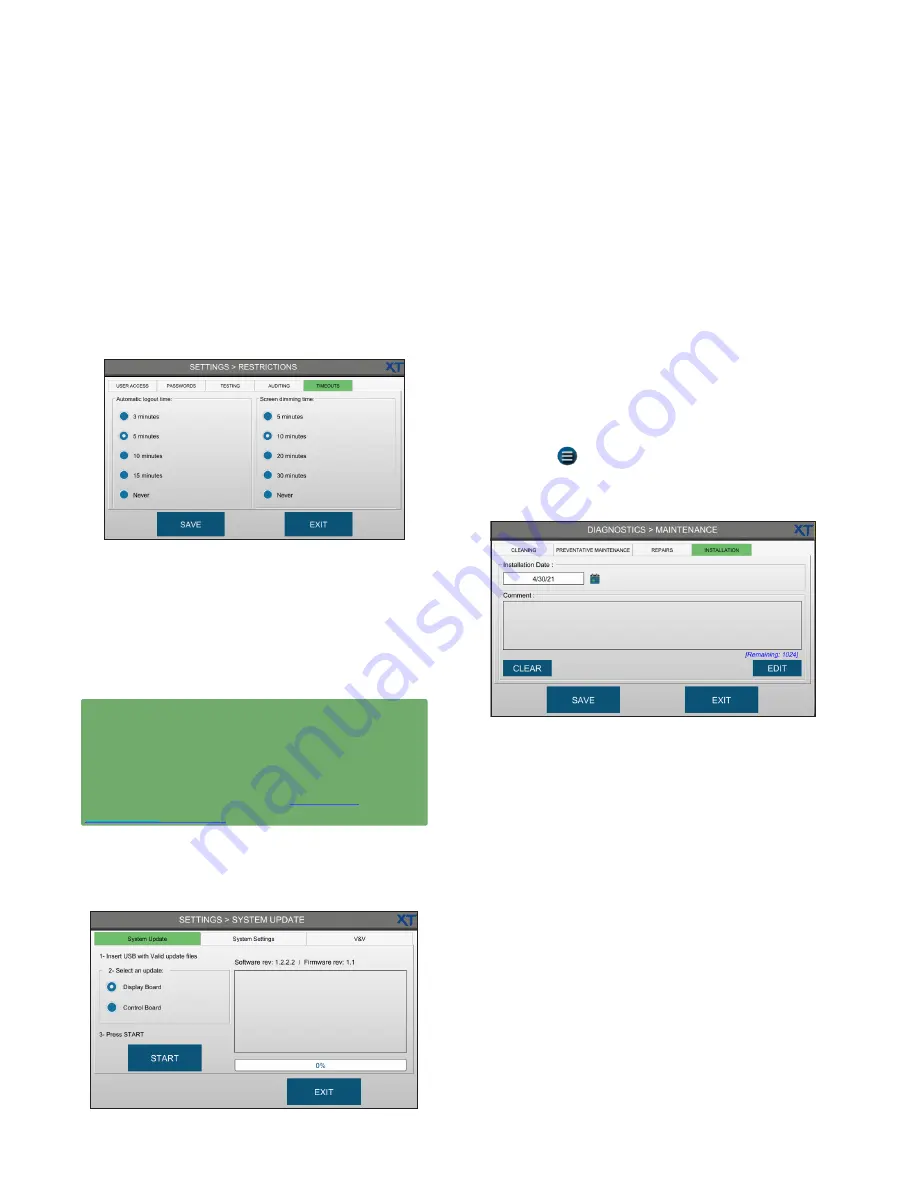
Chapter 5
Configuring settings
OsmoTECH XT Single-Sample Micro-Osmometer Service Guide
40
Setting timeouts
You can set the instrument to logout after a set time of
inactivity. You can also set the screen to dim after a
specified time.
1.
Press
SETTINGS >
RESTRICTIONS > TIMEOUTS
.
2.
Select an
Automatic logout time
and
Screen
dimming time
.
3.
Press
SAVE
.
5.8 Updating the system
Advanced Instruments will provide a USB drive with the
latest software release when a system update is needed
and purchased.
IMPORTANT:
Only Advanced Instruments-trained
service engineers should perform the procedures in
this section.
Contact Advanced Instruments for more information
regarding these procedures (see
).
To update the system from the Settings screen:
1.
Select
SYSTEM UPDATE
and log in to the Service
account.
2.
Insert the USB drive with the updated software into
a USB port.
3.
Follow the instructions provided with your update.
4.
Press
START
.
Wait for the system to complete the update.
5.
Power off the instrument and wait 15 seconds.
6.
Power on the instrument.
a.
Press
OK
on the
Installation date not se
t.
Refer to
the User Guide
message box.
b.
Press
> DIAGNOSTICS > MAINTENANCE
and log
in to the Service account.
c.
Press the
INSTALLATION t
ab.
d.
Press the
Installation Date
field, select a date from
the calendar, and press
OK
.
e.
Press
EDIT
to type a
Comment
(required - up to 1024
characters) to explain why the installation date was
reset.
f.
Press
Save
and then
Exit
to return to the
Diagnostics menu.
The instrument saves the installation date to the events
database and the preventative maintenance date is
updated to the same date. The instrument will display
prompts starting 11 months after this preventative
maintenance date as a reminder that the next
recommended maintenance is due.






























