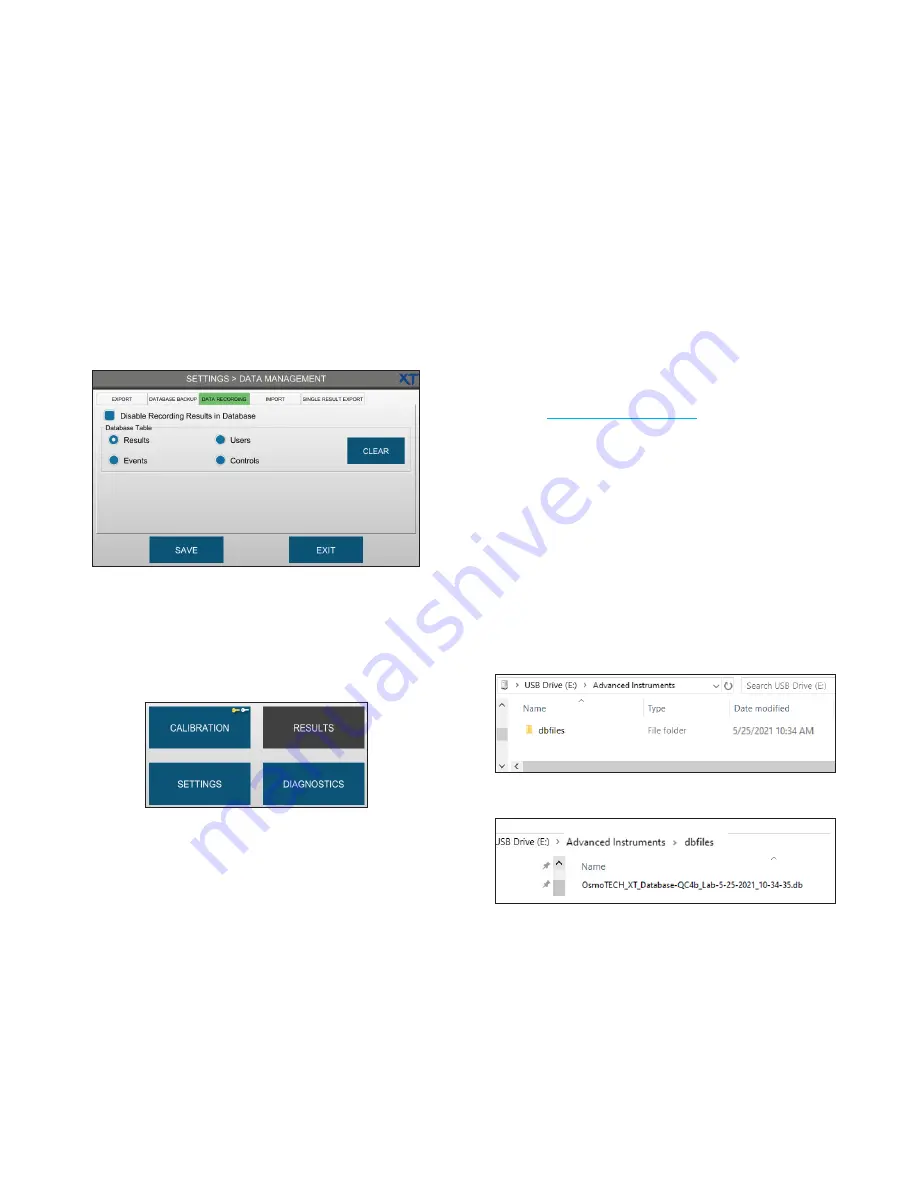
Chapter 5
Configuring settings
OsmoTECH XT Single-Sample Micro-Osmometer Service Guide
35
Configuring data recording and clearing database
tables
Recording of results records can be from the DATA
RECORDING tab.
Advanced Instruments-trained service technicians can
also clear data from system databases using the Service
account.
1.
Press the
DATA RECORDING
tab.
2.
Select the
Disable Recording Results in Database
checkbox to stop saving records to the Results
database.
The RESULTS function on the main menu is disabled
when results recording is disabled.
3.
To clear a data from a database table, select the
database—
Results
,
Events
,
Users
, or
Controls
—and
press
CLEAR
.
Repeat this step for each database table you want to
clear.
NOTE:
Data can only be cleared from database tables
using the Service account.
This feature is not
available under any other account.
4.
Press
SAVE
.
Importing/restoring database records
Use the
import feature to import/restore any or all of the
following records that were backed up to a USB drive or
network folder:
•
Results
•
Controls
•
Users
•
Settings changes
•
Events
Preparing to import from a USB drive
If you are importing from a USB drive with backed up
data (see
complete the
following steps:
1.
Remove the USB drive from the instrument and insert
into a USB port on a computer.
2.
On the USB drive:
a.
Create a folder named
Advanced Instruments
at
the root of the USB drive.
b.
Create a sub-folder in
Advanced Instruments
named
dbfiles
.
c.
Copy the backed up database file to the
dbfiles
folder.
An example of the database file is shown below.
3.
Eject and remove the USB drive from the computer
and insert it into a USB port on the instrument
importing the data.






























