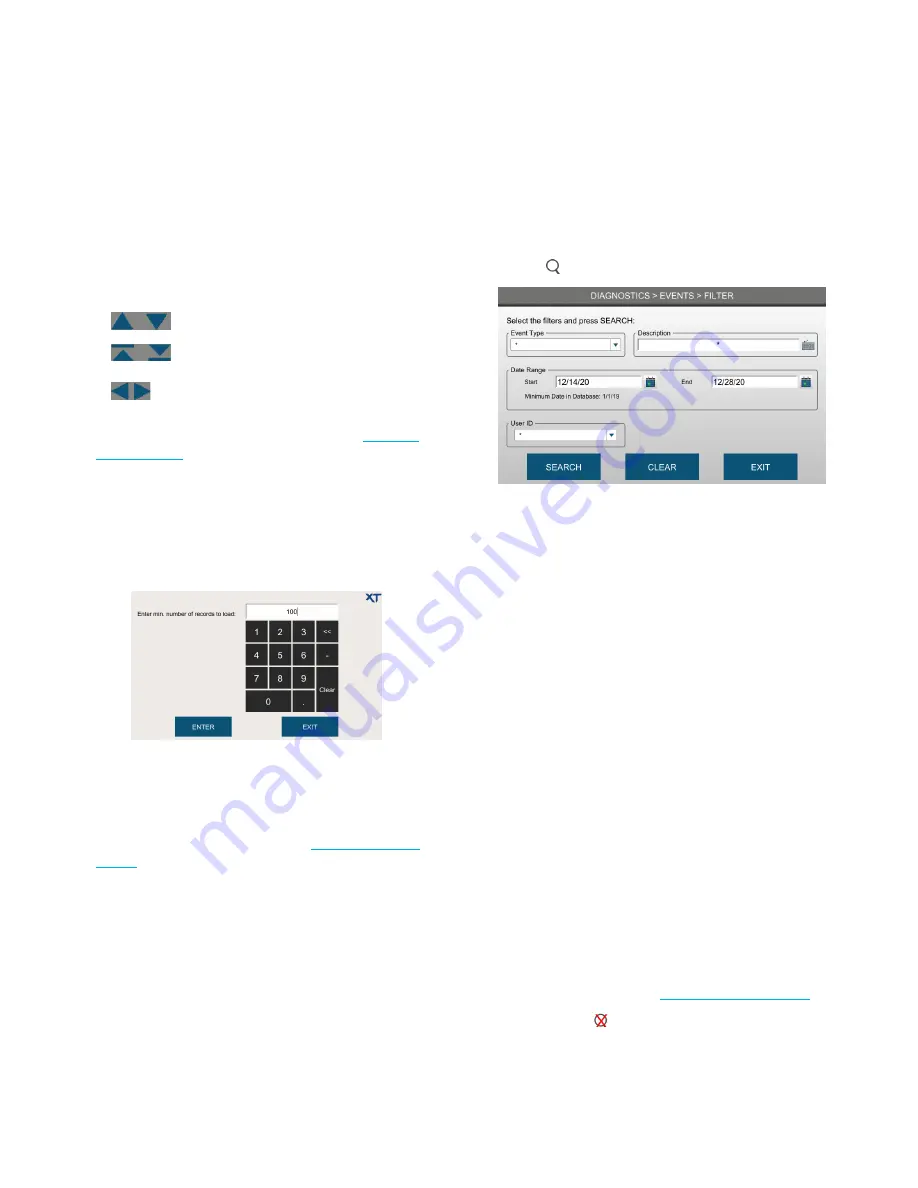
Chapter 4
Diagnostics
OsmoTECH XT Single-Sample Micro-Osmometer Service Guide
23
Called out functions are listed below.
A.
Press a column header to sort data by that column.
Press twice to toggle sorting by ascending/descending.
B.
Use the navigation buttons to scroll through the
record list:
–
Scroll the list up or down one record at a
time.
–
Scroll the list one page at a time.
–
Scroll the page left or right (if
Description field causes page to widen
off the screen).
C.
Press to filter records in the events list (see
).
D.
Shows the number of records displayed and the total
number of results records in the system.
To change the number of records loaded into the list:
a.
Press and hold on the blue rectangle until the
following screen opens:
b.
Type the number of records to load and press
ENTER
.
E.
Press
EXPORT
to export the all displayed (filtered or
not) or selected results records to the configured file
format(s) and export location (see
Filtering the Events list
To make the events list more manageable, you can filter
the results to display only a subset of results.
1.
Press to display the Filter screen.
2.
Enter filter criteria in one or more parameter fields:
•
Event Type:
Select an item from the list to display:
–
Only SETTINGS function change events.
–
Only instrument operations that ended in errors
–
Only instrument power up events.
–
Only database backup events.
–
Only instrument calibration events.
–
Only database import events.
Description:
Use the asterisk (*) wildcard character
to look for a word or phrase. For example,
*sample
ID*
returns all events with the phrase
sample ID
in
the description.
•
Date Range:
Press the calendar icons to select start
and end dates.
•
User ID:
Select a user from the list to display events
for that user.
3.
Press
Search
.
4.
Filtered results of the search display in a new list in
the Results screen.
5.
Press
Export
to export the filtered events records to
the export location (see
NOTE:
Press to clear the current search filter.
6.
Press
Exit
to return to the Diagnostics menu.






























