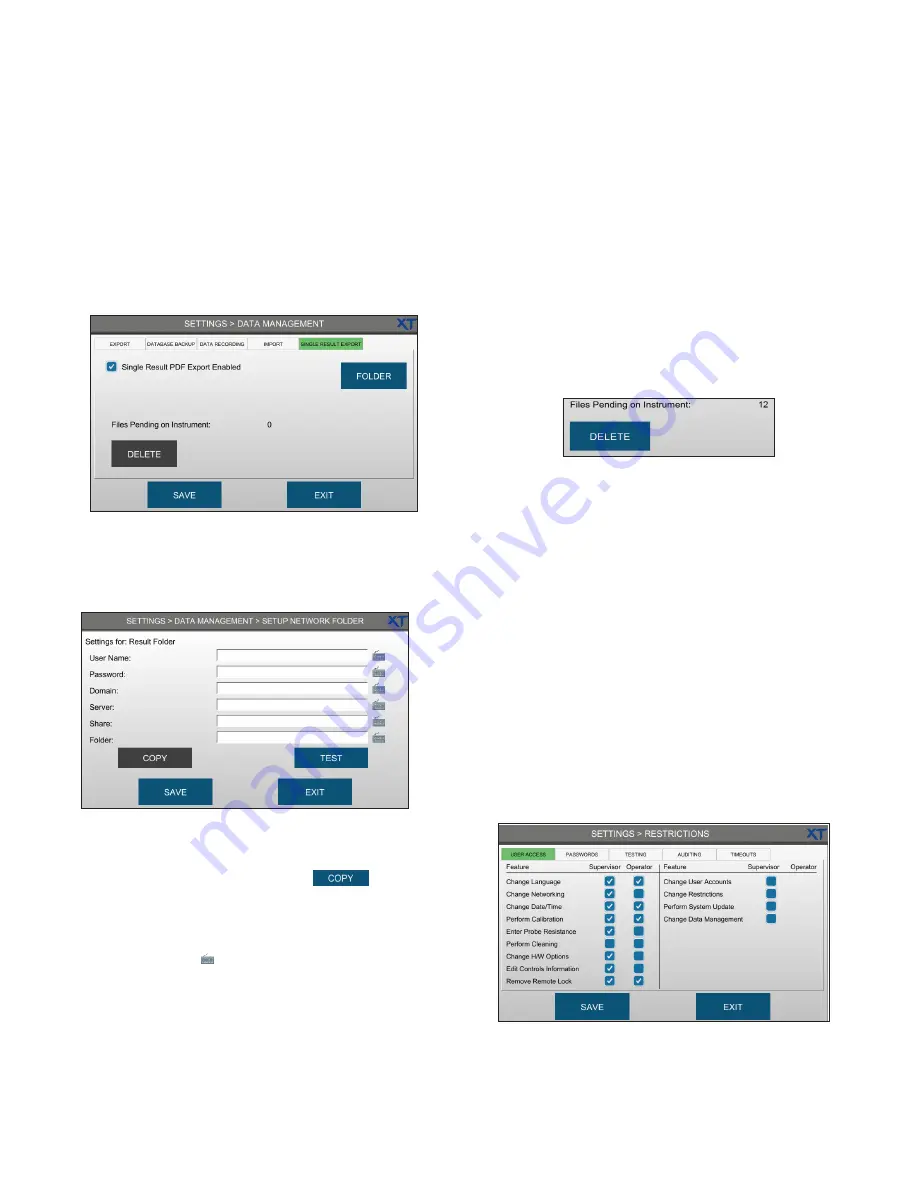
Chapter 5
Configuring settings
OsmoTECH XT Single-Sample Micro-Osmometer Service Guide
37
Exporting a single result
The
single result export feature exports a result record
as a PDF to a connected network folder.
To enable results export:
1.
Press the
SINGLE RESULT EXPORT
tab.
2.
Select the
Single Result PDF Export Enabled
checkbox.
3.
Press
FOLDER.
4.
If a network folder has already been configured for
another data management function such as
database export or backup, press
to select
a folder configuration to copy to the
Result Folder
screen.
Otherwise, enter the network folder settings using
the keyboards ( ).
5.
Press
TEST
to verify that the instrument can access
the folder.
Contact your network administrator if you cannot
access the folder.
6.
Press
SAVE
.
7.
Press
EXIT
to return to the SINGLE RESULT
EXPORT tab
NOTE:
Administrators can delete result PDF files
stored on the instrument. Depending on
how often you export results to PDF, you
should delete these files occasionally to free
up data storage space.
Result PDFs only become pending if they
cannot be sent to the designated network
folder—for example, if the device becomes
disconnected from the network.
a.
Press
DELETE
.
b.
Press
Yes
to delete all single result PDFs,
or
No
to cancel the deletion.
8.
Press
SAVE
.
Each time a test is run, its results are automatically
prepared either individually or in a batch for export to
the selected network folder.
5.7 Assigning user restrictions
To assign the features that supervisors and operators
can access before or after adding users to the
instrument, complete the following steps:
1.
Press
SETTINGS >
RESTRICTIONS
and log in.
2.
On the
USER ACCESS
tab, configure Supervisor and
Operator access to system features.
3.
Press
SAVE
.






























