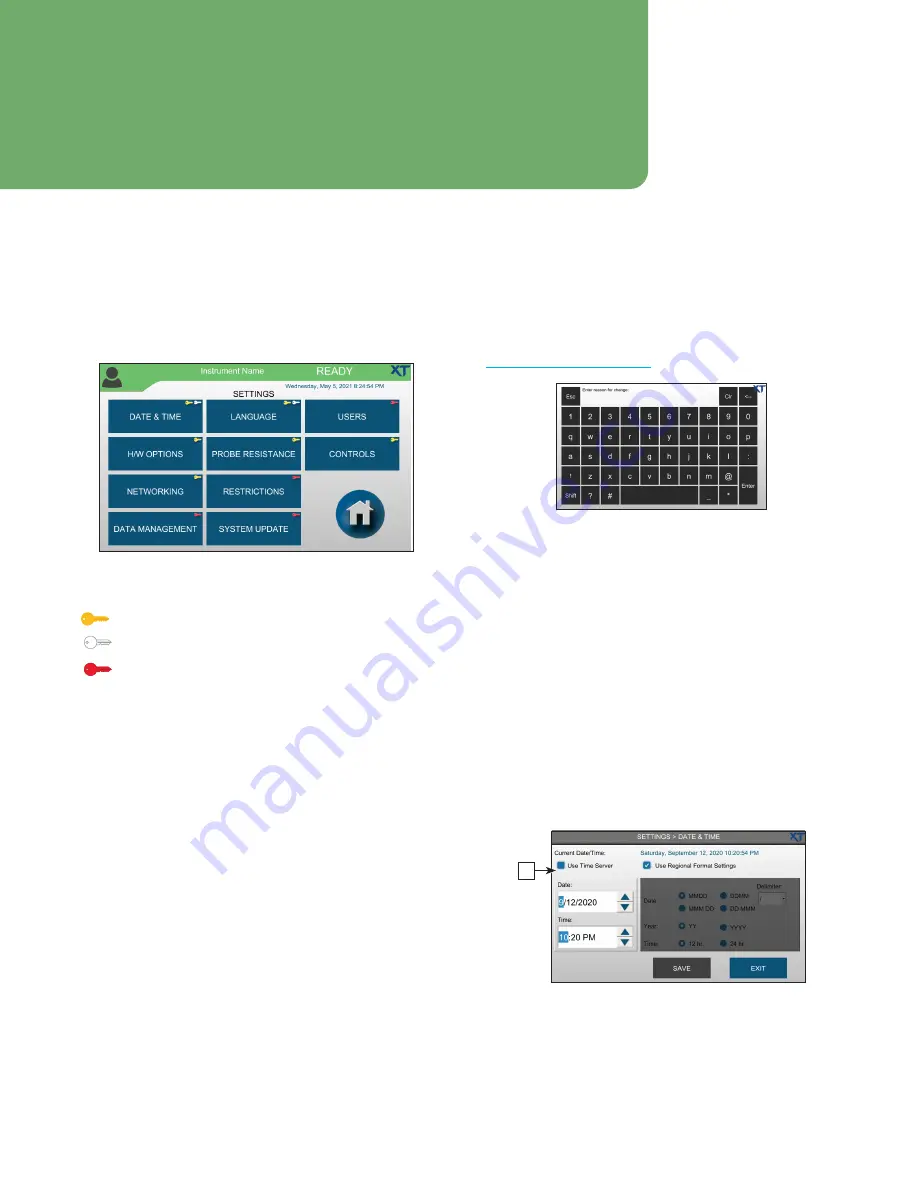
OsmoTECH XT Single-Sample Micro-Osmometer Service Guide
27
Chapter 5:
Configuring settings
5.1 The Settings screen
Use the Settings screen to customize instrument
settings.
Function access is indicated by key color:
- Gold Key:
Supervisor
- White Key:
Operator
- Red Key:
Administrator (can log in to any screen)
NOTE:
Refer to the
Configuring Settings
chapter in the
OsmoTECH XT User’s Guide
(p/n 235005UG) for
instructions on the following SETTINGS functions
not covered in this guide (section specified in
parentheses):
•
USERS (
Setting up user accounts
)
•
HW OPTIONS (
Changing hardware options
)
•
CONTROLS (
Establishing control limits
)
Default user accounts
•
Admin:
Reserved for administrators—use the Admin
account to configure user accounts.
The default password for the Admin account is
password1
.
•
Service:
For use by Advanced Instruments-trained
service engineers.
If
Require reason for all change in Settings
is enabled on
the RESTRICTIONS>AUDITING tab, users are required to
enter the reason for each change made from the
SETTINGS screen before the change is saved (see
5.2 Setting the date and time
The instrument has a built-in real time clock (RTC) to
keep track of the current date and time.
You can synchronize the time to a network time server or
set the time manually for each instrument.
Synchronizing to a network time server
The Simple Network Time Protocol (SNTP) synchronizes
the clock to a server synchronized to a source, such as a
radio, satellite receiver, or modem. The server sends a
timestamp in Coordinated Universal Time (UTC), and
needs time zone information to set the correct local time.
1.
Press
DATE & TIME
and log in.
A
2.
Select the
Use Time Server
checkbox
[A]
to
synchronize the instrument time with the server.
3.
Select a
Time Zone
.
4.
Enter the
SNTP Server Name
.






























