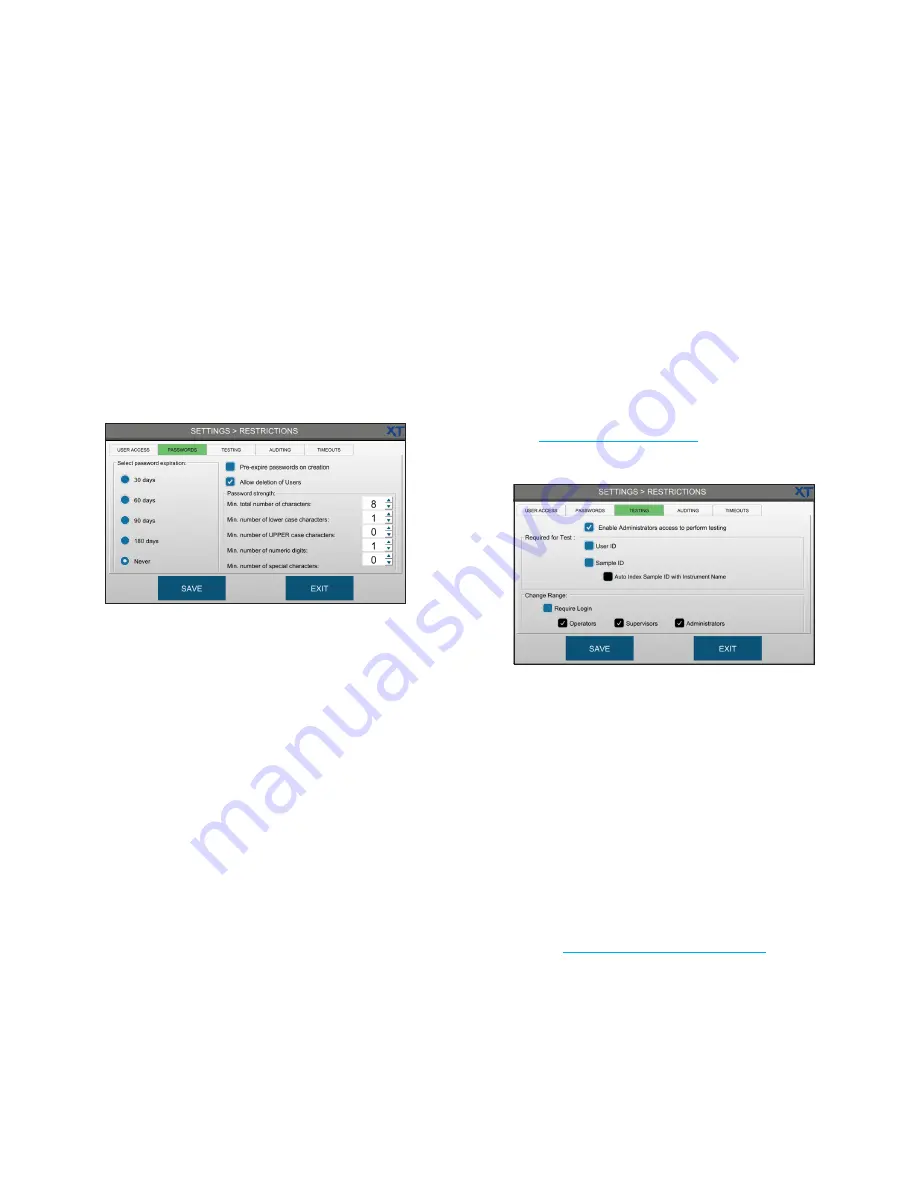
Chapter 5
Configuring settings
OsmoTECH XT Single-Sample Micro-Osmometer Service Guide
38
Changing password settings
Administrators can change the password strength
requirements for user passwords, such as:
•
Required length (number of characters)
•
Minimum number of lower case characters
•
Minimum number of UPPER case characters
•
Minimum number numeric characters.
•
Minimum number of special characters (#, ~, !, etc.)
1.
Press
SETTINGS >
RESTRICTIONS > PASSWORDS
.
2.
Set passwords to expire at 30 days, 60 days,
90 days, 180 days, or never.
3.
Select the
Pre-expire passwords on creation
checkbox to make users change their password the
first time they log in.
4.
Select the
Allow deletion of users
checkbox to
delete user information when a user is removed
from the active list.
5.
Select the password strength options.
6.
Press
SAVE
.
Configuring testing access
Authorized users can configure the following testing
requirements from the TESTING tab:
•
Require users to enter a user ID and/or a sample ID
before testing a sample.
•
Require login for users authorized to change the
operating range.
•
Allow all Administrators to test, calibrate, and change
the operating range.
NOTE:
To configure user access to testing, calibration,
and changing the operating range, refer to
.
1.
Press
RESTRICTIONS > TESTING
.
2.
Configure
Required for Test
settings as needed:
3.
Select the
User ID
checkbox to require users to
enter a user ID before testing.
4.
Select the
Sample ID
checkbox to require users to
enter a sample ID before testing.
NOTE:
If the
Review of Results
and/or
Approval of
Results
checkbox is selected on the
Auditing tab, the Sample ID and User ID
checkboxes are selected automatically. To
disable the Sample ID and/or User ID
requirements, you must first disable Review
of Results and Approval of Results (see
Configuring audits of test results
).
5.
Select
Auto Index Sample ID
to enable auto
indexing of sample IDs during testing.
When enabled, each sample is identified using the
instrument name and date with a sequential numeric
index at the end for each test run on that date.






























