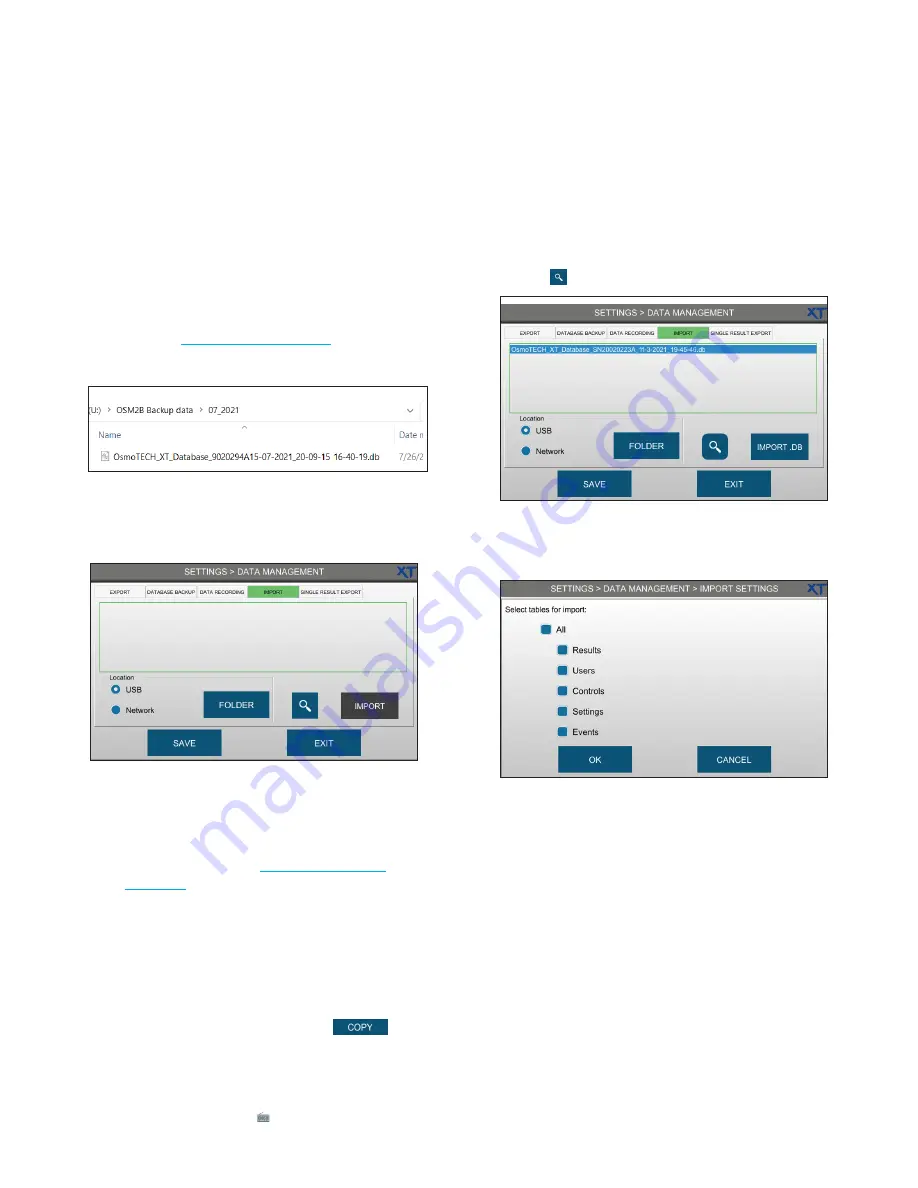
Chapter 5
Configuring settings
OsmoTECH XT Single-Sample Micro-Osmometer Service Guide
36
Preparing to import from a network folder
To import from a network folder with backed up data,
make sure that the a database file is in folder.
To import from a network folder, the data first must be
backed up to the network either manually or
automatically. Once the backup file is generated, it the
must be moved to the network folder location that was
configured (see
.
An example of a database file is shown below.
Importing the data
1.
Press the
IMPORT
tab.
2.
Select the location of the data to import.
•
To import data from a USB drive:
a.
Make sure the files on the USB drive are in the
correct structure (see
).
b.
Select
USB
.
•
To import from a network folder:
a.
Select
Network
and press
FOLDER.
b.
If a network folder has already been configured
for another data management function such as
database export or backup, press
to
select a folder configuration to copy to the
Import Database Folder
screen.
Otherwise, enter the network folder settings
using the keyboards ( ).
c.
Press
TEST
to verify that the instrument can
access the folder.
d.
Press
SAVE
.
3.
Press
to show all available .db files in the folder.
4.
Select the file to import and press
IMPORT DB
.
5.
Select the database(s) to import and press
OK
.
The selected data is imported into the system.






























