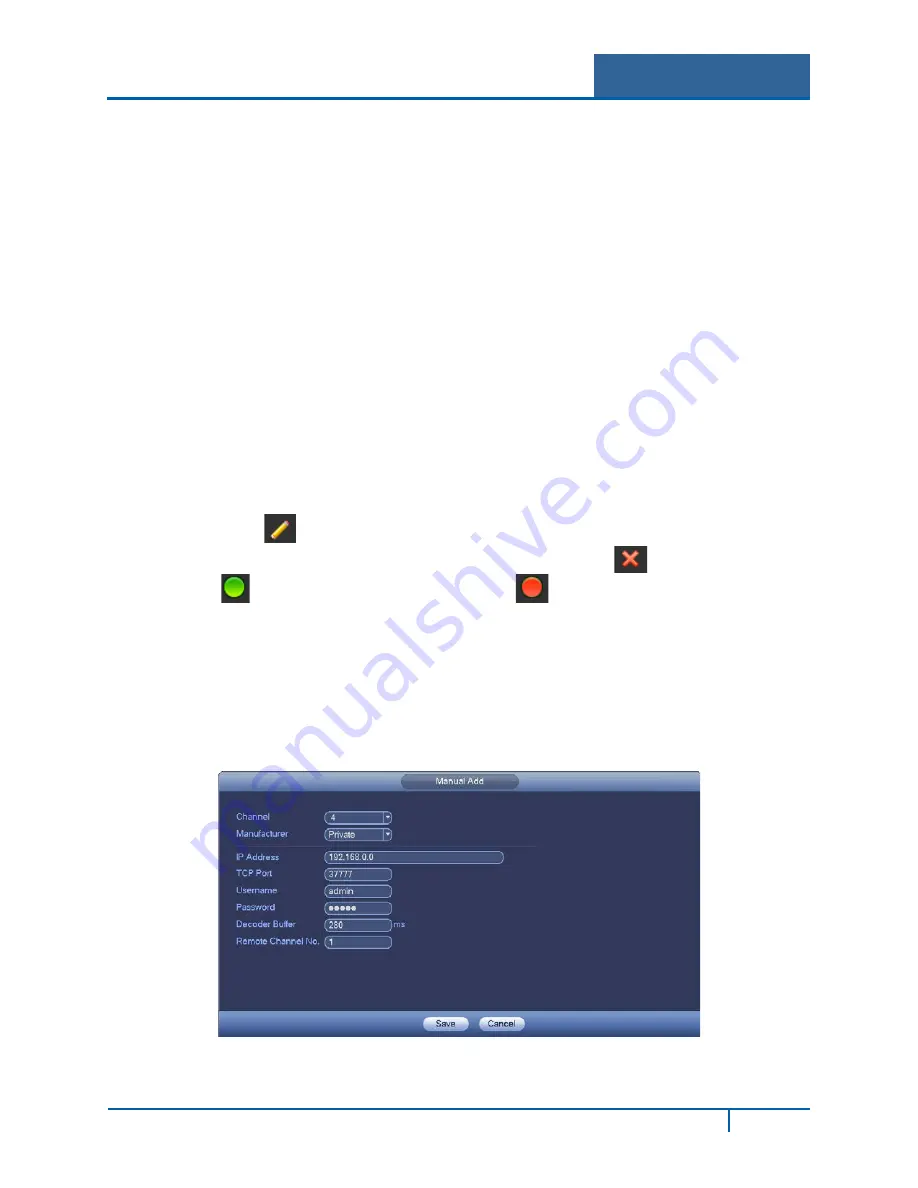
Hybrid Standalone NVR User Guide
3.2.1.1
Remote
IP Search
1.
Click the
Device Search
button to search for an IP address. This includes the device IP
address, port, device name, manufacturer and type.
2.
Click the item name to refresh the display order.
3.
Click the IP address and the system displays the IP addresses from small to large.
4.
Click the IP address again and the icon appears. The system displays IP addresses from large
to small. Click other items to view their information.
Add Device
Click the
Add
button to connect to the selected device and add it to the Added Device list.
Note:
The system cannot add a new device if the device you want to add has the same IP and
TCP port as another device in the list.
Display Filter button
Click this to display the specified devices from the added device.
Added Device field
•
Edit:
Click the
button or double click a device in the list to change the channel setup.
•
Delete:
Select one device in the Added Device list and then click
to remove it.
•
Status:
means that the connection is OK and
means the connection failed.
Delete button
If you select a device on the Added Device list, and then click the Delete button, the device is
disconnected and then its name is removed from the list.
Manual Add button
Click to add the IPC manually. The port number is 37777. The default user name is admin and
password is admin.
Figure 3-3
NVR4200 Series User Guide
32






























