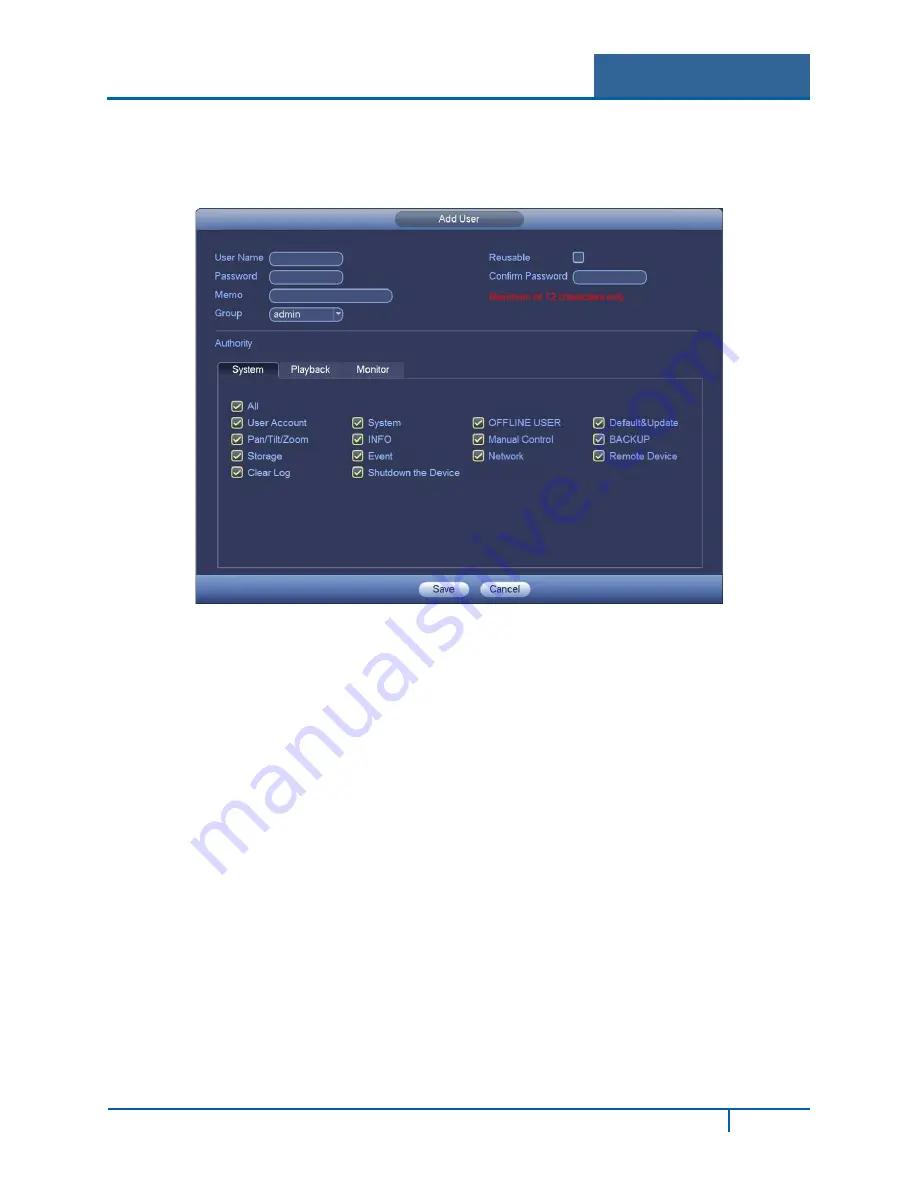
Hybrid Standalone NVR User Guide
3.6.5.2
Add/Modify User
To add a new user:
1.
Click the
Add User
button in the
Account
screen. The
Add User
dialog appears.
Figure 3-77
2.
Enter the
User
name
Note:
•
The maximum length for the user name string is 6-bytes.
•
The string can include letters, numbers, underscore, minus sign and period.
•
The underscore must be in the middle of the string, not at the front or end of the string.
3.
Enter the user password in the
Password
and
Confirm
fields.
4.
If desired, enter an optional
Memo
describing this user.
5.
Enter the user MAC address, in 2-digit 0-f format. The system only saves lower case
characters even you input the capitalized one (
f
instead of
F
).
When you add a new user, input the MAC address of the current user. Only the user of the
same MAC address can access the device remotely. (MAC address is for the device of the
same LAN.) If you leave the MAC address item blank when you add a new user, the user of
any MAC address can access the device remotely. You can set or change the MAC address
when you add or modify a user. The MAC address function is also valid for PSS login.
6.
Select the Group this user belongs to from the dropdown list.
7.
Select the corresponding rights for the current user.
8.
Click
Save
.
It is recommended that the user rights are set lower than the administrative rights.
NVR4200 Series User Guide
104






























