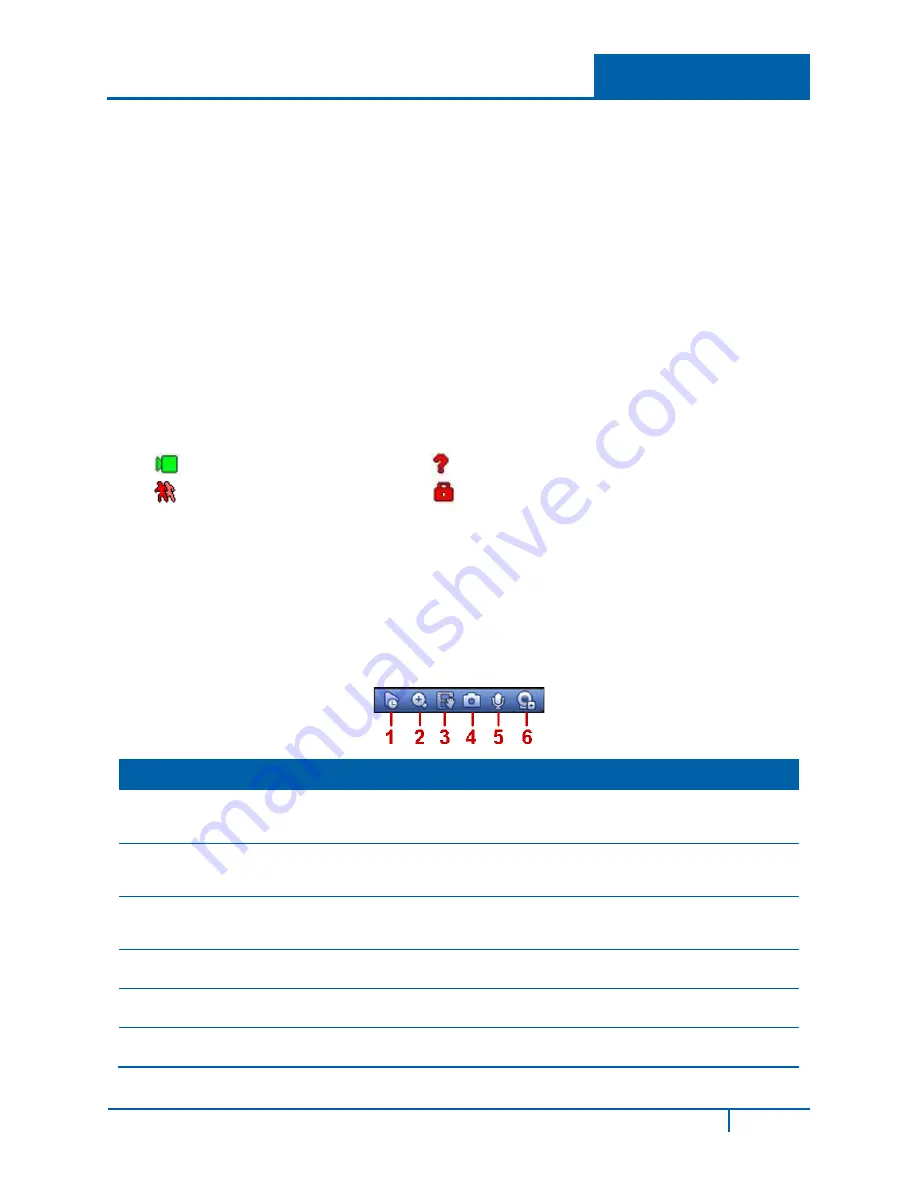
2.3
Preview (Live Viewing)
After you log in, the system is in preview or live viewing mode. The system date, time and channel
name appear. Change the system date and time in the General Settings Menu (
Main Menu > Setting >
General
). To modify the channel name, go to the Display settings (
Main Menu > Setting > Display
).
Note:
You can return to live viewing from any other mode by right-clicking the mouse or by
pressing the Esc key on the front panel or on the remote control.
Right –click the mouse and use the menu that appears to select the configuration you want to
display. View 1 for single channel or View X for multi-channel display. While in multi-channel mode,
double click on a channel to view it in single channel mode.
Note:
To return to the previous menu, right-click the mouse or press the
Esc
key on the front
panel or on the remote control.
The following icons appear on the monitor screen.
TIP:
During multiple-channel mode, you can change position of cameras on the screen. For example,
left-click on the camera on channel 1, drag it to the channel 8 position and release the mouse
button. Channel 1 and Channel 8 switch positions.
Live Mode Control Bar
Hover the cursor over the top center of the video in any channel. The live mode control bar appears.
The control bar automatically hides after 6 seconds of inactivity.
No. Name
Function
1
Real-time
playback
Plays back the previous 5-60 minutes of recording for the current channel.
Click the
X
at the bottom of the window to stop the playback and return to
real time. Navigate to
Main Menu>General
to set real-time playback time.
2
Digital zoom
Zooms in on the current channel. To zoom: left mouse-click and drag to
select a zone, and then release to zoom in on the selected zone. After you
have zoomed in the zone, you can left mouse-click and drag to browse.
3
Manual record
Backs up the video of the current channel to the USB device. Click again to
stop recording. The system cannot backup the video of multiple-channels
at the same time.
4
Snapshot
Click to create 1 to 5 snapshot images. The snapshot file is saved on the
USB device or HDD. You can go to the Search screen to view.
5
Bidirectional Talk Click to initiate audio between the NVR and the remote PC. Refer to
6
Remote device
Click to open the remote device connection interface. Refer to section
on page 31 for detailed information.
1
Recording mode
3
Video loss
2
Motion detection
4
Camera lock
NVR4200 Series User Guide
6






























