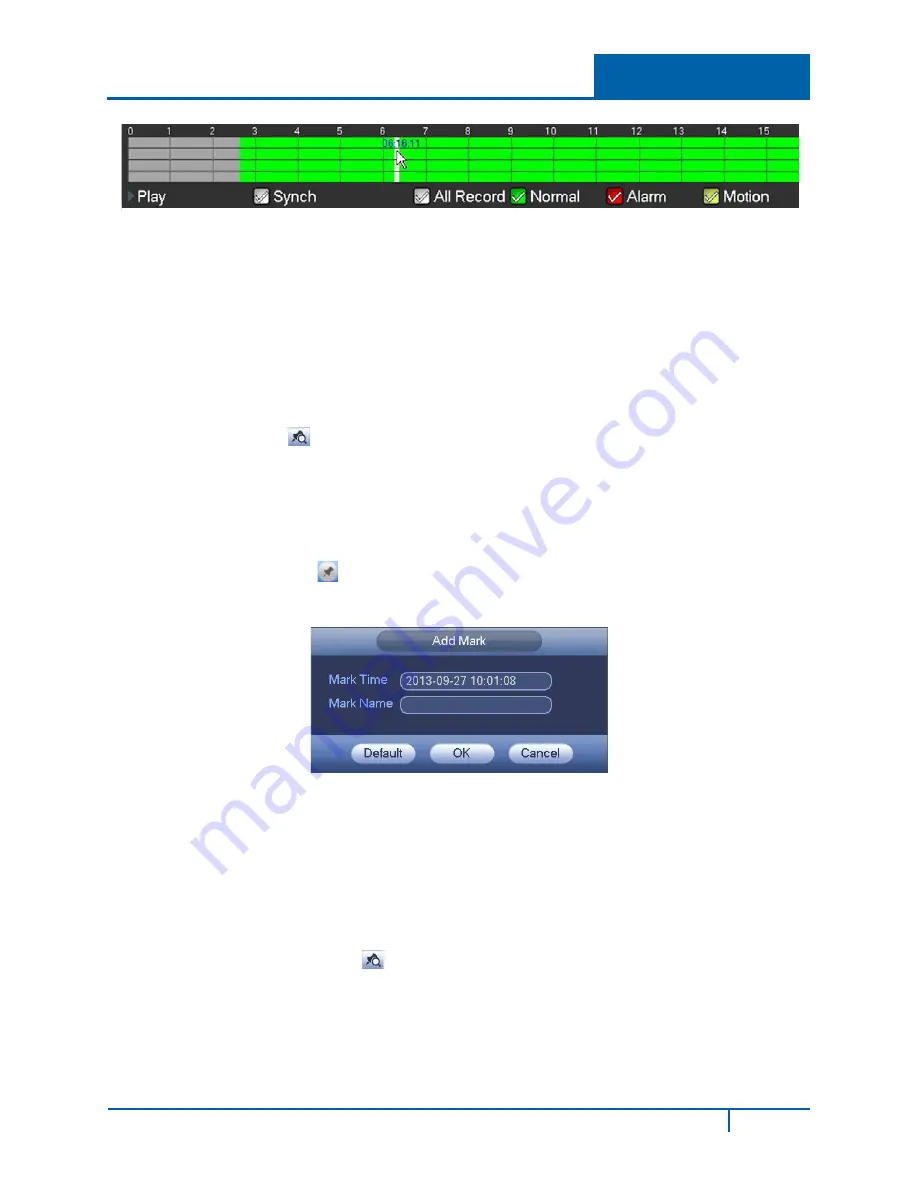
Figure 2-12
Note:
•
The system does not support time playback for pictures.
•
The system supports synchronization playback and non-synchronous playback. Check the
Synch checkbox to enable synchronized playback.
2.5.4
Mark Playback
Note:
Not all models support this function. This function is available only if you can see the mark
playback icon
on the Search screen (see item 6 in Figure 2-9 on page10.)
When you are playback mode, you can mark a recording when there is important information you
would like to note. After the playback, you can use the time or the marked key word(s) to search for
the corresponding recording and then play it back.
To add a Mark:
1.
Click the
Mark
button
during playback. The Add Mark dialog appears. The
Mark Time
field is already filled in.
Figure 2-13
2.
Click in the
Mark Name
field and type in a description for the file.
3.
Click
OK
.
To playback a Mark:
1.
In Search mode, select 1-window playback mode in the lower right side of the screen.
2.
Select the search date from the calendar.
3.
Click the mark file list button
shown in item 5 of Figure 2-9 on page10. The Mark File List
interface appears on the right side of the Search screen.
4.
If desired, enter a value in seconds in the Play time before the mark field. Playback will
actually begin the number of seconds you have entered before the marked time.
5.
Double click one of the marked files to begin playback from the marked time.
NVR4200 Series User Guide
16






























