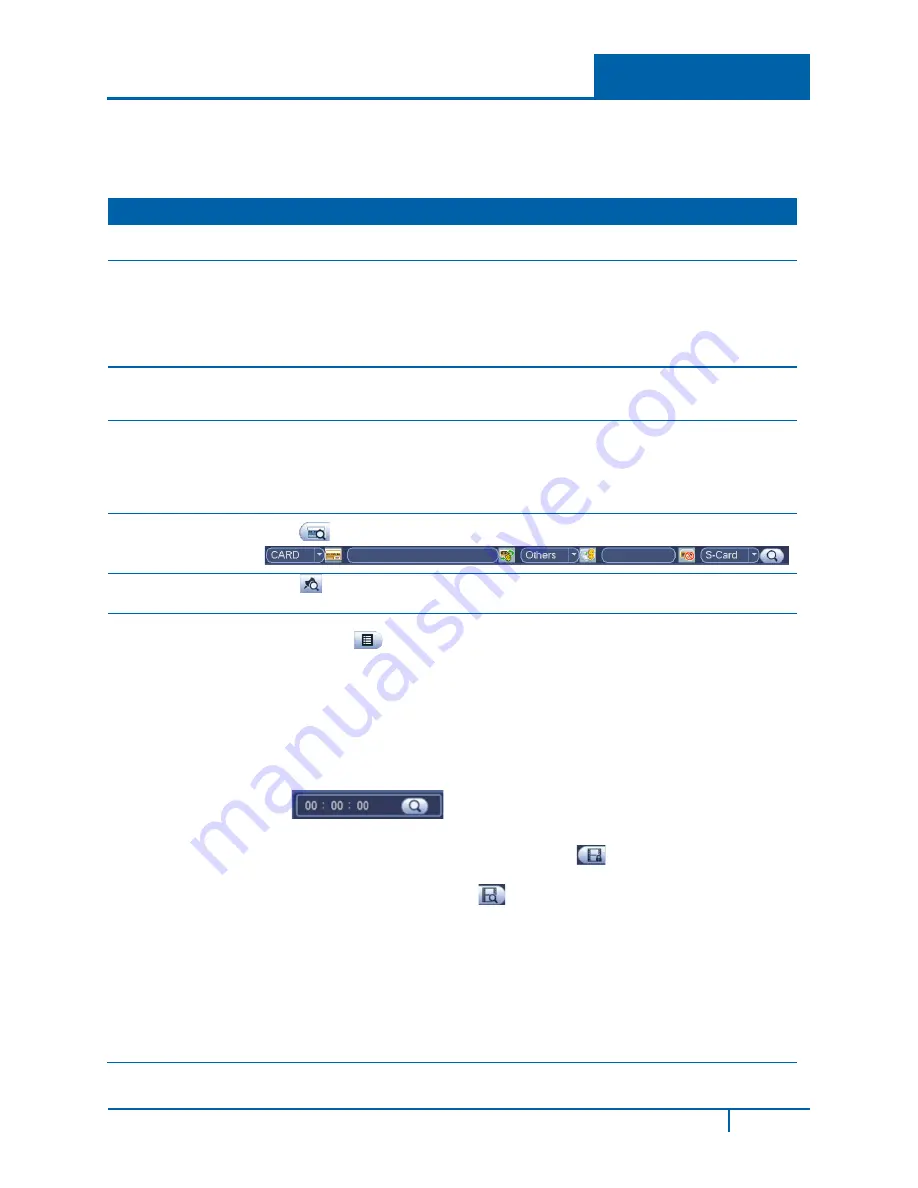
There are three file types:
R:
Regular recording file
M:
Motion Detection recording file
A:
External alarm recording file
Refer to the following table for detailed information.
No. Name
Function
1
Display
window
The recorded file or snapshot picture is displayed here. The NVR supports 1, 4,
8 and 9 window playback.
2
Search type
Select the desired file:
a.
Highlight the
○
for the file type: REC for recording or PIC for picture.
b.
Use the drop-down menu to select the source. You can select to play from
the Read-Write HDD or from the peripheral device, if connected.
c.
Click the
Browse
button to view the record files in the root directory of the
peripheral device, and then select the file you want to play.
3
Calendar
In any play mode, click the date you want to see files for. The corresponding
record file trace appears in the time bar. If a date is highlighted in blue date, a
picture or file exists for this date.
4
Playback
mode and
channel
selection
Playback mode:1/4/9, depending on your model:
•
1-window playback mode: select one channel between either1-4 or 1-8
•
4-window playback mode: select 4 channels
•
9-window playback mode
The time bar changes after you modify the playback mode or the channel option.
5
Credit Card
number
search
Click
to view card number/field setup bar and implement advanced search.
6
Mark file list
button
Click
to bring up a list of marked files. You can view all mark information of
the current channel by time.
7
File List
File List
•
Click
to view the picture/record file list for the current day.
•
File type:
R
—regular record;
M
—Motion detect record.
•
The file list displays the first channel of the recording file.
•
The system can display a maximum of 128 files at one time.
•
Use
and
►
or the mouse to view the file. Select one item, and then
double mouse-click or click
Enter
to playback.
•
Click in the time field and manually enter a time frame. Click the
Search
button to initiate an accurate search.
Lock File
•
Click the file you want to lock and click
to lock. The file you lock
cannot be overwritten.
•
Search locked file: Click
to view the locked file list.
Note
•
The system can lock a maximum of16 files.
•
The size of the locked file must be less than 1/4 of the HDD total
space.
•
The first 16G of each partition cannot be locked.
•
The system can only lock one file at one time.
•
The system cannot lock extra stream.
•
The file that is currently being written or overwritten cannot be locked.
NVR4200 Series User Guide
11






























