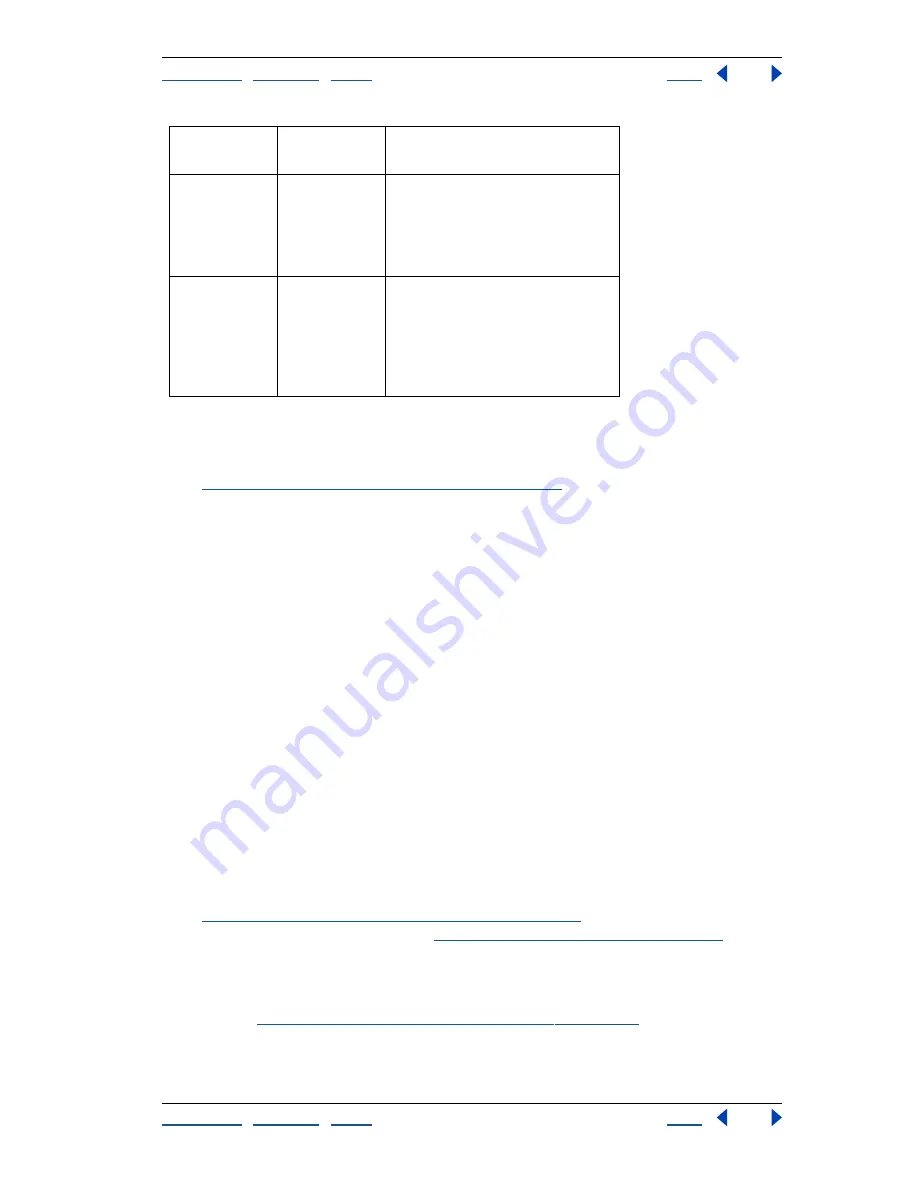
Using Help
|
Contents
|
Index
Back
33
Adobe Illustrator Help
Setting Up Artwork in Illustrator
Using Help
|
Contents
|
Index
Back
33
Opening and placing artwork
You can use the Clipboard and drag-and-drop importing to bring images into Illustrator.
(See
“Moving, copying, and deleting objects” on page 102
.) However, two commands are
most commonly used when importing artwork created by other applications:
•
The Open command opens a file created by another application as a new Adobe
Illustrator file.
•
The Place command places an image in an existing Illustrator file in one of two ways.
Depending on the file format, the Place command creates a link to an external file by
default and does not include a copy of the file in the Illustrator file. You can also
deselect the Link option in the Place dialog box, which embeds (includes) a copy of the
file in the Illustrator file.
Your document’s color mode (CMYK or RGB) does not change when you place a file that
uses a different color mode. Colors in the imported file convert to the document’s color
mode when you export or print the file.
Note:
Adobe Illustrator does not color-manage imported grayscale images. If you import
a grayscale image that had a color profile in Adobe Photoshop, for example, the profile is
discarded when the image is imported into Illustrator.
Opening files
When you open a file created by another application, it becomes a new Adobe Illustrator
file. Vector artwork in the file you open is converted to Illustrator paths, which can be
modified using any Illustrator tool; bitmap images can be modified using transformation
tools, such as scale and rotate, and using image filters from the Illustrator Filter menu.
(See
“About vector graphics and bitmap images” on page 25
.) For information about
opening shared files from a server, see
“Managing files with WebDAV” on page 41
.
Files that have been saved in Portable Document Format (PDF) can be opened as Adobe
Illustrator documents, without losing the ability to edit artwork with Illustrator tools and
commands. Artwork stored in PDF format can also be placed into Illustrator files, as
described in
“Importing EPS and PDF files into Illustrator” on page 36
.
All raster for-
mats supported
by Photoshop-
compatible
filters
Open, Place
Supports the following formats:
Amiga IFF, BMP, Filmstrip, GIF 89a,
Kodak Photo CD, JPEG, PCX, Pixar,
PNG, TIFF, and TGA.
Text formats
Open, Place
Supports the following formats:
plain text, MS RTF, MS Word 97, 98,
and 2000. Vertical Japanese text in
RTF and Word files will be imported
as horizontal text. Placed files will be
embedded.
File
Format
Import
Methods
Considerations






























