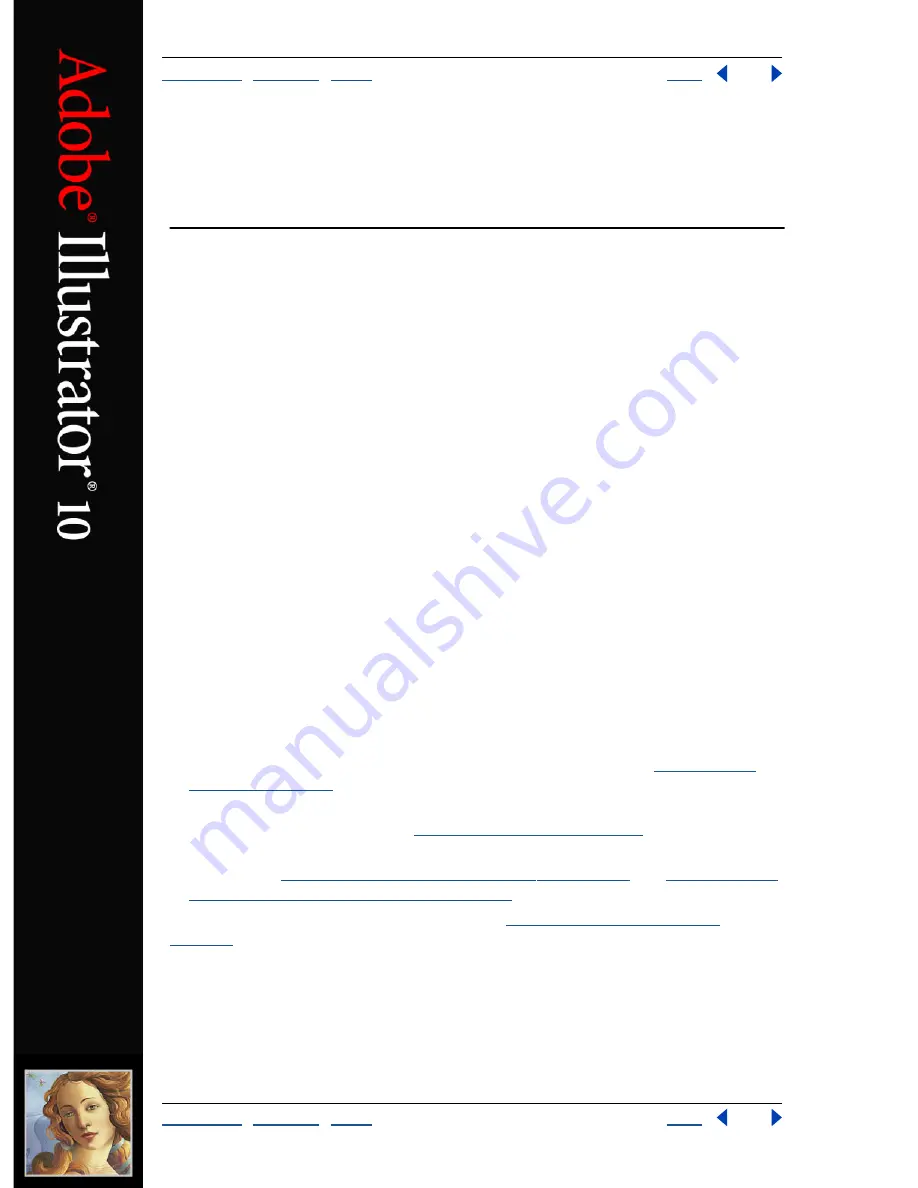
Using Help
|
Contents
|
Index
Back
320
Adobe Illustrator Help
Saving and Exporting
Using Help
|
Contents
|
Index
Back
320
Saving and Exporting
About saving and exporting artwork
When you save or export artwork, Illustrator writes the artwork data to a file. The structure
of the data depends on the file format that you select. There are four basic file formats—
AI, PDF, EPS, and SVG—that store vector data in such a way that it can be reopened and
edited in Illustrator. There are also a variety of non-native formats that let you export data
for use outside of Illustrator. Keep in mind that when you choose a non-native format,
Illustrator will not be able to retrieve all of the data if you reopen the file in Illustrator.
For this reason, it is recommended that you save artwork in AI, PDF, EPS, or SVG format
until you are finished creating it, and then export the artwork to the desired format.
You can use the following methods to save and export artwork:
•
Choose File > Save to save artwork to its current AI, PDF, EPS, SVG, or SVGZ file. If you
haven’t previously saved the artwork, or if the current file is not an AI, PDF, EPS, or SVG
file, the Save command functions in the same way as the Save As command.
•
Choose File > Save As to save artwork to a different AI, PDF, EPS, SVG, or SVGZ. In the
Save As dialog box, select a location for the file, enter a filename, choose a format from
the Save as Type (Windows) or Format (Mac OS) pop-up menu, and click Save.
•
Choose File > Save a Copy to save an identical copy of the artwork while leaving the
original file as the active file. In the Save a Copy dialog box, select a location for the file,
enter a filename, choose a format from the Save as Type (Windows) or Format (Mac OS)
pop-up menu, and click Save.
•
Choose File > Export to export artwork using a non-native format. In the Export dialog
box, select a location for the file, enter a filename, choose a format from the Save as
Type (Windows) or Format (Mac OS) pop-up menu, and click Export. If the format you
want to use is not available, install the format’s plug-in module. (See
“Using plug-in
modules” on page 18
.)
•
Choose File > Save for Web to optimize artwork for Web display using the JPEG, GIF,
PNG, SVG, and SWF formats. (See
“Optimizing images” on page 305
.)
•
Use the Clipboard and the drag-and-drop feature to export selected portions of
artwork. (See
“Using the Clipboard to copy artwork” on page 104
, and
“Using the drag-
and-drop feature to copy artwork” on page 105
.)
For more information on specific file formats, see
“About graphic file formats” on
page 328
.
Saving artwork in Illustrator format
When you save artwork in Illustrator format, you can choose which version of Illustrator
you want the file to be compatible with. You can also set a variety of options that control
how data is saved in the file.






























