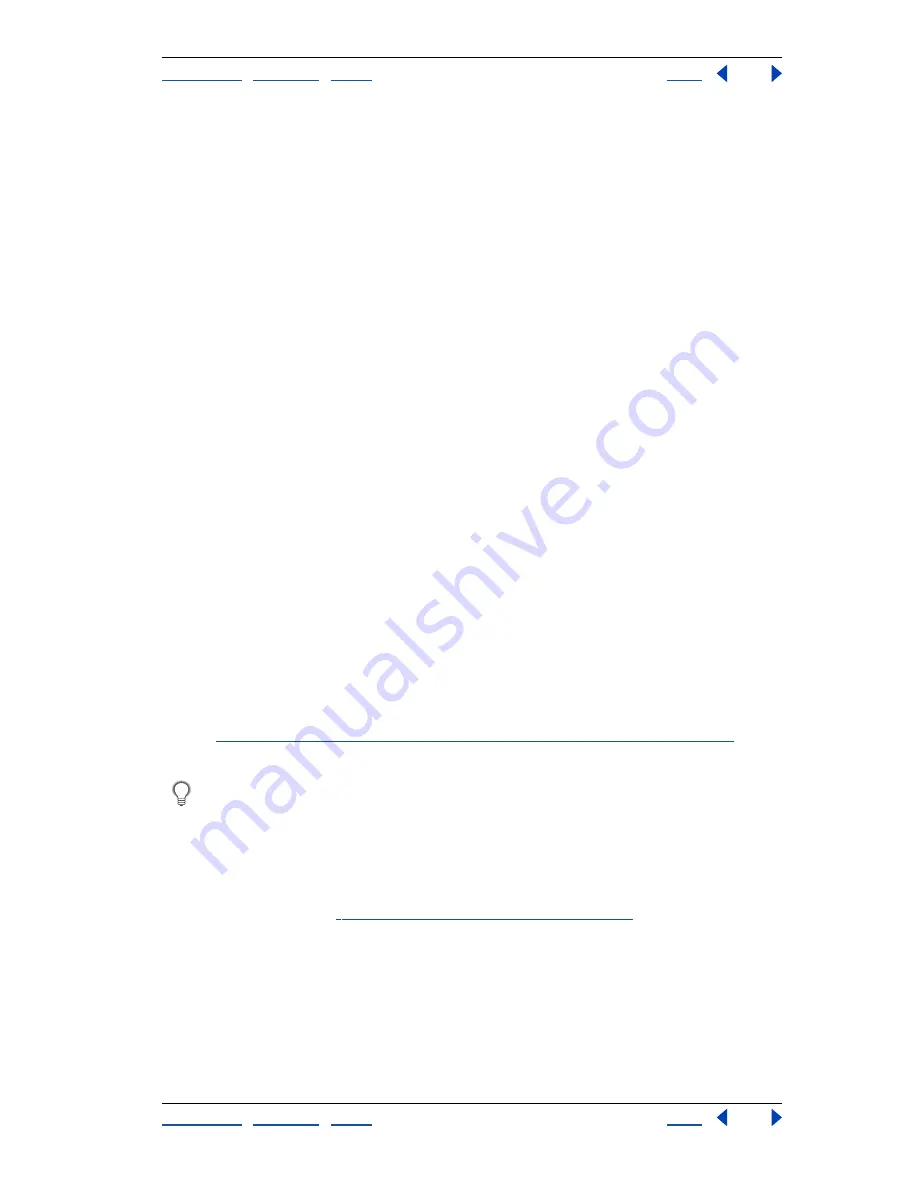
Using Help
|
Contents
|
Index
Back
267
Adobe Illustrator Help
Using Type
Using Help
|
Contents
|
Index
Back
267
4
To change the wari-chu type size (as a percentage of the original point size), enter a
percentage in the Scale text box (below the Wari-Chu option). The default is 50%.
Modifying letterforms as graphic objects
The Create Outlines command (and the same command as an effect—Outline Object) lets
you turn type into a set of compound paths that you can edit and manipulate as you
would any other graphic object. Create Outlines and Outline Object are useful for
changing the look of large display type, but they are rarely useful for body text or other
type at small sizes.
These commands get font outline information from the actual Type 1, TrueType, or
OpenType font files installed on your system. When you create outlines from type,
characters are converted in their current positions; they retain all graphics formatting such
as their stroke and fill.
Note:
You can’t convert bitmap fonts or outline protected fonts to outlines.
When you convert type to outlines, the type loses its
hints
—instructions built into outline
fonts to adjust their shape so that your system displays or prints them optimally at a wide
range of sizes. Therefore, if you plan to scale the type, do so by adjusting its point size
before converting it to outlines.
You must convert all the type in a selection to outlines; you cannot convert a single letter
within a string of type. To convert a single letter into an outline, create a separate piece of
type containing only that letter.
To convert type to path outlines:
1
Do one of the following:
•
To apply the Create Outline command, select the type you want to convert. Then
choose Type > Create Outlines.
•
To apply the Outline Object command, select an object or group in the artwork, or
target a group or layer in the Layers palette. (For more information on targeting,
see
“Changing the appearance of artwork using the Layers palette” on page 223
.) Then
choose Effect > Path > Outline Object.
If you select type outlines and choose Object > Compound Paths > Release, you can
use the outlines as type containers.
To use several outlined letters as a mask:
1
Select all of the letters.
2
Choose Object > Compound Paths > Make.
3
Mask the letters. (See
“Working with clipping masks” on page 149
.)






























