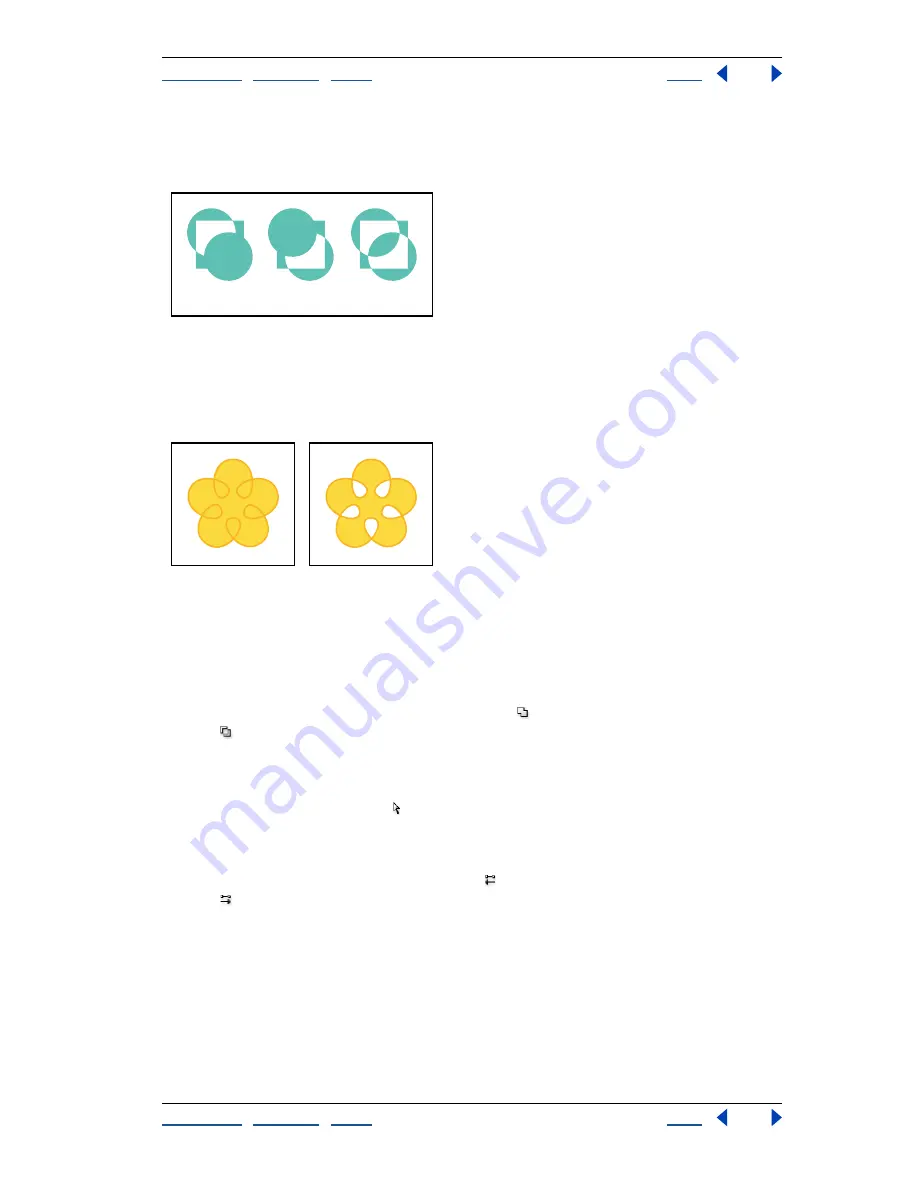
Using Help
|
Contents
|
Index
Back
146
Adobe Illustrator Help
Transforming and Distorting Shapes
Using Help
|
Contents
|
Index
Back
146
When you create a non-zero winding compound path, you can specify whether
overlapping paths appear with holes or filled by clicking a Reverse Path Direction button
in the Attributes palette.
Fill rules
A.
Non-zero winding compound path
B.
Non-zero winding compound path with Reverse Path
Direction on
C.
Even-odd compound path
S
elf-intersecting paths
are paths that intersect themselves. You can choose to make these
paths either non-zero winding or even-odd, depending on how you want them to look.
Self-intersecting path
A.
With Use Non-Zero Winding Fill Rule applied
B.
With Use Even-Odd Fill Rule applied
To specify a non-zero winding or even-odd compound path:
1
With the selection tool, select the compound path.
2
Choose Window > Attributes.
3
Click the Use Non-Zero Winding Fill Rule button or the Use Even-Odd Fill Rule
button .
To change which areas are filled or become holes in a non-zero winding
compound path:
1
With the direct-selection tool , select the part of the compound path to reverse.
Do not select the entire compound path.
2
Choose Window > Attributes.
3
Click the Reverse Path Direction Off button or the Reverse Path Direction On
button .
Returning a compound path to its original shape
To retrieve the individual paths that make up a compound path, use the Release
command.
To release a compound path:
1
With the selection tool, select the compound path to release.
2
Choose Object > Compound Path > Release.
A
B
C






























