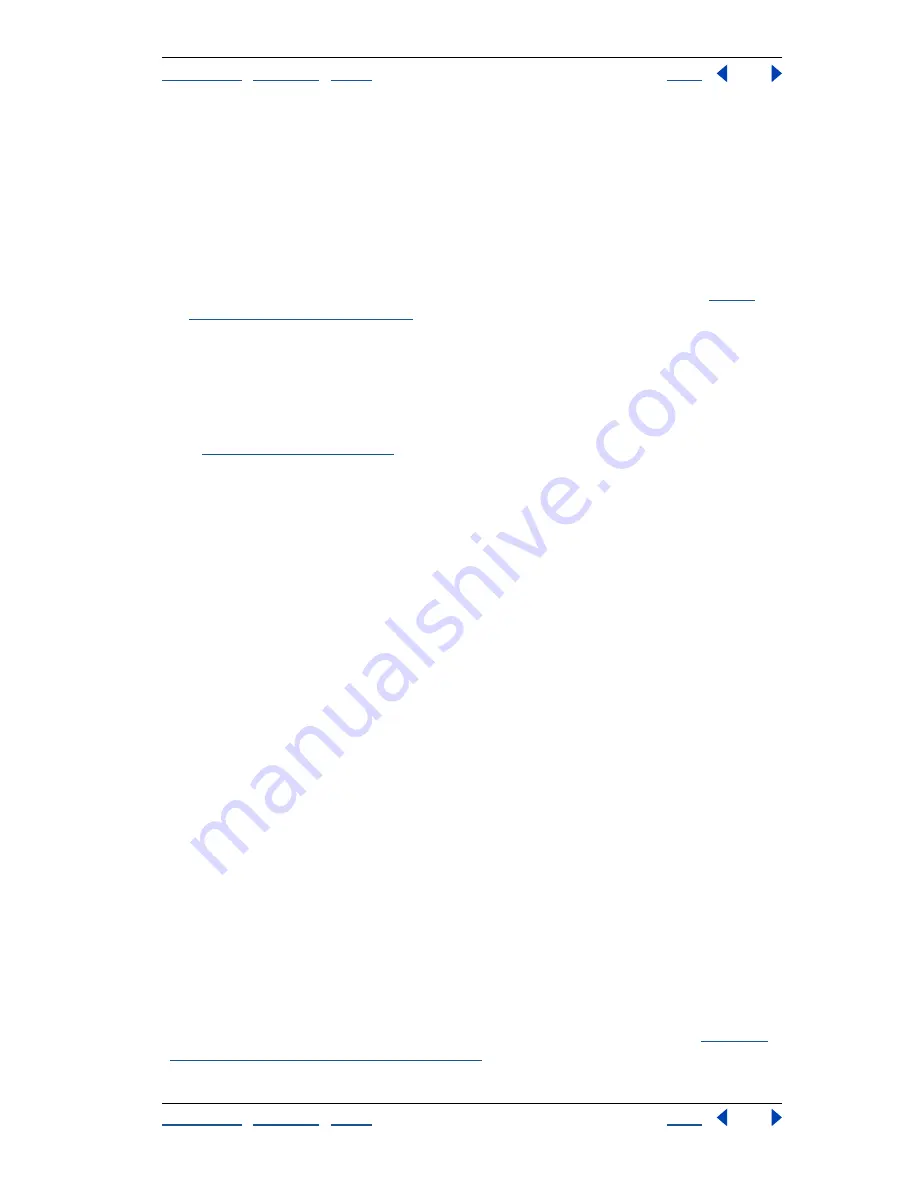
Using Help
|
Contents
|
Index
Back
170
Adobe Illustrator Help
Applying Color
Using Help
|
Contents
|
Index
Back
170
To specify colors using numeric values:
Do one of the following:
•
In CMYK color mode, specify each component value as a percentage of cyan, magenta,
yellow, and black.
•
In RGB color mode (this is the mode your monitor uses), specify component values from
0 to 255 (0 is black, and 255 is the pure color).
•
In HSB color mode, specify saturation and brightness as percentages; specify hue as an
angle, from 0 to 360
°
, that corresponds to a location on the color wheel. (See
“Color
modes and models” on page 152
for information on the color wheel.)
Recognizing nonprintable or non-Web-safe colors
Some colors in the RGB and HSB color models, such as neon colors, cannot be printed,
because they have no equivalents in the CMYK model. When you select a nonprintable
color, an alert triangle with an exclamation point appears in the Color Picker dialog box
and in the Color palette. The closest CMYK equivalent is displayed below the triangle.
(See
“Color gamuts” on page 154
.)
Printable colors are determined by the printing values you enter for the selected ink set in
the CMYK Setup dialog box.
A cube above the yellow triangle indicates that you have not chosen a Web-safe color.
To select the closest CMYK equivalent for a nonprintable color:
Click the alert triangle that appears in the Color Picker dialog box or the Color palette.
To select the closest Web-safe equivalent for a non-Web-safe color:
The closest Web-safe equivalent color appears below (Windows) or above (Mac OS) the
cube. Click the cube to substitute the closest Web-safe color.
Modifying colors
Illustrator provides a wide variety of tools to modify and edit colors in your file. You can use
the paint bucket and eyedropper tools to copy paint attributes from one object to
another.
The eyedropper tool copies the entire style of an object. To copy just the color from a
portion of a gradient, pattern, mesh object, or placed image, press the Shift key as you
click the object.
Copying attributes between objects
You can use the eyedropper tool to copy appearance and color attributes—including
transparency, live effects, and other attributes—from any object in an Illustrator file, from
a paint swatch, or from anywhere on the desktop, including from another application. You
can then use the paint bucket tool to apply the current attributes to an object. Together
these tools let you copy attributes from one object to another.
By default, the eyedropper and paint bucket tools affect all attributes of an object. You can
use the tool’s options dialog box to change the object’s attributes. You can also use the
eyedropper tool and paint bucket tool to copy and paste type attributes. (See
“Copying
type attributes between objects” on page 263
.)






























