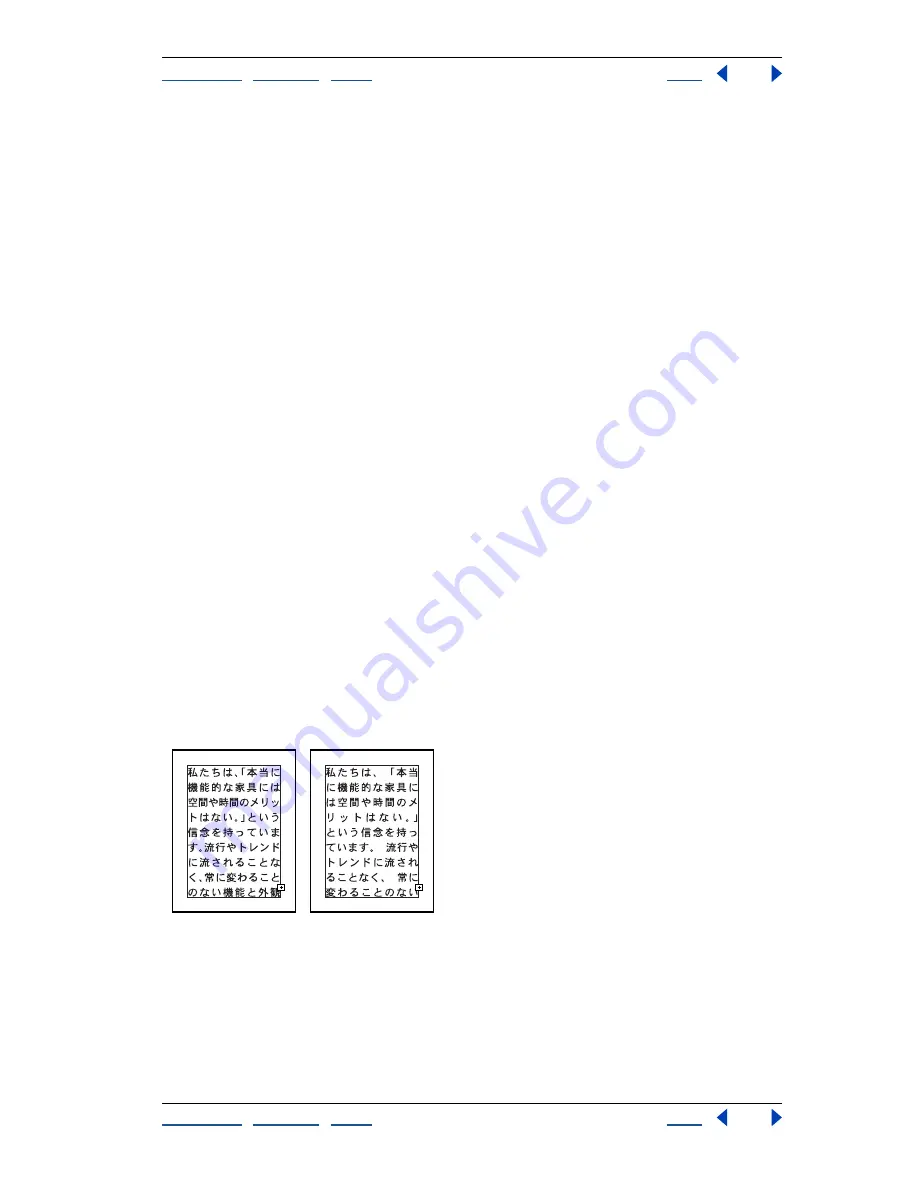
Using Help
|
Contents
|
Index
Back
275
Adobe Illustrator Help
Using Type
Using Help
|
Contents
|
Index
Back
275
You can change monospaced text into proportionally spaced text with the following
fonts:
•
Type 1 CID fonts (Mac OS), which contain the proportional width data.
•
Japanese TrueType fonts shipped with KanjiTalk 7.5 and later (Mac OS).
To use proportional spacing between CJK characters:
1
Select the text to which you want to apply proportional spacing.
2
If the multilingual options are not visible in the Character palette, choose Show Multi-
lingual from the palette menu.
3
Select the Tsume option.
Using the Moji Gumi (Japanese layout rules) option
The Moji Gumi option in the Character palette lets you specify the amount of spacing
placed between CJK characters and punctuation, or between Roman characters and CJK
characters. By changing the percentage of space between different types of characters,
the Moji Gumi option eliminates spacing problems that can arise when using a mixture of
these characters in a single file.
When the Moji Gumi option is used with the Tsume option, proportional spacing is
applied first, followed by the Japanese layout rules.
To specify Japanese layout rules:
1
Select the text to which you want to apply layout rules.
2
If the multilingual options are not visible in the Character palette, choose Show Multi-
lingual from the palette menu.
3
Select the Moji Gumi option.
4
To change the spacing between CJK characters and punctuation marks (such as paren-
theses) in the text, enter a spacing percentage, from 0% to 200%, in the CJK/CJK text box.
A value of 100% is standard spacing, a value of 0% eliminates the extra space between
characters, and a value of 200% doubles the standard spacing.
Text with CJK/CJK setting of 0% compared to text with CJK/ text setting of 200%.






























