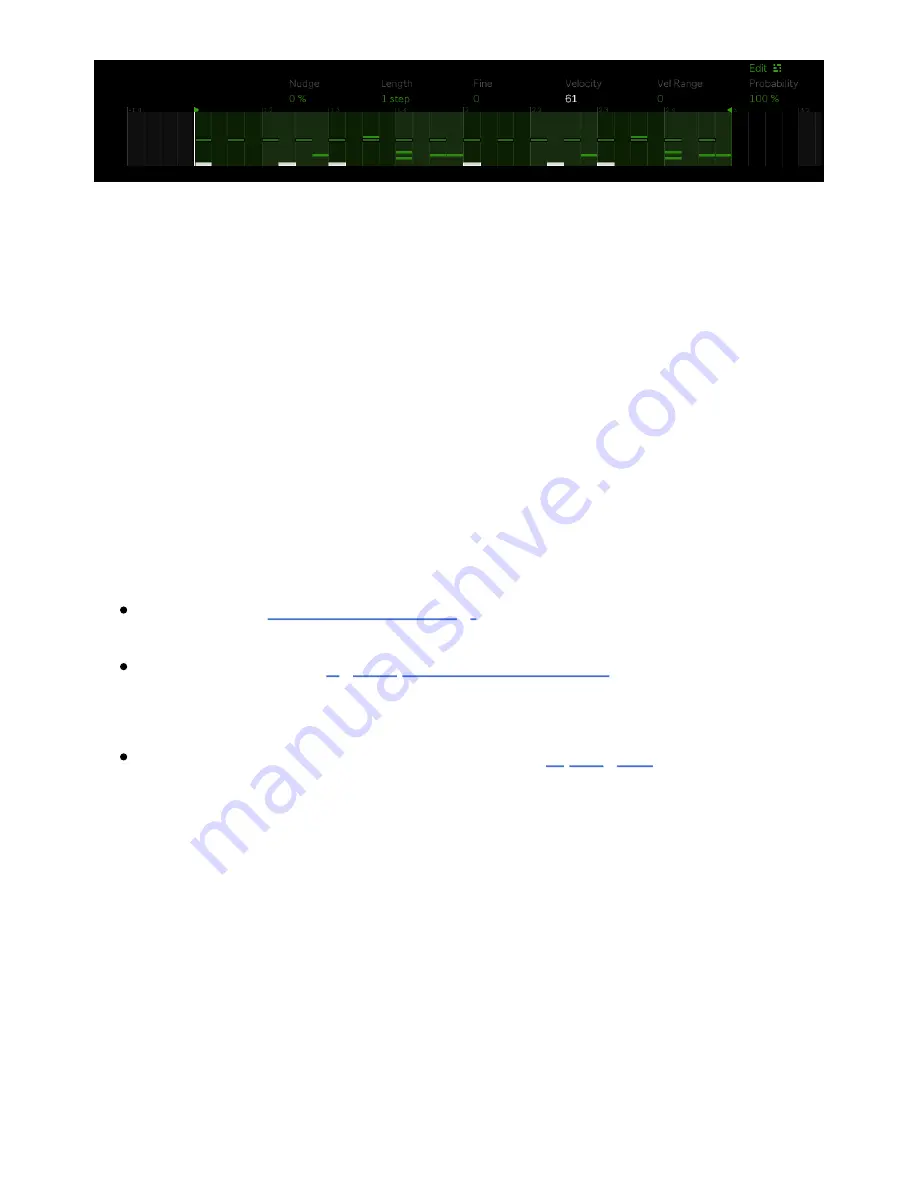
Adjusting Velocity for All Steps in a Drum Pad.
10 Recording Audio
Push has a built-in high quality audio interface with two 6.3mm
balanced inputs so you can record audio from microphones, guitars,
and synthesizers directly into clips for sampling, editing, and warping.
10.1 Setting Up an Audio Track
When setting up an audio track for recording instruments, check the
following:
The track is
armed for recording.
The track has the
right input channel selected,
with the input
monitoring set to “Auto.”
The track has the necessary amount of
input gain.
By default, audio tracks are configured to receive audio from the Input 1
port on Push. In Standalone Mode, the input monitoring is automatically
set to Auto, and the track will be armed for recording as long as it is
selected.
Use an instrument, line, or microphone cable to connect your
instrument or microphone to an Input port on Push. If an instrument can
be recorded in stereo, use In 1 for the left channel and In 2 for the right
7/29/23, 9
:
32 AM
Page 136 of 193
Содержание Push
Страница 2: ...Controls 1 2 2 Connections Connections 1 Audio Output 2 x 6 35 mm balanced audio outputs...
Страница 33: ...Use the Encoder to Select Labels You can view all of the Collections labels in the Devices menu...
Страница 44: ...Adjust the Swing Amount Set the Tempo You can also set the tempo by repeatedly pressing the Tap Tempo...
Страница 62: ...Show Push Option in Live s Preferences You will see a new Push label in the Places section of Live s browser...
Страница 88: ......
Страница 94: ...C Major Scale on the Pads You can switch between octaves using the Octave Up and Octave Down buttons...
Страница 95: ...Octave Buttons To play triads try out the following shape anywhere on the grid...
Страница 96: ...C Major Chord 7 1 Playing in Other Keys You can press the Scale button to switch to a different key and scale...
Страница 102: ......
















































