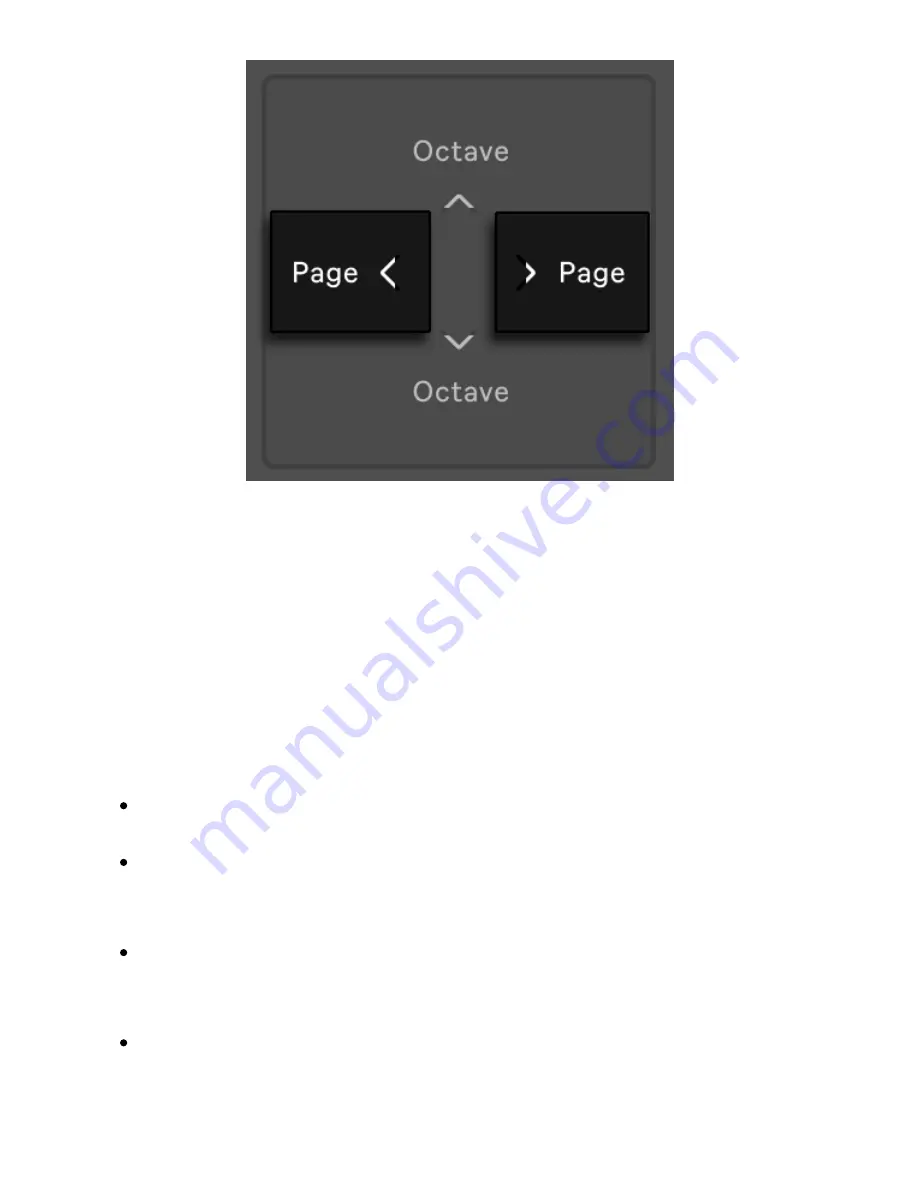
The Page Left/Right Buttons.
To then turn auto-follow back on, reselect the loop by pressing the first
and last loop length pads that you want included in the clip. (Note that
single-tapping a page that is outside of the current loop will
immediately set the loop to that page.) You can also turn auto-follow
back on by holding either the Page Left or Page Right button.
The pad colors in the loop length row indicate the following:
Unlit – this page is outside of the loop.
Gray – this page is within the loop, but is not currently visible in the
step sequencer.
White – this page is visible in the step sequencer section, but is
not currently playing.
Green – this page is currently playing.
7/29/23, 9
:
32 AM
Page 107 of 193
Содержание Push
Страница 2: ...Controls 1 2 2 Connections Connections 1 Audio Output 2 x 6 35 mm balanced audio outputs...
Страница 33: ...Use the Encoder to Select Labels You can view all of the Collections labels in the Devices menu...
Страница 44: ...Adjust the Swing Amount Set the Tempo You can also set the tempo by repeatedly pressing the Tap Tempo...
Страница 62: ...Show Push Option in Live s Preferences You will see a new Push label in the Places section of Live s browser...
Страница 88: ......
Страница 94: ...C Major Scale on the Pads You can switch between octaves using the Octave Up and Octave Down buttons...
Страница 95: ...Octave Buttons To play triads try out the following shape anywhere on the grid...
Страница 96: ...C Major Chord 7 1 Playing in Other Keys You can press the Scale button to switch to a different key and scale...
Страница 102: ......
















































