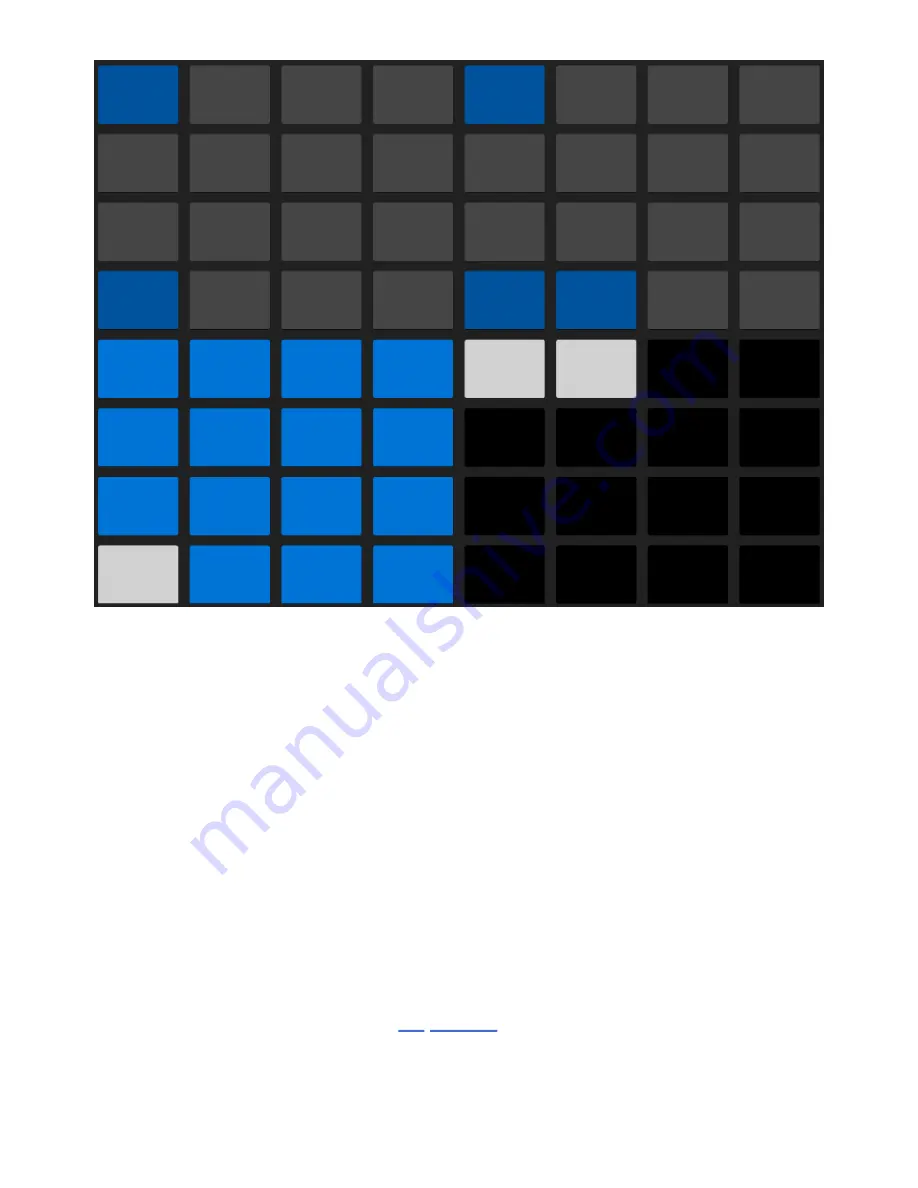
Select a Drum Rack Pad Then Add Steps in the Sequencer.
You can build up a pattern by selecting different Drum Rack pads and
adding steps to the sequence.
To add steps to the sequencer without triggering the Drum Rack pad’s
sound, hold Select and then press the pad you want to sequence.
You can delete steps by pressing the corresponding pads in the
sequencer. To delete all the steps that belong to a specific Drum Rack
pad, hold the Delete button and then press that pad.
If you want to see all of the steps that have been added to the loop,
press the Clip button to enter
Clip View.
7/29/23, 9
:
32 AM
Page 77 of 193
Содержание Push
Страница 2: ...Controls 1 2 2 Connections Connections 1 Audio Output 2 x 6 35 mm balanced audio outputs...
Страница 33: ...Use the Encoder to Select Labels You can view all of the Collections labels in the Devices menu...
Страница 44: ...Adjust the Swing Amount Set the Tempo You can also set the tempo by repeatedly pressing the Tap Tempo...
Страница 62: ...Show Push Option in Live s Preferences You will see a new Push label in the Places section of Live s browser...
Страница 88: ......
Страница 94: ...C Major Scale on the Pads You can switch between octaves using the Octave Up and Octave Down buttons...
Страница 95: ...Octave Buttons To play triads try out the following shape anywhere on the grid...
Страница 96: ...C Major Chord 7 1 Playing in Other Keys You can press the Scale button to switch to a different key and scale...
Страница 102: ......






























