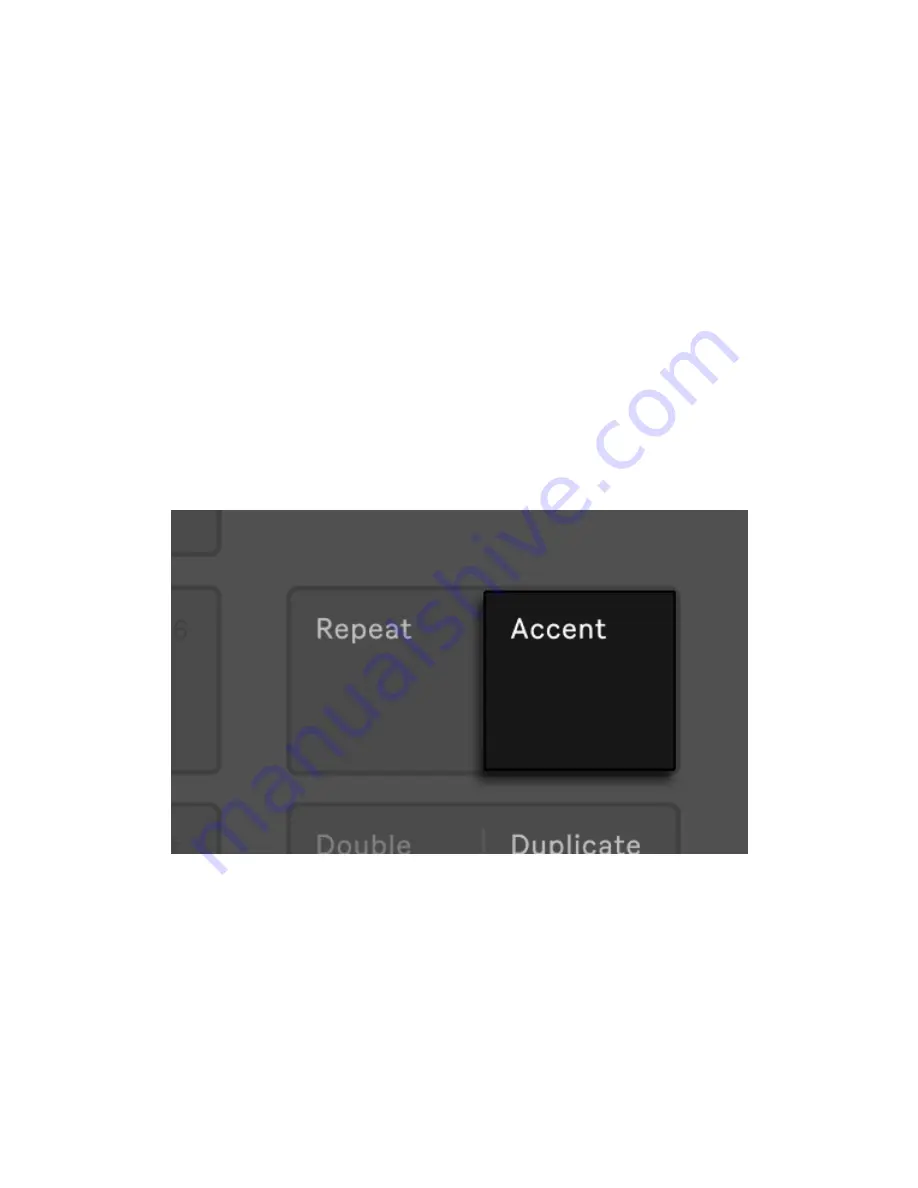
Now any notes that you play on the pads will be recorded to the
selected clip. Pressing Record again will stop recording but will
continue playing back the clip. Pressing Record a third time will enable
overdub mode, allowing you to record more notes into the clip while it
plays back. Subsequent presses continue to toggle between playback
and overdub. During playback, a small progress bar will appear under
the track name in the display to show the playback position of each
playing clip.
The pads are velocity sensitive, but if you want to temporarily override
the velocity sensitivity, press the Accent button. When Accent is
enabled, all played or step-sequenced notes will be at full velocity
(127), regardless of how hard you actually tap the pads.
Enable Accent to Play or Record at Full Velocity.
If you press and release Accent quickly, the button will stay on. If you
press and hold, the button will turn off when released, allowing for
momentary control of accented notes.
Note that using the Accent button will override the velocity pads in the
7/29/23, 9
:
32 AM
Page 115 of 193
Содержание Push
Страница 2: ...Controls 1 2 2 Connections Connections 1 Audio Output 2 x 6 35 mm balanced audio outputs...
Страница 33: ...Use the Encoder to Select Labels You can view all of the Collections labels in the Devices menu...
Страница 44: ...Adjust the Swing Amount Set the Tempo You can also set the tempo by repeatedly pressing the Tap Tempo...
Страница 62: ...Show Push Option in Live s Preferences You will see a new Push label in the Places section of Live s browser...
Страница 88: ......
Страница 94: ...C Major Scale on the Pads You can switch between octaves using the Octave Up and Octave Down buttons...
Страница 95: ...Octave Buttons To play triads try out the following shape anywhere on the grid...
Страница 96: ...C Major Chord 7 1 Playing in Other Keys You can press the Scale button to switch to a different key and scale...
Страница 102: ......
















































