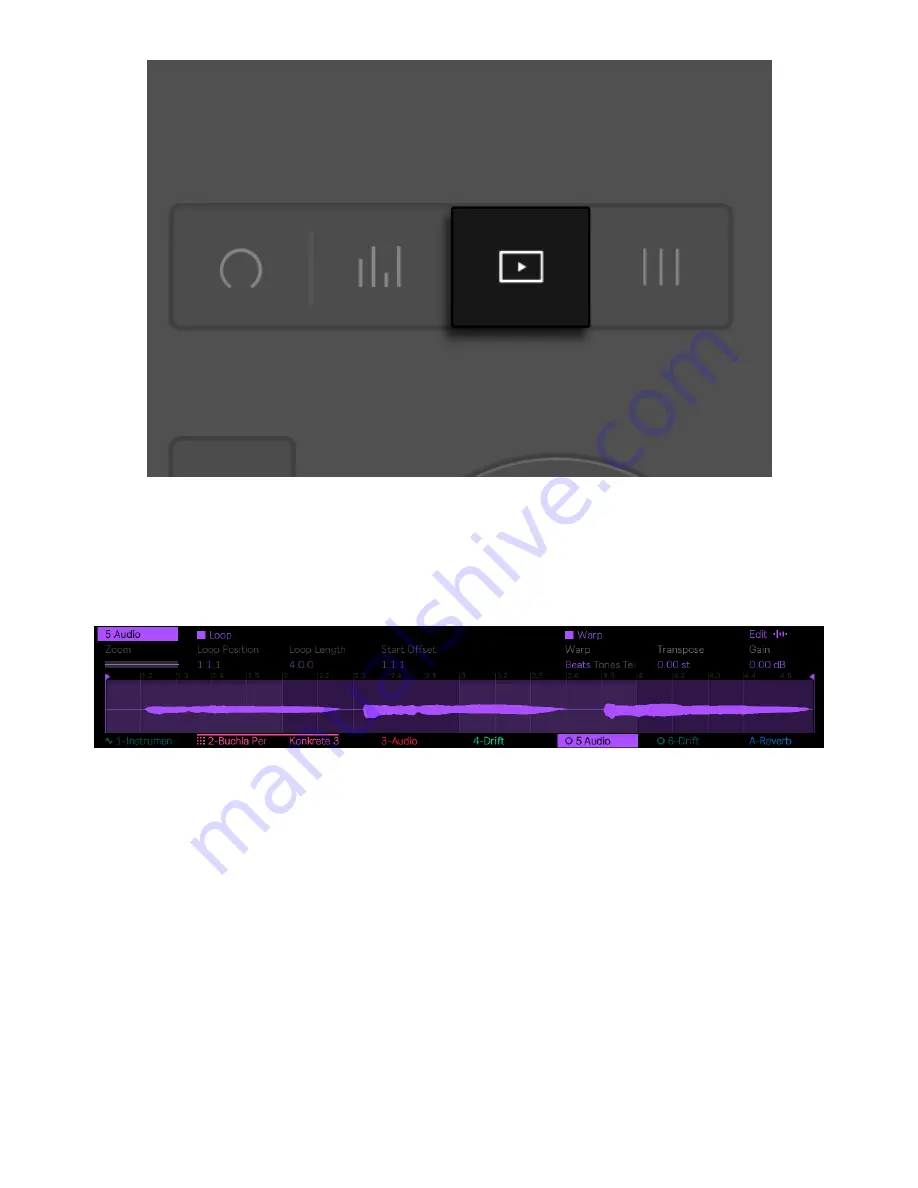
The Clip Button.
When an audio clip is selected, you will see the Loop and Warp
parameters by default.
An Audio Clip in Clip View.
You can press the Loop display button to loop or unloop a clip. When a
clip is looped, you can set the Loop Position, Loop Length, and Start
Offset using the corresponding encoders. When a clip is unlooped, you
can adjust the Start and End positions.
To warp or unwarp a clip, press the display button above Warp.
When Warp is off, the sample is played back at its original recorded
7/29/23, 9
:
32 AM
Page 143 of 193
Содержание Push
Страница 2: ...Controls 1 2 2 Connections Connections 1 Audio Output 2 x 6 35 mm balanced audio outputs...
Страница 33: ...Use the Encoder to Select Labels You can view all of the Collections labels in the Devices menu...
Страница 44: ...Adjust the Swing Amount Set the Tempo You can also set the tempo by repeatedly pressing the Tap Tempo...
Страница 62: ...Show Push Option in Live s Preferences You will see a new Push label in the Places section of Live s browser...
Страница 88: ......
Страница 94: ...C Major Scale on the Pads You can switch between octaves using the Octave Up and Octave Down buttons...
Страница 95: ...Octave Buttons To play triads try out the following shape anywhere on the grid...
Страница 96: ...C Major Chord 7 1 Playing in Other Keys You can press the Scale button to switch to a different key and scale...
Страница 102: ......
















































