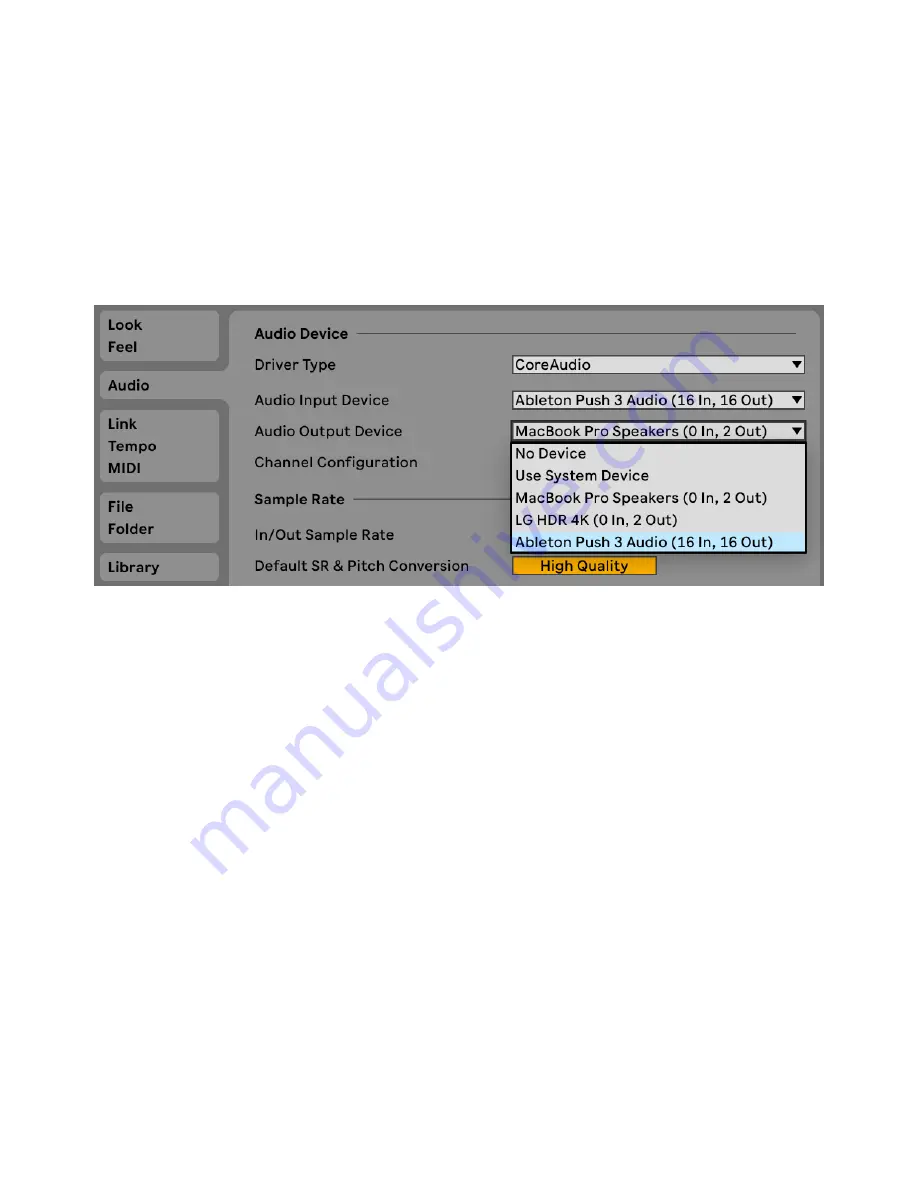
3.1 Audio Connectivity
Push has a built-in audio interface that can also be used with Live.
Connect Push to your computer using the USB-C cable and open Live’s
Audio Preferences. You can then select Push as an input or output
device.
Select Push in the Audio Input or Audio Output Device Chooser.
3.1.1 Connecting Speakers and Headphones
You can connect your studio monitors to Push using the Out 1 and 2
ports. Use Out 1 for the left speaker and Out 2 for the right.
Connect your headphones to the Headphones port.
Both Out ports and the Headphones port are 6.3mm.
3.1.2 Adjusting Volume
You can adjust the main output (Out 1 and 2), headphones output,
Master track, and Cue volume using the Volume encoder to the left of
7/29/23, 9
:
32 AM
Page 23 of 193
Содержание Push
Страница 2: ...Controls 1 2 2 Connections Connections 1 Audio Output 2 x 6 35 mm balanced audio outputs...
Страница 33: ...Use the Encoder to Select Labels You can view all of the Collections labels in the Devices menu...
Страница 44: ...Adjust the Swing Amount Set the Tempo You can also set the tempo by repeatedly pressing the Tap Tempo...
Страница 62: ...Show Push Option in Live s Preferences You will see a new Push label in the Places section of Live s browser...
Страница 88: ......
Страница 94: ...C Major Scale on the Pads You can switch between octaves using the Octave Up and Octave Down buttons...
Страница 95: ...Octave Buttons To play triads try out the following shape anywhere on the grid...
Страница 96: ...C Major Chord 7 1 Playing in Other Keys You can press the Scale button to switch to a different key and scale...
Страница 102: ......






























