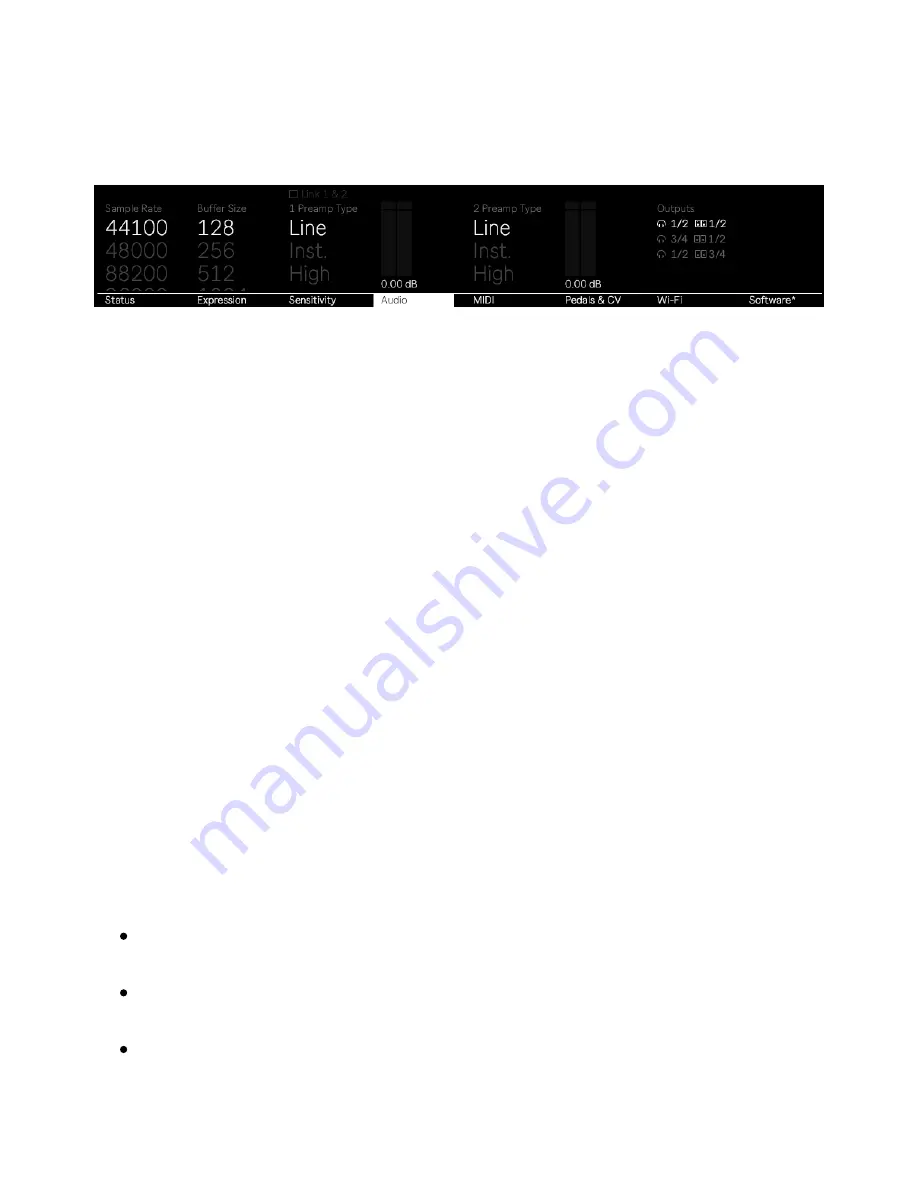
velocity curves, which can be useful for different playing styles.
2.2.4 Audio Tab
The Audio Tab.
In the Audio tab, you can adjust the settings for Push’s built-in audio
interface.
You can select a sample rate between 44,100 and 96,000 Hz, as well
as a buffer size between 128 and 2048 samples.
The buffer size can be used to adjust latency; smaller buffer sizes
result in less latency while larger buffer sizes add more latency. We
recommend leaving this at the default setting of 128. If you are
experiencing audio dropouts or crackles you can try setting the buffer
size to a higher amount, but keep in mind this will also introduce
additional latency.
Recorded audio files have a bit depth of 24-bit and are in the WAV
format.
For each audio input, you can choose from three preamp types:
Line: +4 dBu nominal, +18 dBu maximum, signal path gain 0 dB
Instrument: -2 dBu, +12 dBu maximum, signal path gain +6 dB
High: -22 dBu, -8 dBu maximum, signal path gain +26 dB
7/29/23, 9
:
32 AM
Page 12 of 193
Содержание Push
Страница 2: ...Controls 1 2 2 Connections Connections 1 Audio Output 2 x 6 35 mm balanced audio outputs...
Страница 33: ...Use the Encoder to Select Labels You can view all of the Collections labels in the Devices menu...
Страница 44: ...Adjust the Swing Amount Set the Tempo You can also set the tempo by repeatedly pressing the Tap Tempo...
Страница 62: ...Show Push Option in Live s Preferences You will see a new Push label in the Places section of Live s browser...
Страница 88: ......
Страница 94: ...C Major Scale on the Pads You can switch between octaves using the Octave Up and Octave Down buttons...
Страница 95: ...Octave Buttons To play triads try out the following shape anywhere on the grid...
Страница 96: ...C Major Chord 7 1 Playing in Other Keys You can press the Scale button to switch to a different key and scale...
Страница 102: ......













































