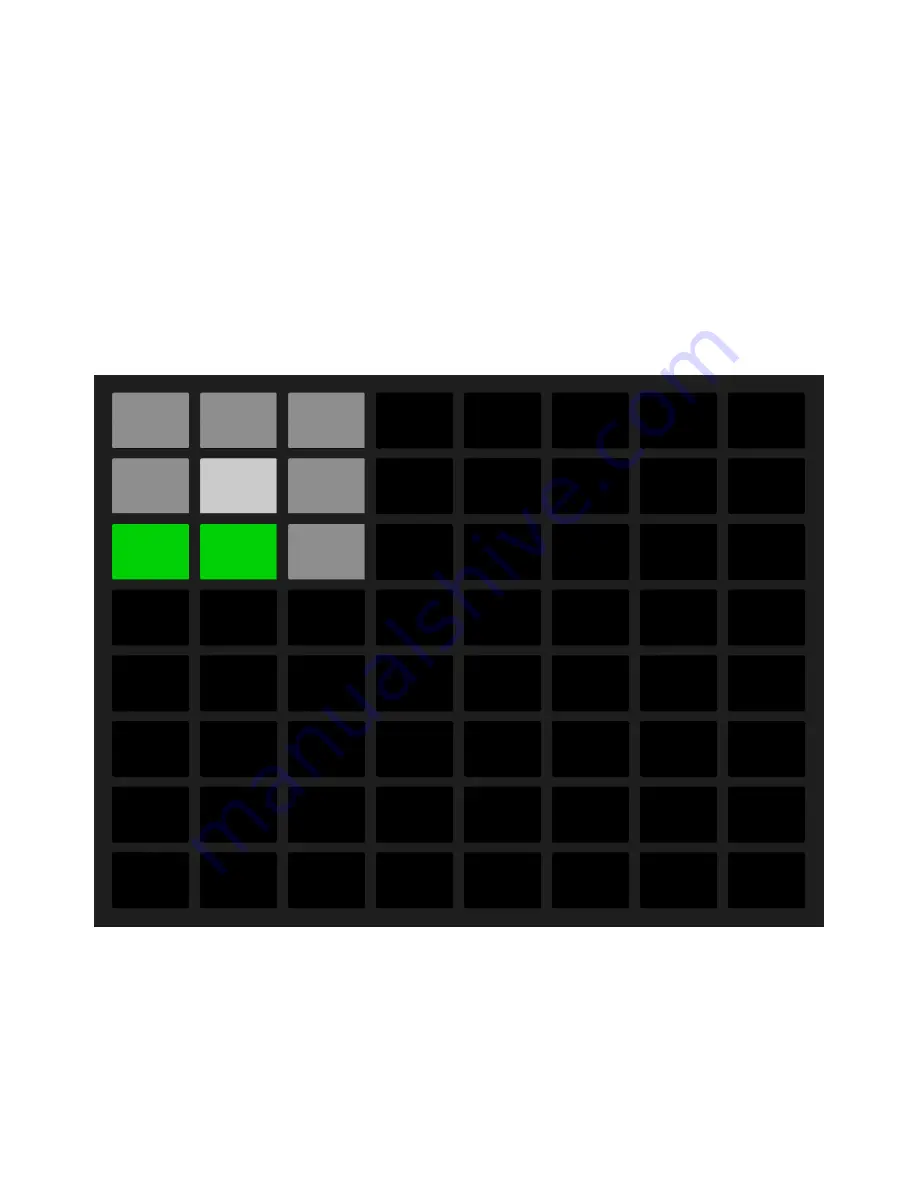
by holding Shift and pressing the Layout button. To unlock the Session
Overview, press the Layout button again.
In the Session Overview, each pad represents an eight-scene-by-eight-
track block of clips, giving you a matrix of 64 scenes by 64 tracks.
Press a pad to focus on that section of the Session View. For example,
pressing the pad in row three, column one will put the focus on scenes
17-24 and tracks 1-8. Furthermore, each of the Scenes buttons
represents a block of 64 scenes (if they are available in your Set.)
Session Overview Pad Layout.
In the Session Overview, the color coding of the pads is as follows:
7/29/23, 9
:
32 AM
Page 184 of 193
Содержание Push
Страница 2: ...Controls 1 2 2 Connections Connections 1 Audio Output 2 x 6 35 mm balanced audio outputs...
Страница 33: ...Use the Encoder to Select Labels You can view all of the Collections labels in the Devices menu...
Страница 44: ...Adjust the Swing Amount Set the Tempo You can also set the tempo by repeatedly pressing the Tap Tempo...
Страница 62: ...Show Push Option in Live s Preferences You will see a new Push label in the Places section of Live s browser...
Страница 88: ......
Страница 94: ...C Major Scale on the Pads You can switch between octaves using the Octave Up and Octave Down buttons...
Страница 95: ...Octave Buttons To play triads try out the following shape anywhere on the grid...
Страница 96: ...C Major Chord 7 1 Playing in Other Keys You can press the Scale button to switch to a different key and scale...
Страница 102: ......










































