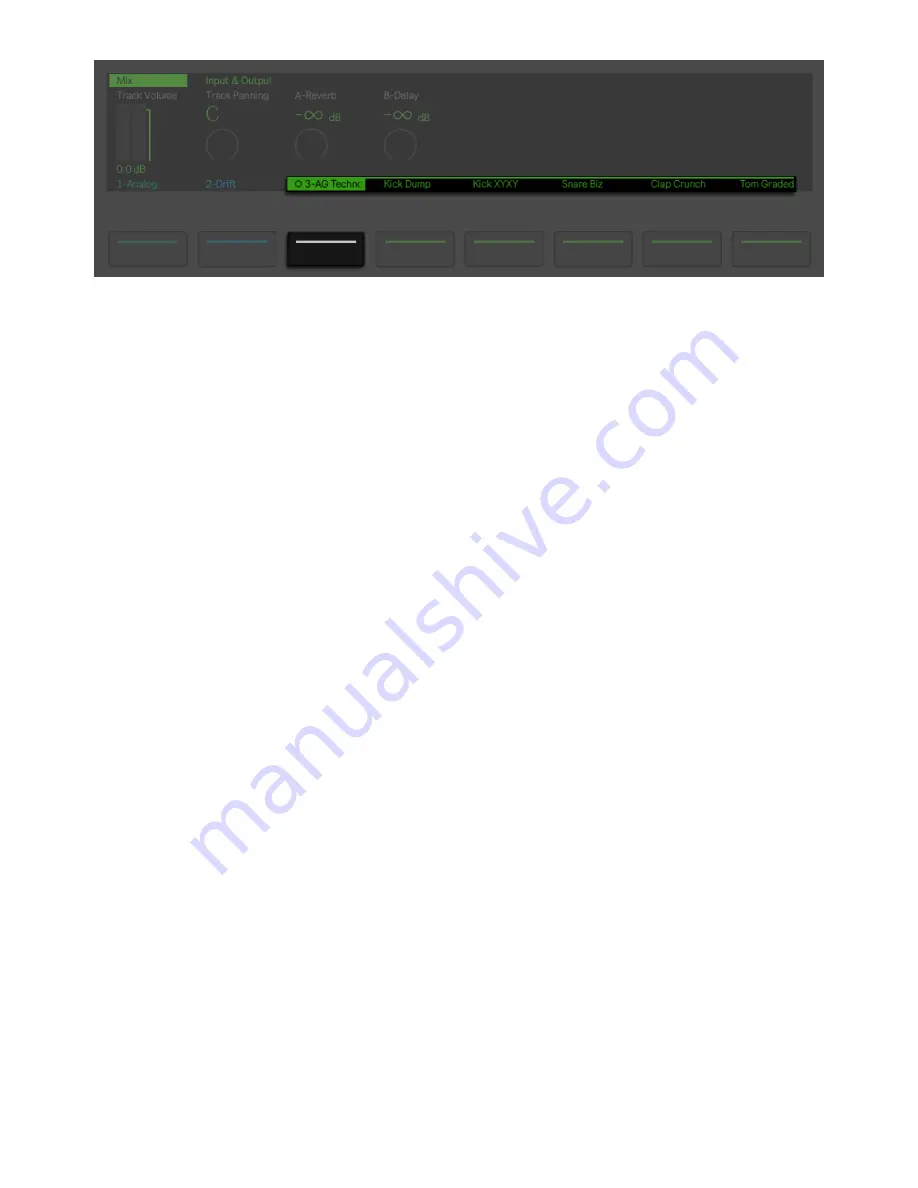
Expand a Drum Rack to Mix its Contents.
Use Session D-pad’s left and right arrow keys to navigate to additional
chains or tracks that may not be visible in the display when the track is
unfolded. When working with an unfolded Drum Rack, hold Select and
tap a pad to jump to that pad in the mixer. This can make it easier to
mix with a large Drum Rack.
15 Session View
Session View gives an overview of all the tracks and clips in your Set.
You can easily launch clips and scenes, as well as combine clips from
different scenes into new ones. This makes Session View ideal for live
performance and sketching song sections.
On Push, you can access Session View using one of two modes:
Session Screen Mode and Session Pad Mode. In Session Screen Mode,
you will see all of your clips and scenes in the display, while in Session
Pad Mode you can use the pads to launch clips.
7/29/23, 9
:
32 AM
Page 176 of 193
Содержание Push
Страница 2: ...Controls 1 2 2 Connections Connections 1 Audio Output 2 x 6 35 mm balanced audio outputs...
Страница 33: ...Use the Encoder to Select Labels You can view all of the Collections labels in the Devices menu...
Страница 44: ...Adjust the Swing Amount Set the Tempo You can also set the tempo by repeatedly pressing the Tap Tempo...
Страница 62: ...Show Push Option in Live s Preferences You will see a new Push label in the Places section of Live s browser...
Страница 88: ......
Страница 94: ...C Major Scale on the Pads You can switch between octaves using the Octave Up and Octave Down buttons...
Страница 95: ...Octave Buttons To play triads try out the following shape anywhere on the grid...
Страница 96: ...C Major Chord 7 1 Playing in Other Keys You can press the Scale button to switch to a different key and scale...
Страница 102: ......
















































