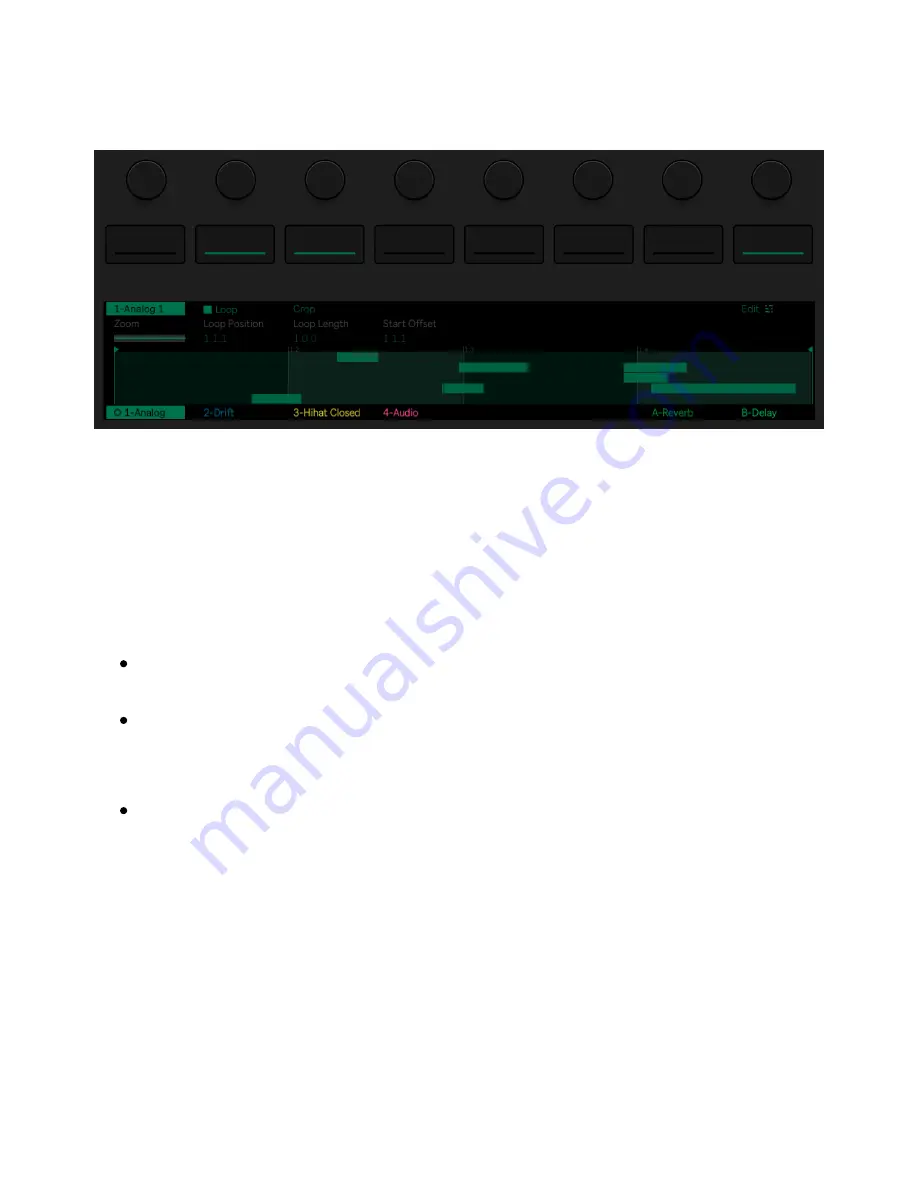
By default, Clip View will display Loop and Crop editing parameters that
affect the entire MIDI clip.
Clip View.
Pressing the second upper display button activates or deactivates the
Loop parameter, which determines whether or not the clip will loop
when the track is played. When Loop is on, you can use encoders to
adjust the following loop parameters:
Loop Position allows you to set a loop’s starting point within a clip.
Loop Length sets the length of the loop in bars/beats, as measured
from the loop position.
Start Offset allows you to begin playback at a different point within
the loop, rather than at the loop’s start position. If the Loop
Position and Start Offset are at the same position, moving the
Loop Position will result in the Start Offset moving along with it.
Note that you can adjust the above-mentioned parameters in finer
increments by holding the Shift button when turning the encoders.
When Loop is off, you can set the Start and End position markers,
7/29/23, 9
:
32 AM
Page 130 of 193
Содержание Push
Страница 2: ...Controls 1 2 2 Connections Connections 1 Audio Output 2 x 6 35 mm balanced audio outputs...
Страница 33: ...Use the Encoder to Select Labels You can view all of the Collections labels in the Devices menu...
Страница 44: ...Adjust the Swing Amount Set the Tempo You can also set the tempo by repeatedly pressing the Tap Tempo...
Страница 62: ...Show Push Option in Live s Preferences You will see a new Push label in the Places section of Live s browser...
Страница 88: ......
Страница 94: ...C Major Scale on the Pads You can switch between octaves using the Octave Up and Octave Down buttons...
Страница 95: ...Octave Buttons To play triads try out the following shape anywhere on the grid...
Страница 96: ...C Major Chord 7 1 Playing in Other Keys You can press the Scale button to switch to a different key and scale...
Страница 102: ......
















































