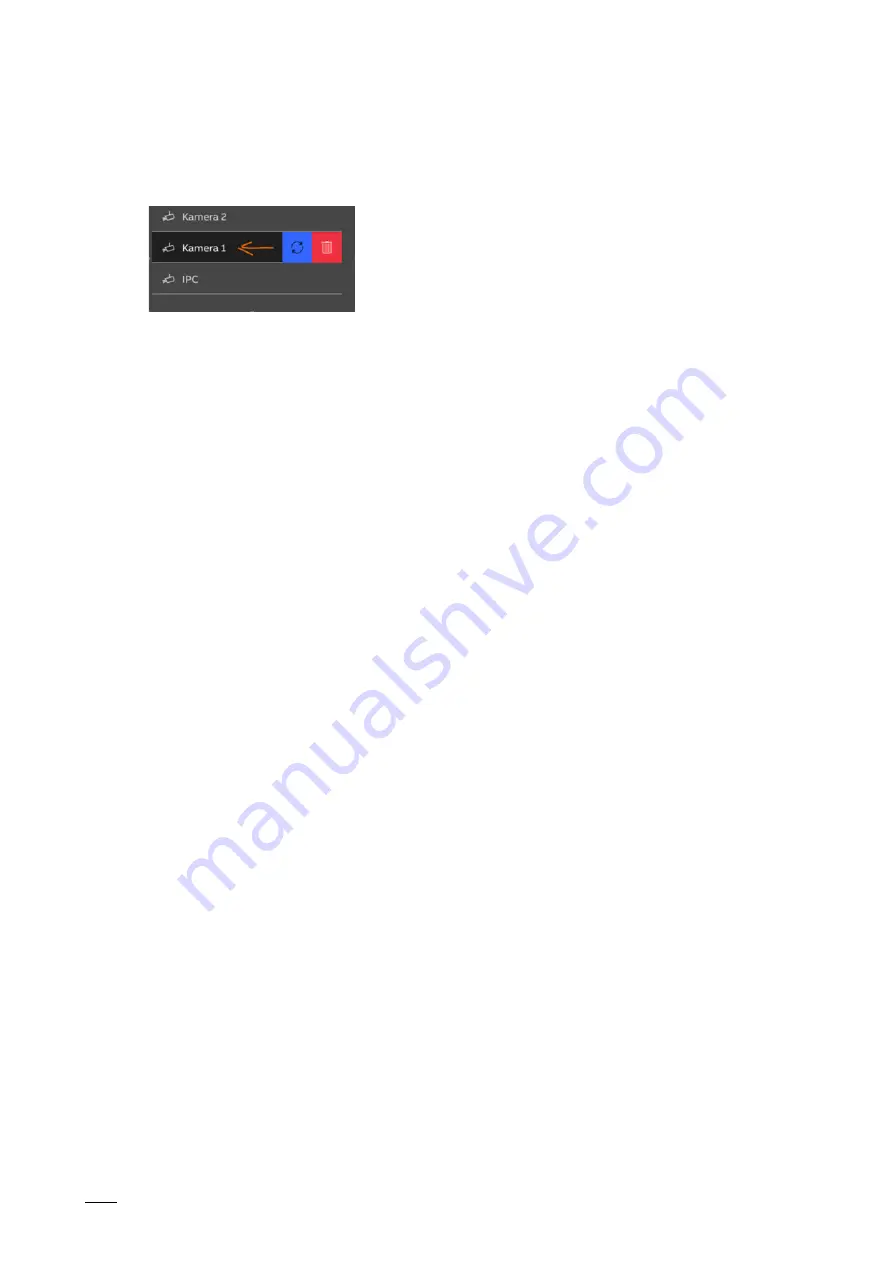
Operation
Product manual 2CKA00xx73xxxxx
│
318
Deleting IP camera
Integrated IP cameras can be deleted via the IP camera tab. The system can be searched
automatically for existing cameras.
1. Select a camera in the camera list.
2. Visualise the camera menu by swiping to the left on the menu entry of the affected camera.
3. Tap on the rubbish bin icon next to the camera to delete it.
Managing Welcome cameras
Cameras can be managed via the list of Welcome cameras. The system can be searched
automatically for existing cameras. In addition, a camera name, the positioning and a preview
on the dashboard can be specified.
1. Tap on the update button.
2. Select a camera from the overview list.
3. Then name the camera and locate it accordingly. If necessary, add a preview image via the
"Create preview image" button.
4. Tap on the house icon to add the camera to the dashboard.
12.7.8 System settings - Intercom list
All available intercoms are listed in the intercom list. Here intercoms can be equipped with a
name and a classification (external, internal, etc.). Tap on the house icon to add an intercom to
the dashboard.
Adding an intercom
1. Tap on the plus icon.
2. Add an intercom.
3. Assign a name to the intercom.
4. Classify the intercom.
– Intercom
internal
– Intercom
external
– Safety
unit
– SOS
call
– Notification
call
– Call
transfer.
5. Tap on the house icon to add the intercom to the dashboard.





























