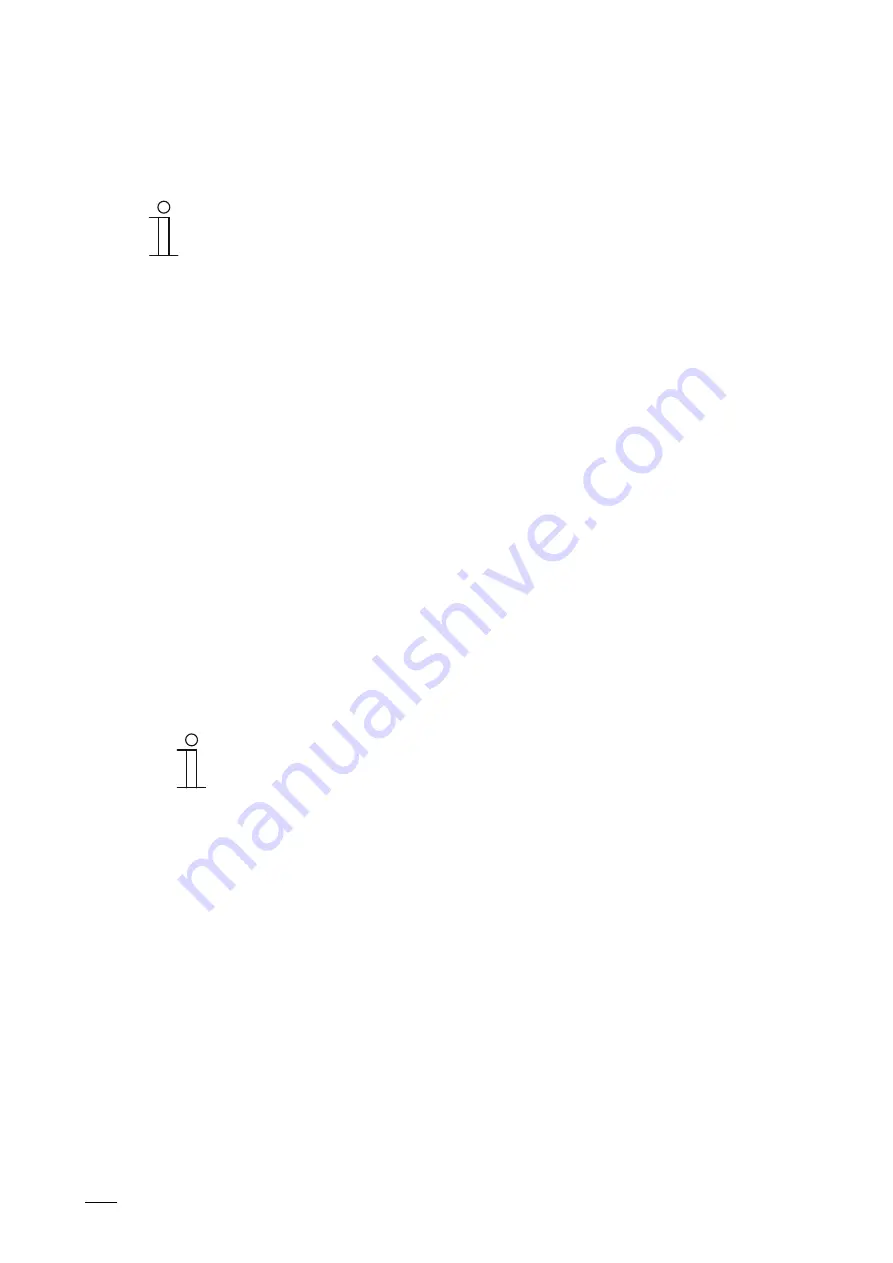
Operation
Product manual 2CKA00xx73xxxxx
│
308
6. Tap on the blue tick at the bottom right to confirm the settings.
– The time program is then taken up into the time program list and can be edited there.
The available settings depend on the control element that is integrated in the
time program. This, for example, also allows the setting of colour ranges for
RGB lamps and corresponding values and steps for dimmers and fans.
Deleting time programs
1. Select a predefined or an individual time program.
2. Then in the list, tap on the dustbin icon next to the time program which is to be deleted.
3. Confirm the displayed message.
Setup of holiday function
1. Select a predefined or an individual time program.
2. Change to the Settings.
3. Select option "Only during holiday" at the bottom right in the menu.
– The window "Set holiday" opens.
4. Specify the start and the end of the holiday. Use the scrolling element for this.
5. Tap on OK.
– The overview list with the updated holiday entry is displayed.
6. Tap on the "Holiday" entry.
– The lettering turns white. The holiday function is now activated.
– Now the editing function of the individual time programs can be used to specify the time
programs that are to run during the holiday.
Notice
The holiday function is deactivated by tapping on the activated entry.






























