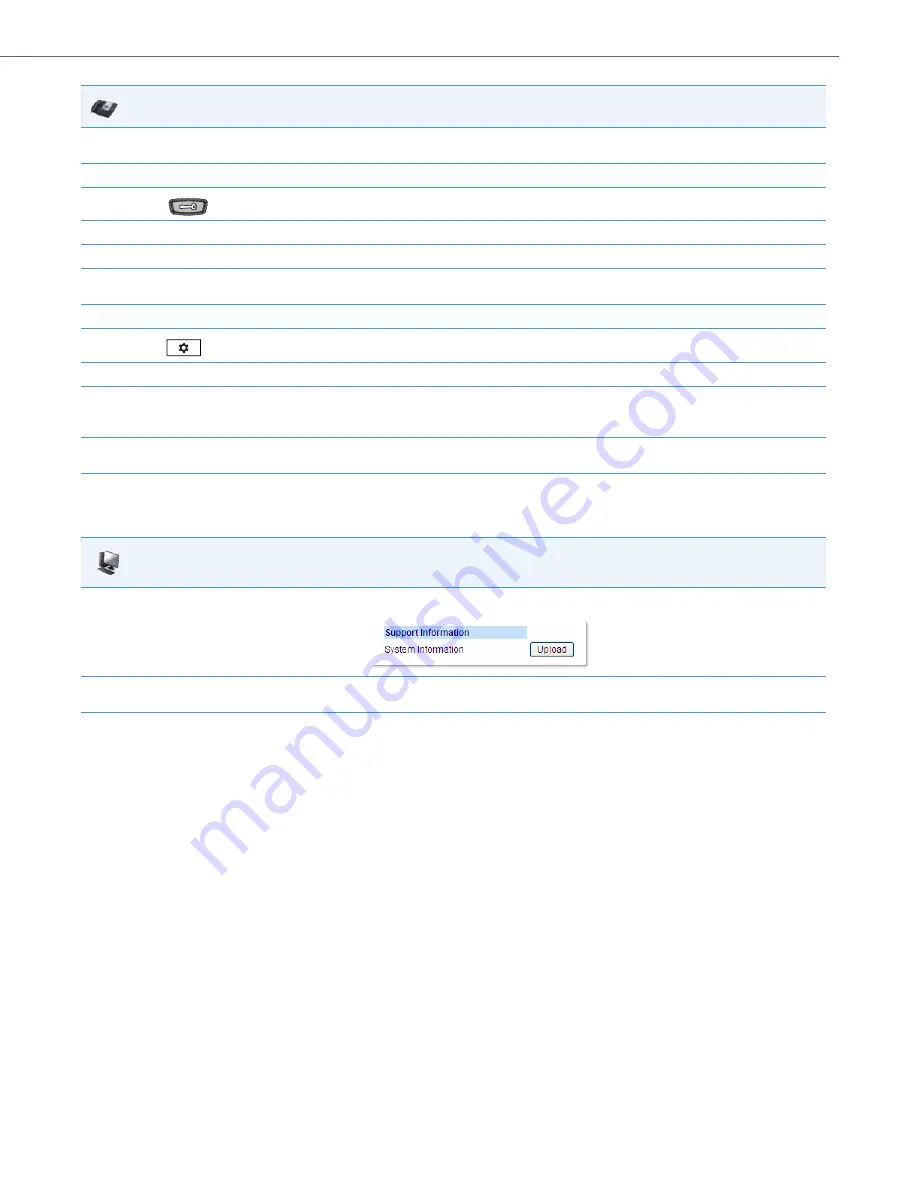
Troubleshooting
41-001343-02 REV05 – 07.2014
9-11
Generating and Sending Support Information from the Aastra Web UI
Use the following procedure to generate and send Support Information files to the server
.
Limitations
•
If sending the Support Information files to a folder on the server, then writing privileges must be allowed for that folder.
•
If the Administrator password and username are configured in the Server.cfg file, a User can retrieve that information
after the Server.cfg file is loaded to the server.
•
TFTP does not report transmission failure if the destination server is down. In this case, the Support Information files are
not sent.
3.
Select
Upload System Info
and press
<Enter>.
The phone immediately generates the applicable Support Information files (server.cfg, local.
cfg, and/or crash.cfg) and sends the files to the pre-defined server. The message “
Files Sent
” displays.
For the 6739i:
1.
Press
on the phone to enter the Options List.
2.
Select
Status
.
3.
Press
Upload
.
4.
Press
Upload Sys Info.
The phone immediately generates the applicable Support Information files (server.cfg, local. cfg, and/or crash.cfg)
and sends the files to the pre-defined server. The message “
Files Sent
” displays.
For the 6867i:
1.
Press
on the phone to enter the Options List.
2.
Select
Status
.
3.
Press the
Sys Info
softkey. The following prompt displays:
“Upload System Info Files?”
4.
Select
Yes
or press the
Upload
softkey
.
The phone immediately generates the applicable Support Information files (server.cfg, local. cfg,
and/or crash.cfg) and sends the files to the pre-defined server. The message “
Files Sent
” displays.
Aastra Web UI
1.
Click on
Status-
>
System Information-> Support Information.
2.
Press <
Upload
>. The phone immediately generates the applicable Support Information files (server.cfg, local. cfg, and/or crash.cfg) and
sends the files to the pre-defined server. The message “
Files Sent
” displays.
IP Phone UI






























