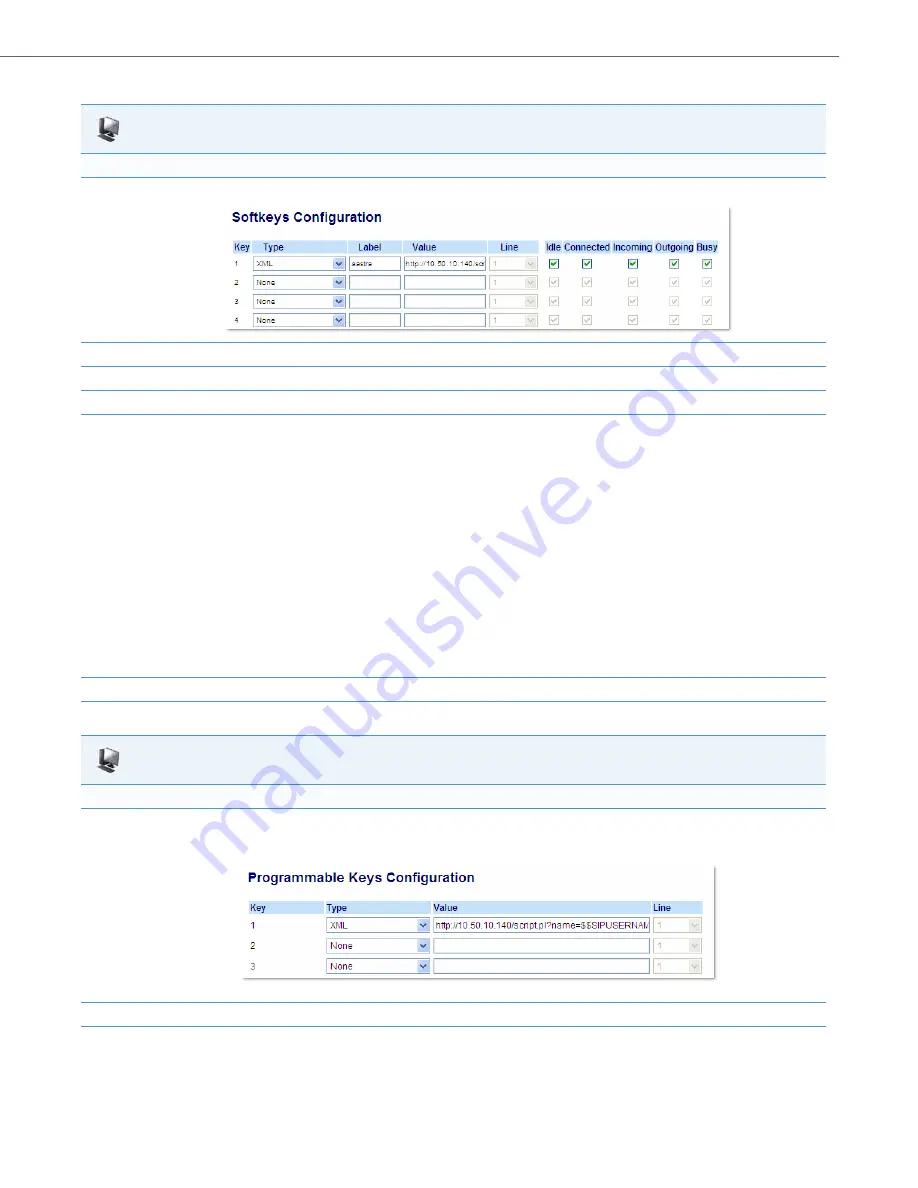
Operational Features
41-001343-02 REV05 – 07.2014
5-268
Aastra Web UI
For 8 and 11-Line LCD phones:
1.
Click on
Operation->Softkeys and XML
.
2.
Select a key from keys 1 through 20.
3.
In the "
Type
" field, select
XML
from the list box.
4.
In the "
Label
" field, enter a label that displays on the IP phone for the XML softkey. For example, "
aastra
".
5.
In the "
Value
" field, enter the URI that the phone performs a GET on when the key is pressed. For example:
http://10.50.10.140/script.pl?name=$$SIPUSERNAME$$
Note:
You can use the following variables in the URI:
•
$$SIPUSERNAME$$
•
$$SIPAUTHNAME$$
•
$$PROXYURL$$
•
$$LINESTATE$$
•
$$LOCALIP$$
•
$$REMOTENUMBER$$
•
$$DISPLAYNAME$$
•
$$SIPUSERNAME$$
•
$$INCOMINGNAME$$
•
$$CALLDURATION$$
•
$$CALLDIRECTION$$
6.
Click
Save Settings
to save your changes.
Aastra Web UI
For 3-Line LCD phones:
1.
Click on
Operation->Programmable Keys.
6753i Screen
2.
On 3-Line LCD phones, select an available key.
3.
In the "
Type
" field, select
XML
from the list box.
















































