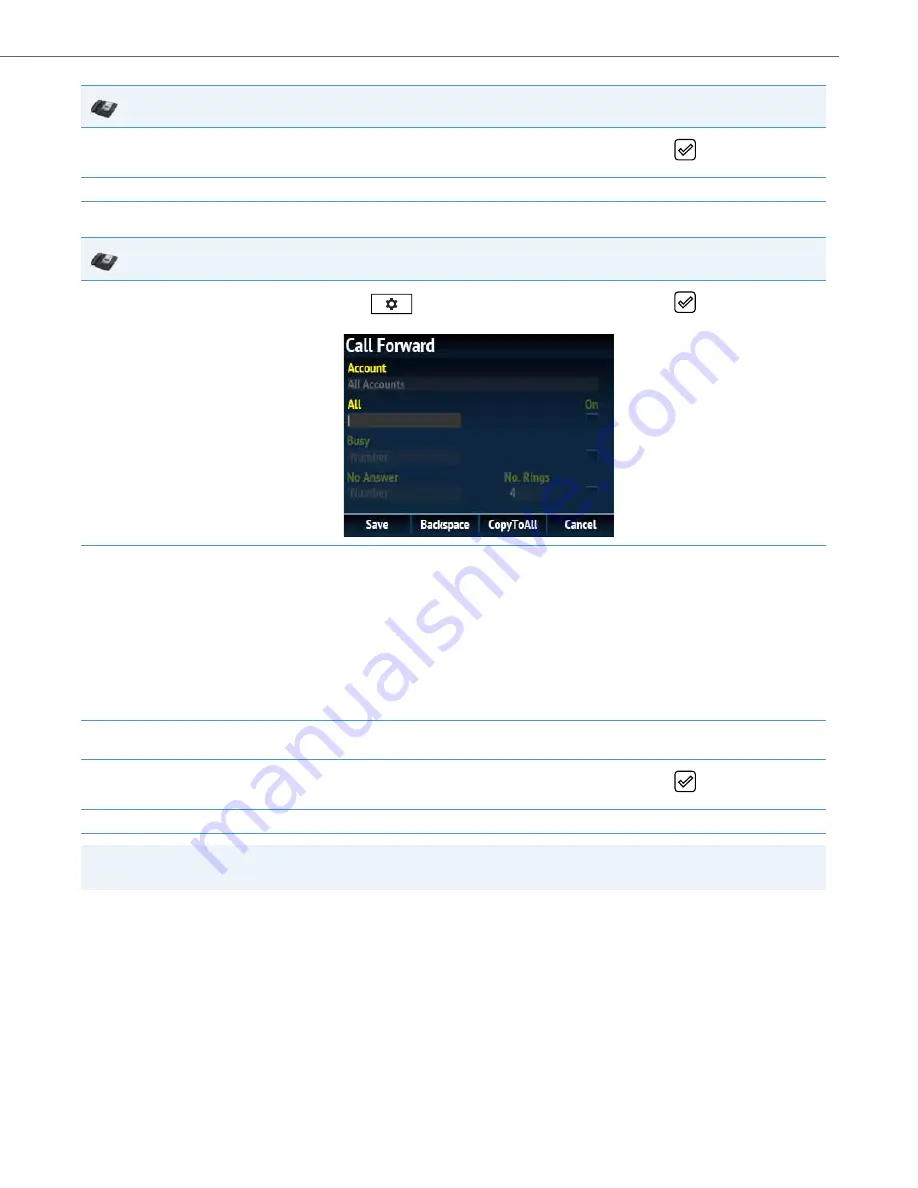
Operational Features
41-001343-02 REV05 – 07.2014
5-224
CFWD in Phone Mode
7.
Using the
2
navigation key, move to the
On
checkbox beside the respective Call Forward mode and press the
button to enable the Call
Forward mode.
8.
Press the
Save
softkey to save your changes.
IP Phone UI
1.
Press the configured
Call Fwd
softkey or press
, navigate to the
Call Forward
option and press the
button or
Select
softkey.
The Call Forward screen displays and is applicable to all accounts configured on the phone.
2.
Enter forwarding numbers using the dialpad keys for any of the following states:
•
All: Forwards all incoming calls for the respective account to the specified number.
•
Busy: Forwards incoming calls to a specified number if DND has been enabled for that account OR if the account is currently engaged in
another call.
•
No Answer: Forwards incoming calls to a specified number if the call has not been answered for the specified number of rings.
Notes:
•
Pressing the
2
navigation key moves the selection to the next field/checkbox.
•
If All and Busy and No Answer are all enabled (and/or if the account has DND enabled), the All settings take precedence over Busy and No
Answer.
•
Pressing the
CopyToAll
key copies the call forward number of the Call Forward mode in focus to every Call Forward mode of that account.
For example, if you have the cursor pointing at the All state and has a call forward phone number configured, pressing the
CopytoAll
key
assigns the same phone number to the Busy and No Answer states as well.
3.
If configuring a forwarding number for the No Answer state, navigate to the
No. Rings
field and press the
3
or
4
navigation keys to
change the desired number of rings.
4.
Using the
2
navigation key, move to the
On
checkbox beside the respective Call Forward mode and press the
button to enable the Call
Forward mode.
5.
Press the
Save
softkey to save your changes.
Note:
In
Phone
mode, the configuration applies to all the accounts on the phone.
IP Phone UI
















































