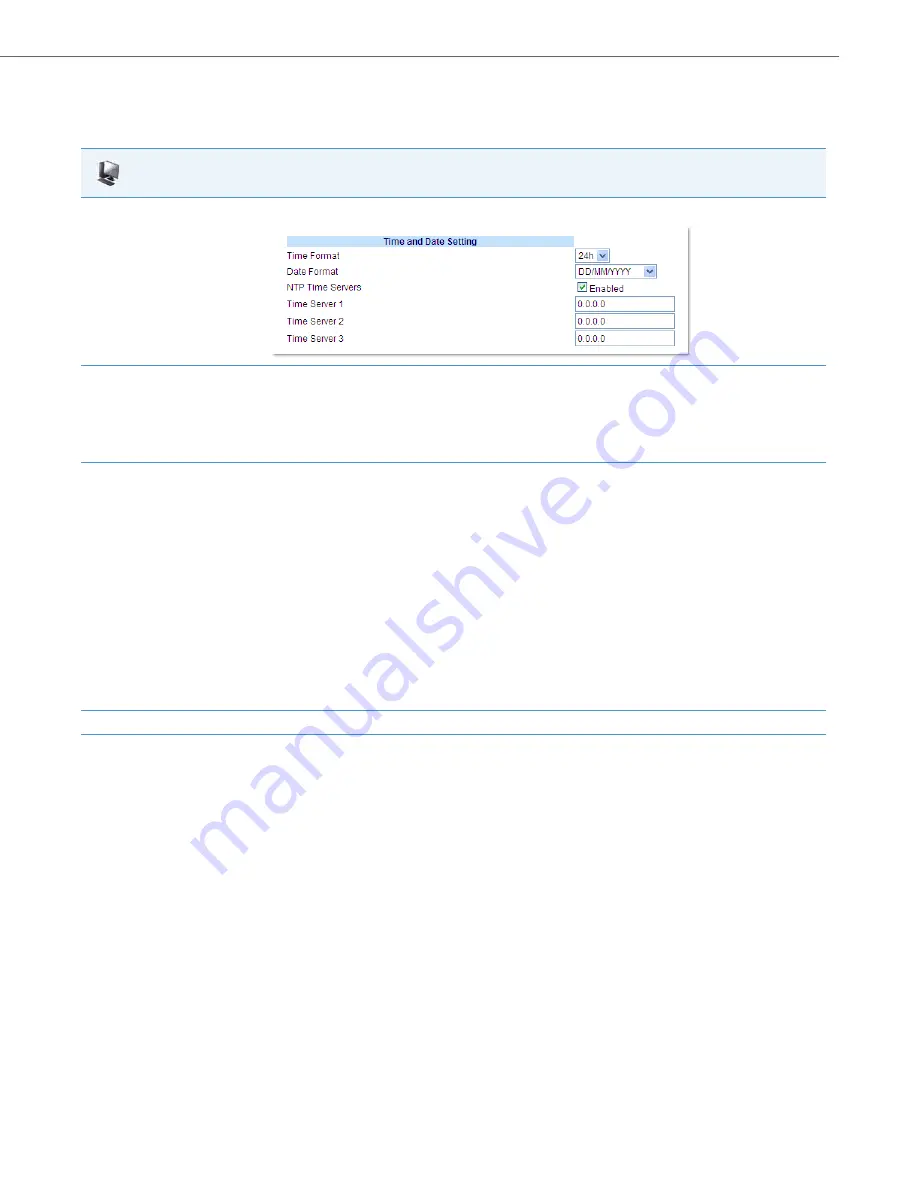
Operational Features
41-001343-02 REV05 – 07.2014
5-24
Configuring Time and Date Using the Aastra Web UI
Use the following procedure to set a time and date, time and date format, time zone, and daylight savings time using the
Aastra Web UI.
Time Servers
A time server is a computer server that reads the actual time from a reference clock and distributes this information to the
clients in a network. The time server may be a local network time server or an internet time server. The Network Time Pro-
tocol (NTP) is the most widely used protocol that distributes and synchronizes time in the network with the time on the
time server.
On the IP phones, you can enable or disable a Time Server to be used to synchronize time on the phones with the Timer
Server you specify. An Administrator can use the IP Phone UI, Aastra Web UI, or configuration files to enable/disable the
Time Server and specify a Time Server 1, Timer Server 2, and/or Time Server 3. A User can enable/disable the Time Server
using the IP Phone UI or Aastra Web UI only. The Time Server is enabled by default.
Aastra Web UI
1.
Click on
Basic Settings->Preferences->Time and Date Setting
.
2.
In the
“Time Format”
field, select the time format you want to use on your phone. Valid values are:
•
12h
(12 hour format) (default)
•
24h
(24 hour format).
Note:
The time displays on the phone’s idle screen in the format you select for this field.
3.
In the
“Date Format”
field, select the date format you want to use on your phone. Valid values are:
•
WWW MMM DD (default)
•
DD-MMM-YY
•
YYYY-MM-DD
•
DD/MM/YYYY
•
DD/MM/YY
•
DD-MM-YY
•
MM/DD/YY
•
MMM DD
•
DD MMM YYYY
•
WWW DD MMM
•
DD MMM
•
DD.MM.YYYY
Note:
The date displays on the phone’s idle screen in the format you select for this field.
4.
Click
Save Settings
to save your changes.
















































