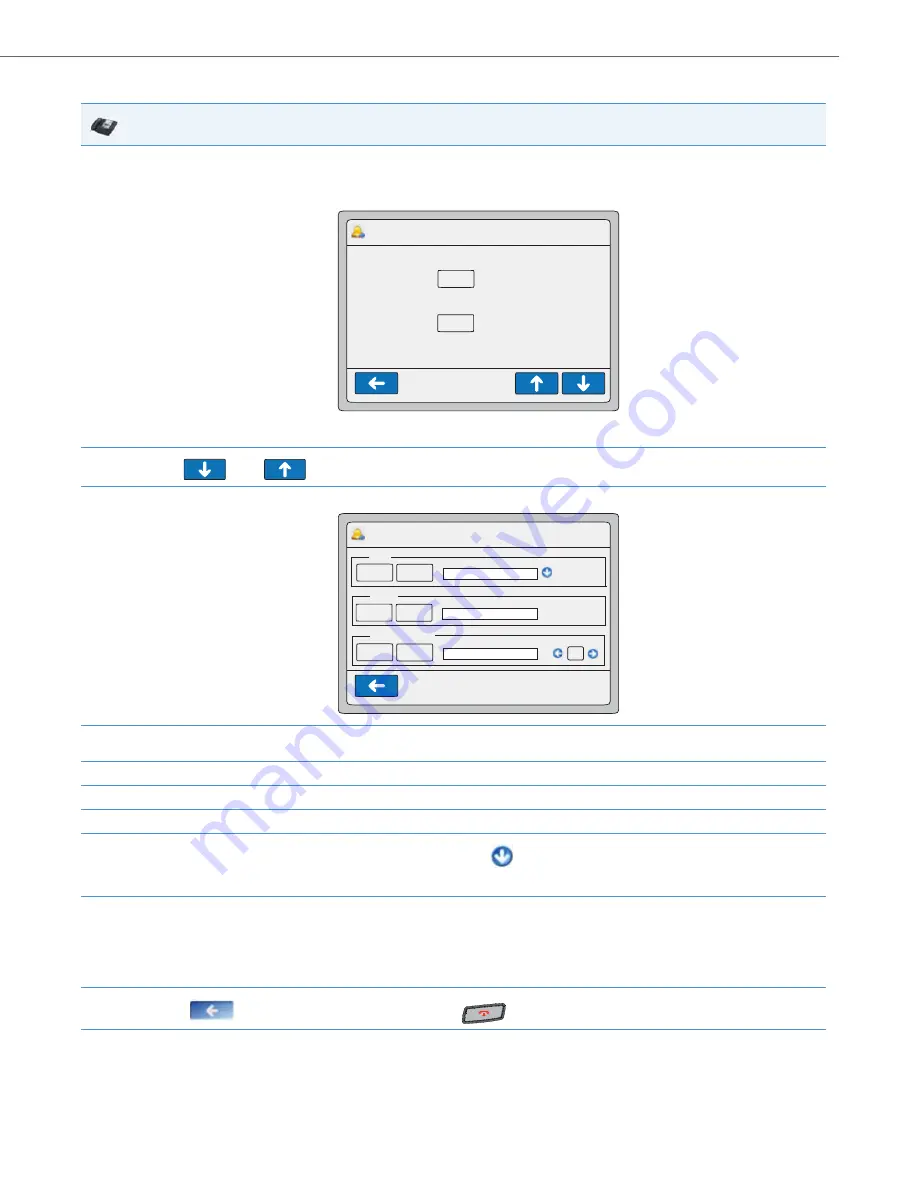
Operational Features
41-001343-02 REV05 – 07.2014
5-220
CFWD in Account Mode
IP Phone UI
1.
Press the
<Services>
Key, then press the <
Call Forward
> button.
or
Press a pre-configured
Call Forward
softkey.
The following screen displays.
2.
Use the
and
keys to scroll the list of accounts and select an account to apply CFWD.
3.
Press
<Edit>
. The screen displays for the account you selected. The following example shows the CFWD screen for John’s account.
4.
Select the parameter you want to enable (ALL, BUSY, and/or NO ANSWER). Selecting the ALL parameter call forwards all calls to another
number regardless of the state of your phone.
5.
Press the <
On
> button to turn the CFWD parameter ON or the <
Off
> button to turn the CFWD parameter OFF.
6.
Press the “
Phone Number
” field. A pop-up keyboard displays.
7.
Using the keyboard, enter the phone number that your phone will call forward to and press <
Enter
>.
8.
If you enter a phone number for the ALL parameter, you can press the
to automatically copy the same phone number to the BUSY and NO ANSWER phone number fields.
9.
For the NO ANSWER parameter, in the “
No. Rings”
field, select the number of rings you want your phone to perform before call forwarding
a call.
Note:
If
All
AND
Busy
AND
NoAns
are all enabled, and if the account has DND enabled, the
CFWD All
settings take precedence over
CFWD Busy
and
CFWD NoAns
.
10.
Press the
to return to the previous menu or press the
to return to the idle screen.
Call Forward Account Mode
Call Forward>Account
12 : 45pm
Mon Jan 1
Edit
John
Sue
Edit
CFWD ALL: OFF
CFWD BUSY: OFF
CFWD NO ANS: OFF
CFWD ALL: OFF
CFWD BUSY: OFF
CFWD NO ANS: OFF
Call Forward>John
12 : 45pm
Mon Jan 1
On
ALL
Off
Copy to all modes
Phone Number
BUSY
On
Off
Phone Number
On
Off
Phone Number
NO ANSWER
1
No. Rings
Copy to all modes
















































