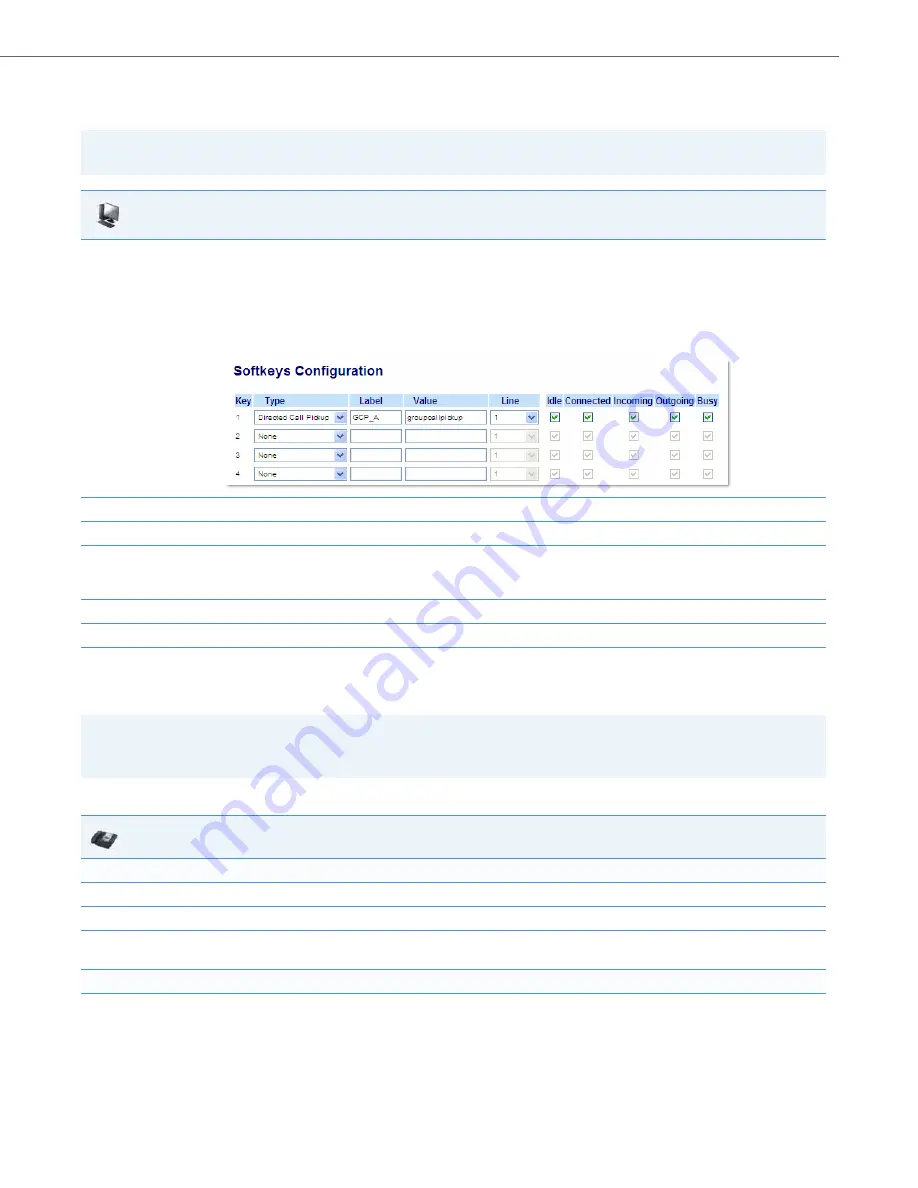
Operational Features
41-001343-02 REV05 – 07.2014
5-160
Configuring Group Call Pickup (GCP) Using the Aastra Web UI
Use the following procedure to configure Group Call Pickup using the Aastra Web UI.
Using Directed Call Pickup/Group Call Pickup
Use the following procedure for the DCP/GCP on your phone.
Note:
A ring group must be configured on the server in order for a GCP softkey to function.
Aastra Web UI
1.
Click on
Operation->Softkeys and XML
or
Click on
Operation->Programmable Keys
or
Click on
Operation->Expansion Module <N>.
Depending on your phone-model, the key configuration screen displays. The 6755i Key Screen is shown as an example
.
2.
Select a key for which to configure Group Call Pickup.
3.
In the “
Type
” field, select
Directed Call Pickup
.
4.
In the
“Label”
field, specify a name for this Directed Call Pickup softkey.
For example:
GCP_A
5.
In the
“Value”
field, enter
groupcallpickup.
6.
Click
Save Settings
to save your changes.
Note:
Before using the DCP/GCP feature on your phone, you must first configure the DCP or GCP key. You must identify the
extension(s) or phone number(s) you want to monitor when configuring the key.
IP Phone UI
Using Directed Call Pickup (DCP)
1.
When the monitored extension receives a call, press the
DCP
softkey to pick up the call.
2.
If the monitored extension receives multiple incoming calls simultaneously, the phone displays a list of incoming calls.
3.
Select a call from this list using the
UP
and
DOWN
arrow keys.
The call is answered.
Using Group Call Pickup (GCP)
1.
When any of the monitored group of extensions receives a call, press the
GCP
softkey to pick up the call.
The call is answered.






























