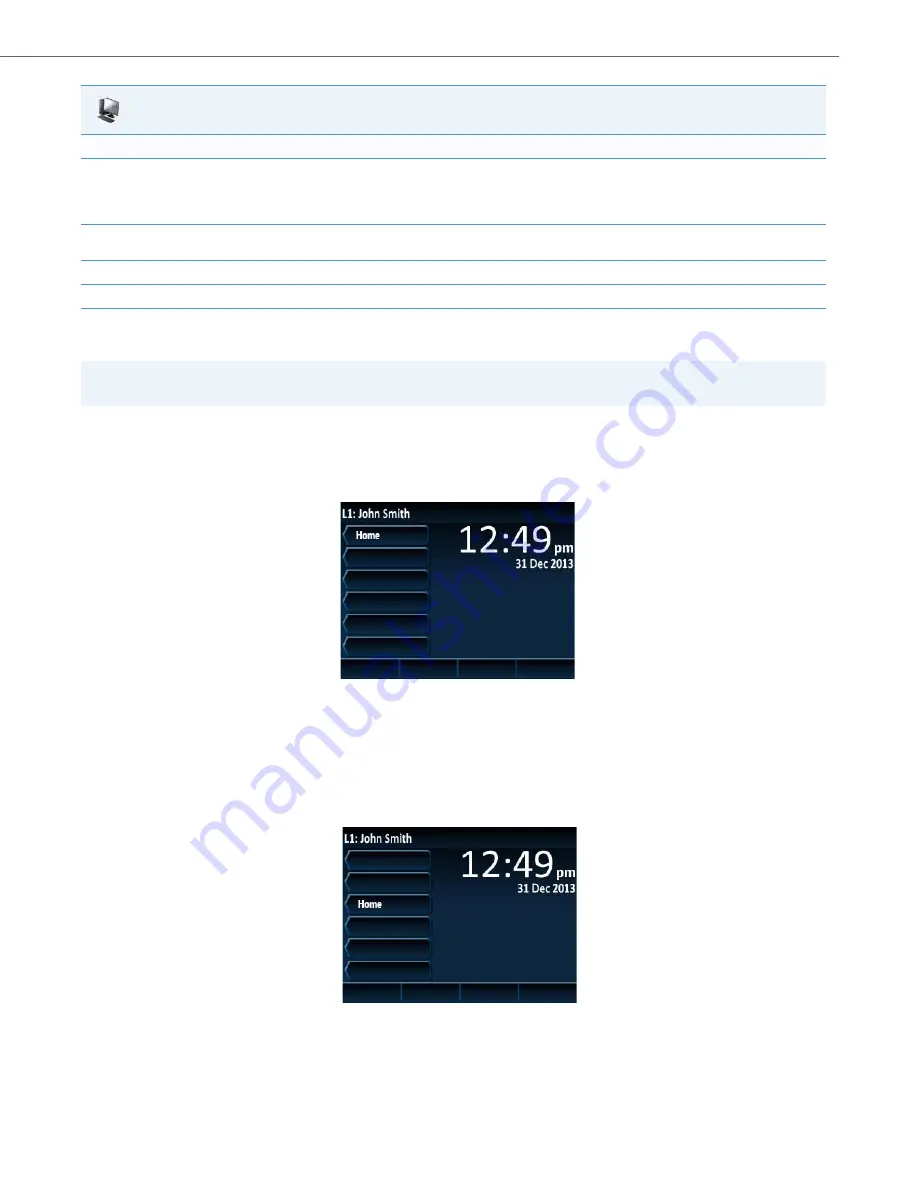
Operational Features
41-001343-02 REV05 – 07.2014
5-116
Configurable Positioning of Programmed Softkeys
By default, when programming softkeys for the 6867i IP phone, the softkey is automatically placed (i.e. collapses) into the
first available softkey slot/position on the LCD display. For example, if top softkeys 1 through 44 are set to ”None” on and
top softkey 3 is programmed as a speed dial softkey with the label “Home”, after saving the settings, the “Home” speeddial
softkey will appear on the first top softkey position on the LCD display.
Administrators now have the option to configure programmed softkey positioning behavior. Enabling the “
collapsed
softkey screen
” parameter (i.e. defining the parameter as “
1
” in the configuration files) will maintain the previous behav-
ior (as per the example above) for the 6867i. Disabling the parameter (i.e. defining the parameter as “
0
”) will cause the
6867i IP phone to retain the defined position of the programmed softkey. Using the example above, if the “
collapsed
softkey screen
” parameter is disabled, the “Home” speed dial softkey will retain its position appearing on the third top
softkey position on the LCD display.
For Programmable Keys:
9.
In the “
Hard Key
” field, select the programmable key type you want to configure.
Reference
: For available type values on each IP phone model, see Appendix A, the section,
“Softkey/Programmable Key/Keypad Key/Fea-
ture Key/Expansion Module Key/Hard Key Parameters”
.
10.
In the "
Value
" field, enter a value to associate with the programmable key. For example, for a Speeddial value, you can enter a number you
want to use for the Speeddial key, or 12345+ as a Speeddial prefix.
11.
In the "
Line
" field, select the line for which you want to associate the programmable key.
12.
Click
Save Settings
to save your changes.
Note:
Applicable to the 6867i IP Phone only.
Aastra Web UI
Collapsed Mode (Default)
Non-Collapsed Mode






























