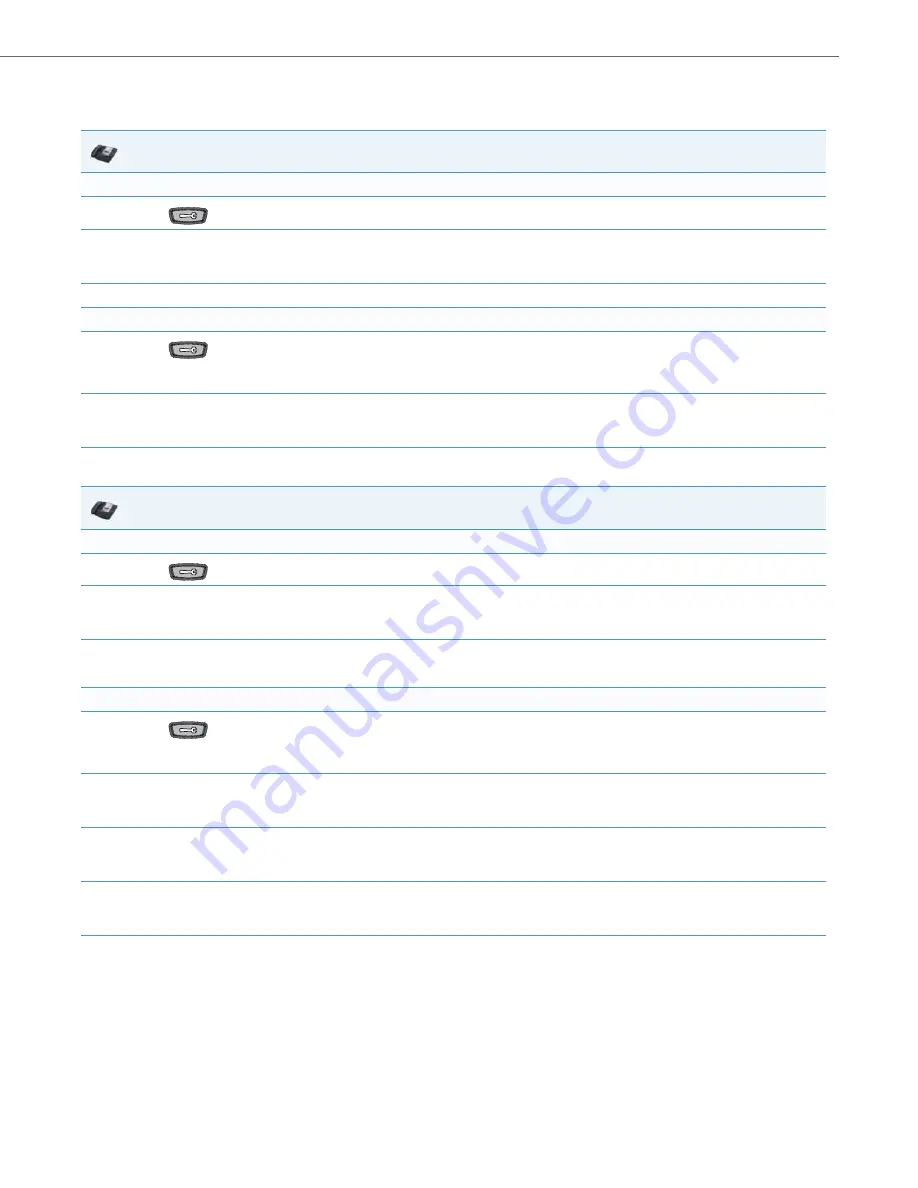
Operational Features
41-001343-02 REV05 – 07.2014
5-8
Locking/Unlocking the Phone Using the IP Phone UI
Use the following IP Phone UI procedure to lock/unlock an IP phone and prevent it from being used or configured.
For the 6739i:
IP Phone UI
Lock the phone:
1.
Press
on the phone to enter the Options List.
2.
Select
Phone Lock.
The prompt, “
Lock the phone
?” displays.
3.
Press
Lock
to lock the phone.
Unlock the phone:
1.
Press
on the phone to enter the Options List.
The prompt, “
To unlock the phone...Password:
”
2.
Enter the user or administrator password and press
Enter
. Default is “
22222
”.
The phone unlocks.
IP Phone UI
Lock the phone:
1.
Press
on the phone to enter the Options List.
2.
Press
Lock.
The prompt, “
Lock the phone
?” displays.
3.
Press
Yes
to lock the phone
The phone locks.
Unlock the phone:
1.
Press
on the phone to enter the Options List.
A “
Phone is Locked
” screen displays allowing you to press an “
Unlock the Phone
” button.
2.
Press
Unlock the Phone
.
A prompt, “
Enter Unlock Password”
displays as well as a keyboard.
3.
Enter the user or administrator password and press
Enter
. Default is “
22222
”.
A prompt “
Unlock the Phone?
” displays.
4.
Press
Yes
to unlock the phone.
The phone unlocks.






























