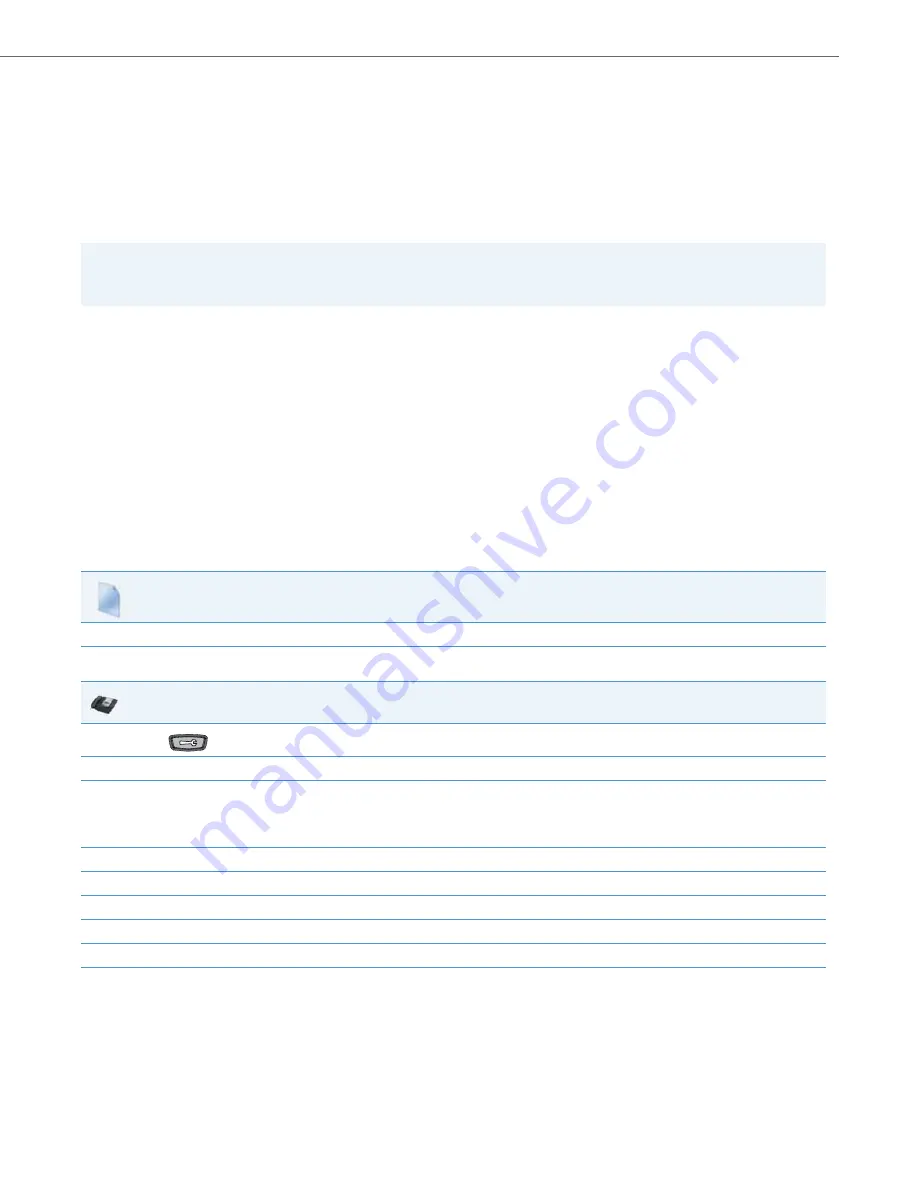
Network Settings
41-001343-02 REV05 – 07.2014
4-18
Configuring Network Settings Manually
If you disable DHCP on your phone, you need to configure the following network settings manually:
•
IP Address
•
Subnet Mask
•
Gateway
•
Primary DNS
•
Secondary DNS
You can configure the network settings using the configuration files, the IP phone UI, or the Aastra Web UI.
Errors Messages Display when Incorrect Network Settings Entered
The IP Phone UI AND the Aastra Web UI immediately notify the Administrator if an incorrect value is being entered for the
following network parameters in the IP Phone UI and the Aastra Web UI:
•
A 0.0.0.0 entered as values for the
IP Address
,
Subnet Mask
and
Gateway
parameters
•
IP Address
and
Gateway
IP address parameter values entered exactly the same
•
Gateway
IP address and the
IP address
parameter values configured on the same subnet
If you configure the Gateway parameter and the IP Address parameter on the same subnet, the following error message
displays:
“Gateway IP address and the IP address parameter values configured are not on the same subnet”.
Note:
If you disable DHCP on the phone, the phone uses the TFTP protocol as the default server protocol. If you want to spec-
ify a different protocol to use, see
“Configuration Server Protocol”
on
Configuration Files
For specific parameters you can set in the configuration files, see Appendix A, the section,
on
IP Phone UI
1.
Press
on the phone to enter the Options List.
2.
Select
Administrator Menu.
3.
Enter your Administrator password.
Note:
The IP Phones accept numeric passwords only.
4.
Select
Network
Settings
.
5.
Select
IP Address
and enter the IP address of the phone.
6.
Select
Subnet Mask
and enter the subnet mask.
7.
Select
Gateway
and enter the gateway address.
8.
Select
DNS
and enter a Primary and/or Secondary DNS server.
9.
Press
Done
to save the changes.
The IP phone is manually configured.






























