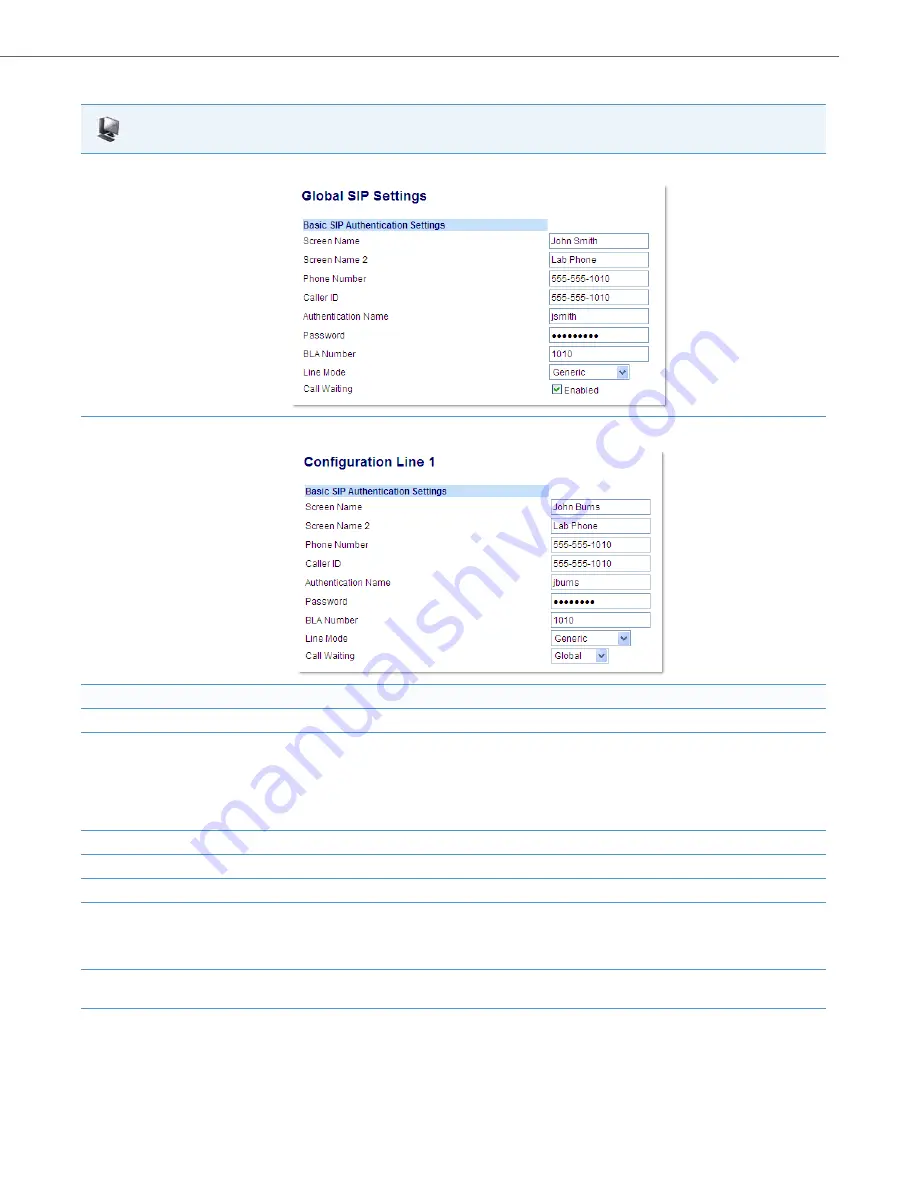
Global SIP Settings
41-001343-02 REV05 – 07.2014
4-64
Aastra Web UI
1.
For global configuration, click on
Advanced Settings->Global SIP->Basic SIP Authentication Settings.
Or, for per-line configuration, click on
Advanced Settings->Line
N
(1-9)->Basic SIP Authentication Settings
.
Configure SIP authentication settings:
2.
In the "
Screen Name
" field, enter the screen name that displays on the idle screen.
3.
In the "
Screen Name 2
" field, enter the text you want to display on the phone under the “Screen Name” on the idle screen.
Notes:
•
If other status messages display on the phone, such as “Network Disconnected”, the Screen Name 2 value does not display.
•
Symbol characters are allowed (such as “#”).
•
If the text is longer than the display width, than the display truncates the text to fit the display.
4.
In the "
Phone Number
" field, enter the phone number of the IP phone.
5.
In the "
Caller ID
" field, enter the phone number of the IP phone.
6.
In the "
Authentication Name
" field, enter the name used in the username field of the Authorization header of the SIP REGISTER request.
7.
In the "
Password
" field, enter the password used to register the IP phone with the SIP proxy.
Note:
The IP phones accept numeric passwords only.
8.
In the "
BLA Number
" field, enter the Bridge Line Appearance (BLA) number to be shared across all IP phones.
For more information about setting the BLA on the phone, see Chapter 5, the section,
“Bridged Line Appearance (BLA)”
on
9.
In the "
Line Mode
" field, select "Generic" for normal mode, "BroadSoft SCA" for a BroadWorks network.






























